This guide will be covering the details on how you can add, delete, or change stations in 112 Operator. Please note that this will require you to have the DLC Facilities to get the correct locations.
We will also be needing a text editor such as Notepad++ or simply use the default text editor on your PC.
How to Add Stations (Part 1)
To start the adventure, we need to enter the game on your save (where you want changes).
Go to the Facilities tab in the management menu.
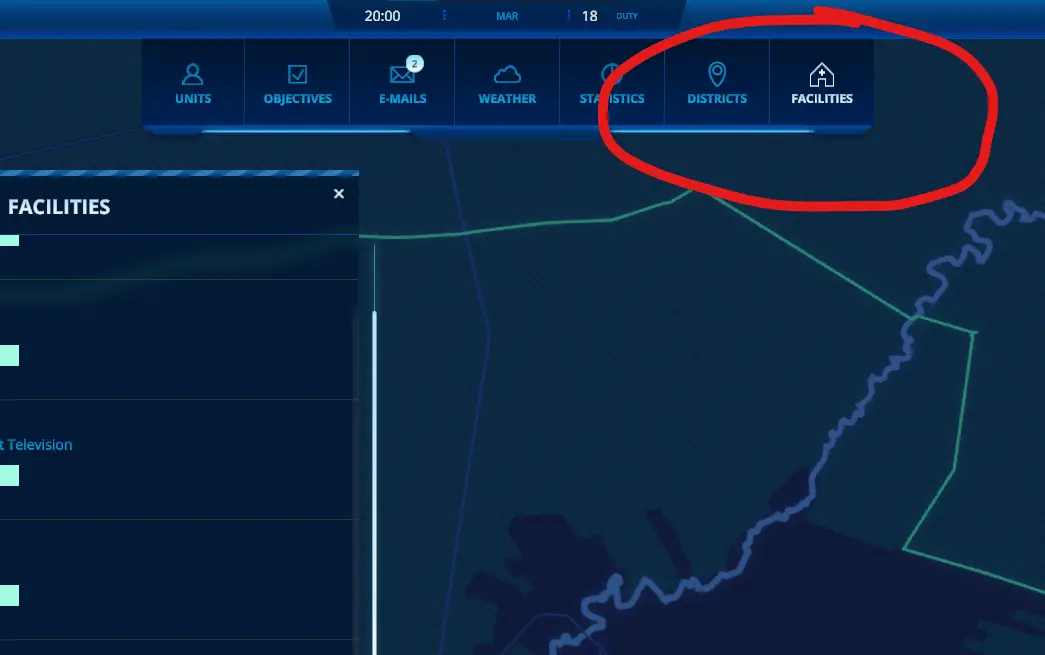
Now you need to build Custody, Policlinic, Water intake point or Harbor on the water (if you have DLC Water Operations). Build stations where you want new ones.
- Custody where you want have a police station.
- Policlinic where you want have a Hospital.
- Water intake point where you want have a fire station.
- Harbor where you want have a port.
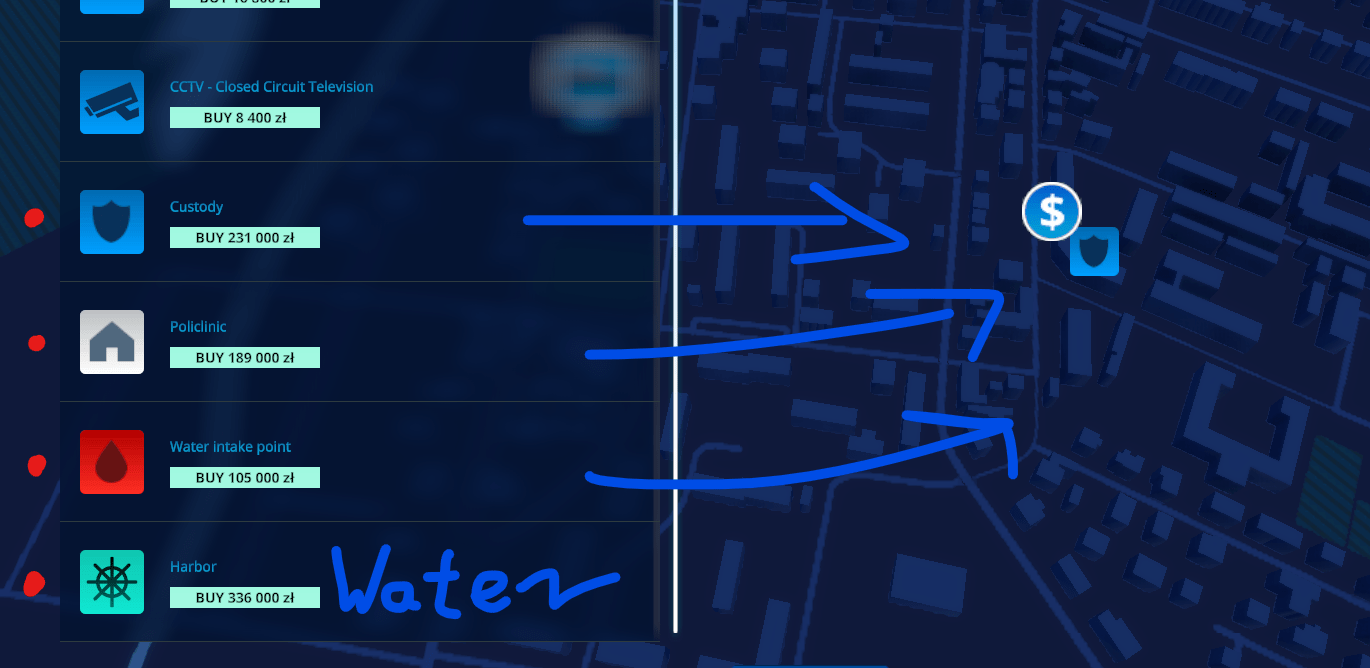
Save the game, you don’t need to exit.
How to Add Stations (Part 2)
So the part of the game is completed, now it’s time for a little bit of fun with files.
Go to the “Saves” folder. You can find it here: C:\Users\Username\AppData\LocalLow\JutsuGames\112 Operator\Saves
When we’ve found the “Saves” folder, now it’s time to open the file. Two files are responsible for your saves. Your last save should be at the top in the folder. We open one file without “info” in the name. Example:
- Save_slot1270303.json – correct
- Save_slot1270303.info.json – incorrect
For autosaves:
- Save_free_game_autosave_194981_NORMAL.json – correct
- Save_free_game_autosave_194981_NORMAL.info.json – incorrect
Copy this folder and paste it to the desktop. We must have an old version, in case this file will be damaged.
Open the file with your text editor. We must be sure that this is the correct save of your game. Press CTRL and F on your keyboard and enter the name of your city. If you don’t find your city name, it’s the wrong file.
Now our task is to find the stations that have been built. Press CTRL and F on your keyboard again and search for “facilitiesPois”.
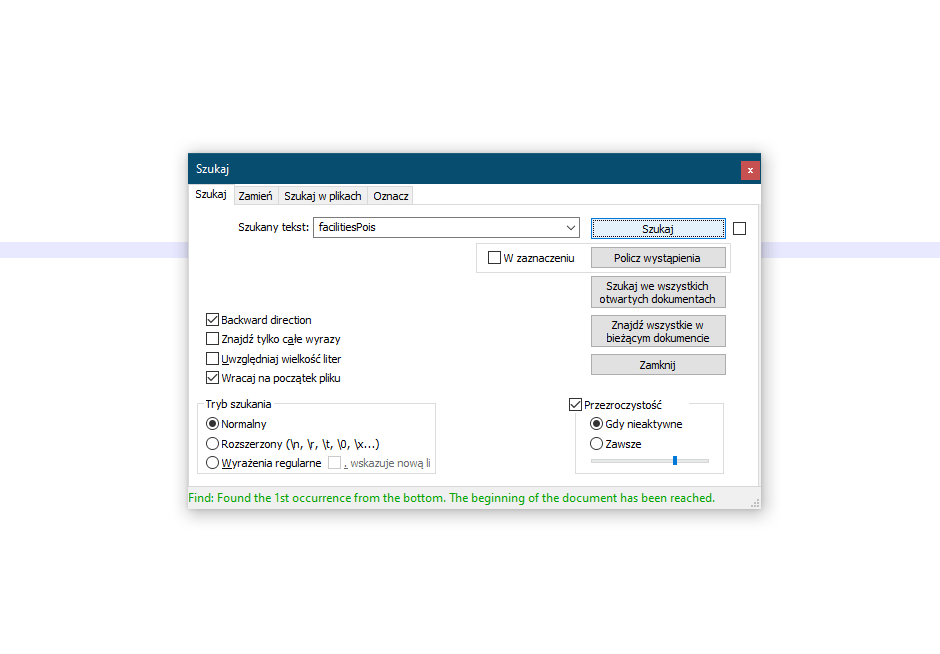
You should find something like this:
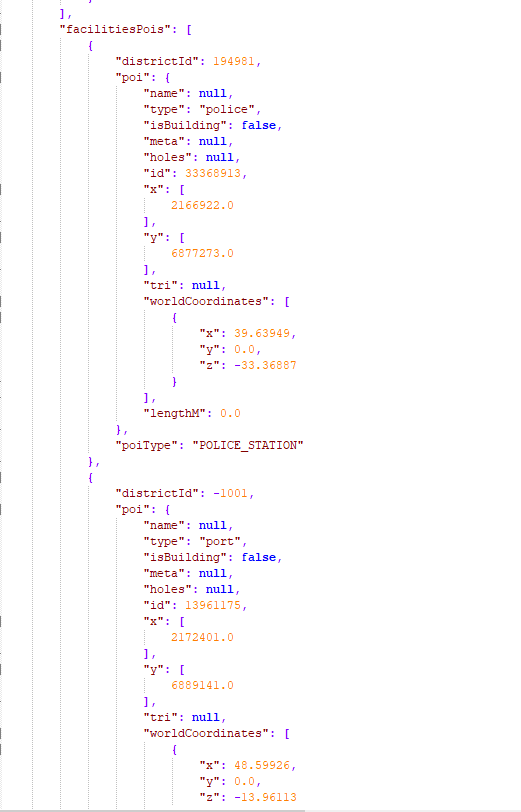
I built two stations, Custody and Harbor. This is what it looks like in my case:
"facilitiesPois": [
{
"districtId": 194981,
"poi": {
"name": null,
"type": "police",
"isBuilding": false,
"meta": null,
"holes": null,
"id": 33368913,
"x": [
2166922.0
],
"y": [
6877273.0
],
"tri": null,
"worldCoordinates": [
{
"x": 39.63949,
"y": 0.0,
"z": -33.36887
}
],
"lengthM": 0.0
},
"poiType": "POLICE_STATION"
},
{
"districtId": -1001,
"poi": {
"name": null,
"type": "port",
"isBuilding": false,
"meta": null,
"holes": null,
"id": 13961175,
"x": [
2172401.0
],
"y": [
6889141.0
],
"tri": null,
"worldCoordinates": [
{
"x": 48.59926,
"y": 0.0,
"z": -13.96113
}
],
"lengthM": 0.0
},
"poiType": "PORT"
}
Write a comma (,) here. This is important.
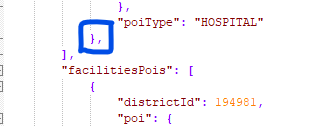
Cut your built stations. If you want to change all stations (the ones with DLC) to the normal stations from the game, cut everything. Cut carefully, here each point, comma, parenthesis is of great importance.
In my case, I need to cut this:
{
"districtId": 194981,
"poi": {
"name": null,
"type": "police",
"isBuilding": false,
"meta": null,
"holes": null,
"id": 33368913,
"x": [
2166922.0
],
"y": [
6877273.0
],
"tri": null,
"worldCoordinates": [
{
"x": 39.63949,
"y": 0.0,
"z": -33.36887
}
],
"lengthM": 0.0
},
"poiType": "POLICE_STATION"
},
{
"districtId": -1001,
"poi": {
"name": null,
"type": "port",
"isBuilding": false,
"meta": null,
"holes": null,
"id": 13961175,
"x": [
2172401.0
],
"y": [
6889141.0
],
"tri": null,
"worldCoordinates": [
{
"x": 48.59926,
"y": 0.0,
"z": -13.96113
}
],
"lengthM": 0.0
},
"poiType": "PORT"
}
Here I also show to help you more:
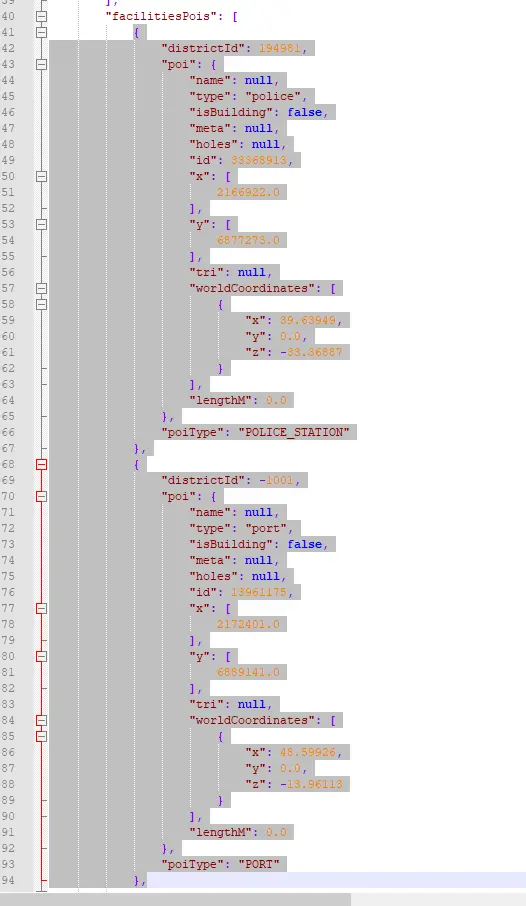
The most important step. Once you’ve cut the text (bases), now you need to paste it in the right place.
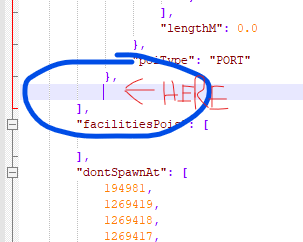
.
.
.
],
"lengthM": 156.9532
},
"poiType": "HOSPITAL"
},
HERE PASTE <-----
],
"facilitiesPois": [
],
This is what everything looks like after cutting and pasting the bases:
"y": 0.0,
"z": -55.37483
}
],
"lengthM": 156.9532
},
"poiType": "HOSPITAL"
},
{
"districtId": 194981,
"poi": {
"name": null,
"type": "police",
"isBuilding": false,
"meta": null,
"holes": null,
"id": 33368913,
"x": [
2166922.0
],
"y": [
6877273.0
],
"tri": null,
"worldCoordinates": [
{
"x": 39.63949,
"y": 0.0,
"z": -33.36887
}
],
"lengthM": 0.0
},
"poiType": "POLICE_STATION"
},
{
"districtId": -1001,
"poi": {
"name": null,
"type": "port",
"isBuilding": false,
"meta": null,
"holes": null,
"id": 13961175,
"x": [
2172401.0
],
"y": [
6889141.0
],
"tri": null,
"worldCoordinates": [
{
"x": 48.59926,
"y": 0.0,
"z": -13.96113
}
],
"lengthM": 0.0
},
"poiType": "PORT"
},
],
"facilitiesPois": [
],
Save the file and load the save in the game. Check if the stations have changed.
How to Delete Stations
If you want to delete stations, you must read the previous section to understand. We are in the same file all the time.
How can you find the station?
If your city is small and you have few stations, just delete one by one and check that you have deleted the correct station.
Or try this:
Build Policlinic on the hospital. Like this:
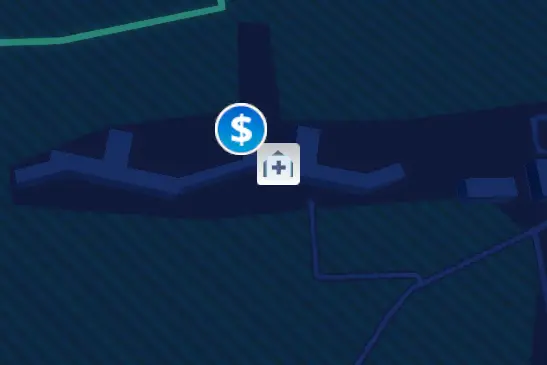
Find a recently built station in the file. This station must be under “facilitiesPois”.
Copy what I marked. In my case, it is “2170474”.
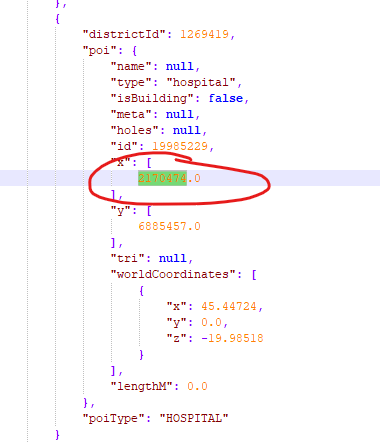
Search for these numbers (CTRL + F).
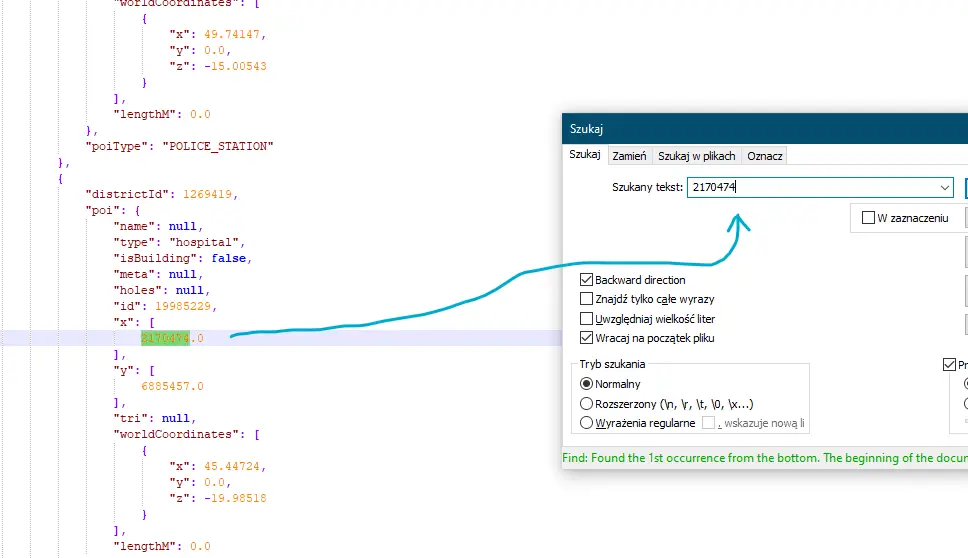
The program found and now I know which hospital it is that I want to delete.
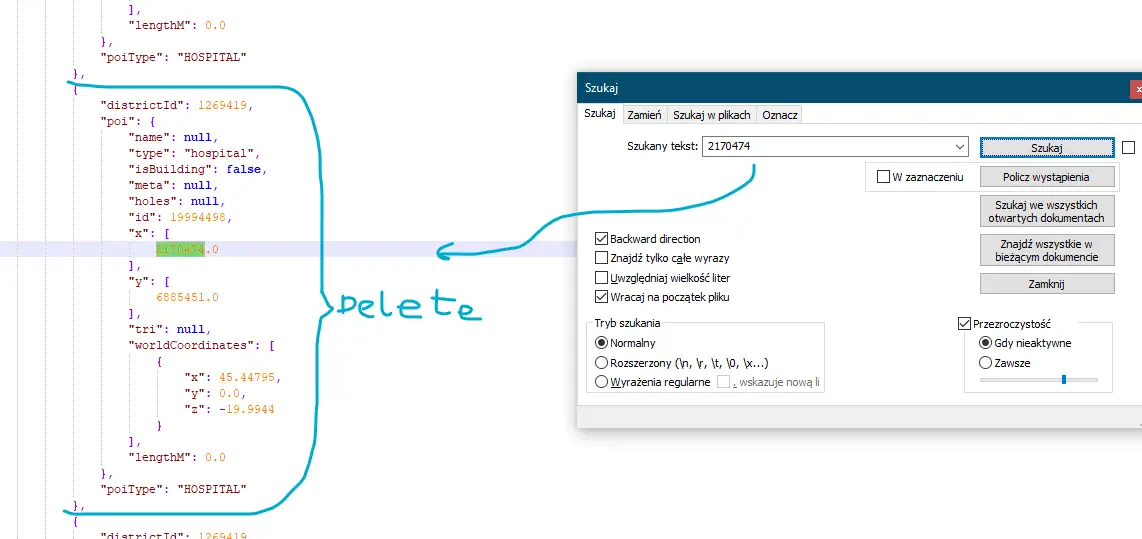
If the program cannot find, then you have built the station wrong and it’s not covered.
Then delete Polclinic from the file. Here it is the same, but explained in a different way. Search for “spawnedPois” in the file (use CTRL and F).
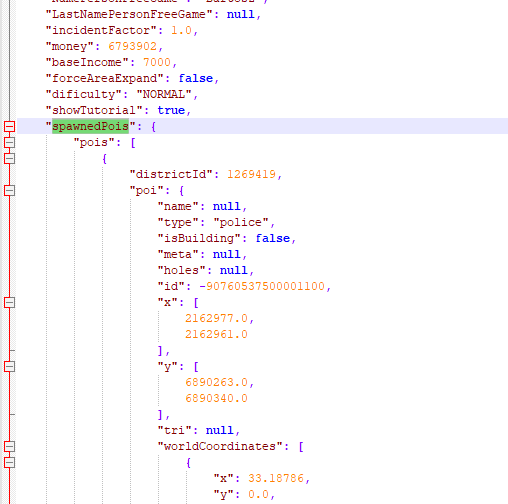
One station looks like this:
{
"districtId": 1269419,
"poi": {
"name": null,
"type": "police",
"isBuilding": false,
"meta": null,
"holes": null,
"id": -90760537500001100,
"x": [
2162977.0,
2162961.0
],
"y": [
6890263.0,
6890340.0
],
"tri": null,
"worldCoordinates": [
{
"x": 33.18786,
"y": 0.0,
"z": -12.12518
},
{
"x": 33.16169,
"y": 0.0,
"z": -11.99926
}
],
"lengthM": 78.6451
},
"poiType": "POLICE_STATION"
},
So only delete this if you want to delete some station.
Please note that it is not possible to delete a station if there is only one in the district. In almost every district, the game spawns one station for each service.
How to Edit Stations
An explanation on how to find the selected station can be found in the previous section. If you want to change, for example, a hospital into a police station, do this:
Change the hospital string from "type": "hospital", to police string "type": "police",
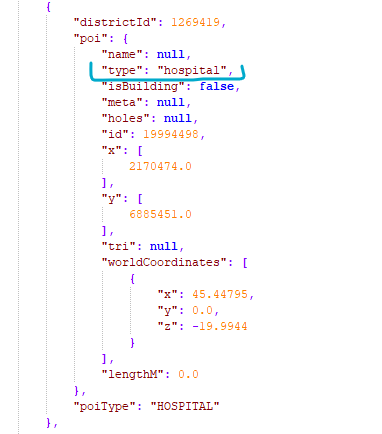
Same for the other building. Simple change the string type.
Summary
We know it’s not that easy, but if you have problems don’t be afraid to let me know. Only after writing the guide we found a problem with the ports and it is impossible to edit, add or delete them because they do not appear on the map. we will try to find a solution. In the meantime, we would like to thank Prof. bartussx for this epic 112 Operator guide.



