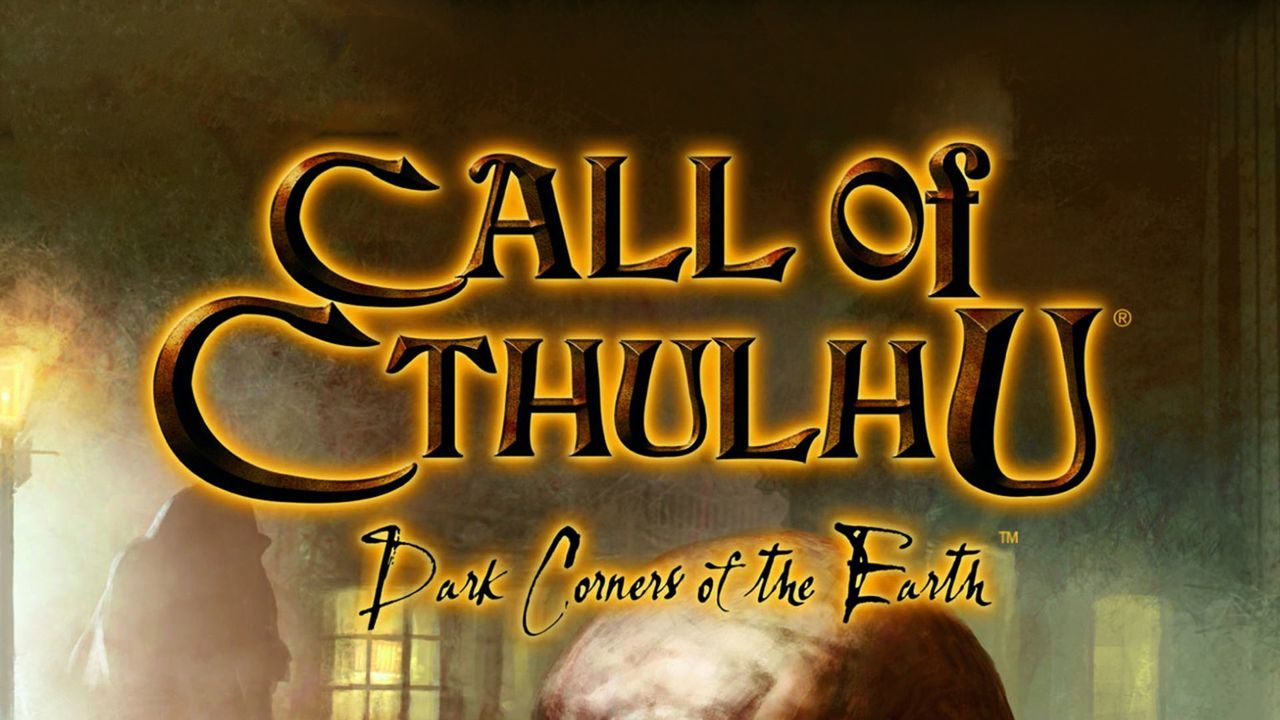The open alpha test for developer Pugstorm’s Core Keeper has finally kicked off. For those who are planning to experience this new pixel-graphics exploration game, here is the complete list of Core Keeper controls to help you get started.
Core Keeper Controls
- D / Up Arrow – Move Forward
- A / Left Arrow – Move Left
- S / Down Arrow – Move Backward
- D / Right Arrow – Move Right
- Left Mouse Button – Attack
- Right Mouse Button – Use Item
- E – Close
- Mouse Wheel Down – Equip Next Item
- Mouse Wheel Up – Equip Previous Item
- 1 – Equip Slot 1
- 2 – Equip Slot 2
- 3 – Equip Slot 3
- 4 – Equip Slot 4
- 5 – Equip Slot 5
- 6 – Equip Slot 6
- 7 – Equip Slot 7
- 8 – Equip Slot 8
- Tab – Toggle Inventory
- M – Toggle Map
- E – Interact with Object
- Mouse Wheel Up – Zoom In Map
- Mouse Wheel Down – Zoom Out Map
- Enter – Open Chat
- Left Shift – Swap to Torch Temporarily
- Left Mouse Button – UI Interact
- Right Mouse Button – UI Second Interact
- Right Mouse Button – Pick Up / Drop Item
- Left Ctrl – Drop Item to World
- Left Mouse Button – Pick Up / Drop All Objects
- Left Shift – Move Item to Other Inventory or Equip
- Q – Quick Move Already Existing Items to Storage
- Left Ctrl – Pick Up / Drop 10 Items at a Time
- Left Shift – Pick Up / Drop Half of Total Item Amount
Note that there are some unassigned actions in the game. You can set your own keys to these actions by going to Options > Controls.