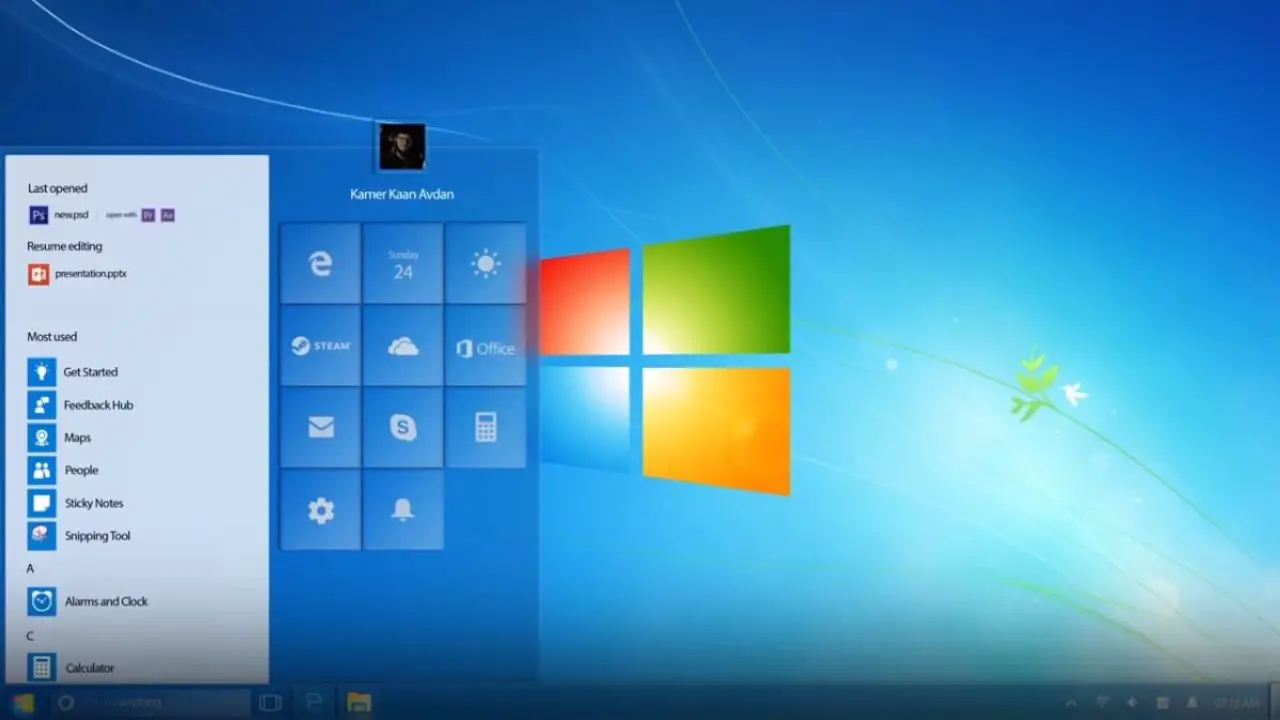The “Driver Can’t Load on this Device” error is a common problem that can occur in Windows 10 when a device driver is unable to load or start. This can happen for a variety of reasons, including outdated or corrupt drivers, problems with the device itself, or conflicts with other hardware or software on the computer. In this article, we will discuss some possible solutions for fixing this error.
If you are seeing a “Driver Can’t Load on this Device” error in Windows 10, there are a few things you can try to fix the problem. Here are some possible solutions:
- Restart your computer: Sometimes, simply restarting your computer can help fix driver-related errors. Restart your computer and see if the error persists.
- Update your drivers: Outdated or corrupt drivers can cause various problems, including the “Driver Can’t Load on this Device” error. To update your drivers, you can use the built-in Windows Update tool or visit the manufacturer’s website to download the latest drivers for your device.
- Uninstall and reinstall the driver: If updating the driver doesn’t fix the problem, you can try uninstalling and then reinstalling the driver. To do this, follow these steps:
- Open the Device Manager by pressing the Windows key + X and selecting Device Manager from the menu.
- Find the driver that is causing the problem, right-click on it, and select Uninstall Device from the context menu.
- Restart your computer.
- Install the latest driver for the device by following the instructions provided by the manufacturer.
- Use the Hardware and Devices troubleshooter: Windows includes a troubleshooter that can automatically detect and fix problems with hardware and devices. To use the troubleshooter, follow these steps:
- Open the Settings app by pressing the Windows key + I on your keyboard.
- Go to Update & Security > Troubleshoot.
- Scroll down and select the Hardware and Devices troubleshooter.
- Click on the Run the troubleshooter button and follow the on-screen instructions.
If none of these solutions help, you may need to contact the manufacturer of the device for further assistance.
What causes the “Driver Can’t Load on this Device” error?
There are several potential causes for this error, including outdated or corrupt drivers, problems with the device itself, or conflicts with other hardware or software on the computer.
How can I fix the “Driver Can’t Load on this Device” error?
There are several possible solutions for this error. You can try restarting your computer, updating your drivers, uninstalling and reinstalling the driver, or using the Hardware and Devices troubleshooter.
Is it safe to update my drivers?
In general, updating your drivers is safe and can help fix problems with your hardware. However, it’s always a good idea to create a system restore point or back up your important files before updating your drivers, just in case something goes wrong.
What should I do if updating the driver doesn’t fix the problem?
If updating the driver doesn’t fix the “Driver Can’t Load on this Device” error, you can try uninstalling and then reinstalling the driver. You can also try using the Hardware and Devices troubleshooter to automatically detect and fix problems with your hardware. If the error persists, you may need to contact the manufacturer of the device for further assistance.
Can I fix the “Driver Can’t Load on this Device” error myself, or do I need to contact a technician?
In many cases, you should be able to fix the “Driver Can’t Load on this Device” error yourself by following the steps outlined in this article. However, if the error persists or if you are unsure about how to proceed, it’s always a good idea to contact a technician for help. A technician can diagnose the problem and provide you with expert advice on how to fix it.