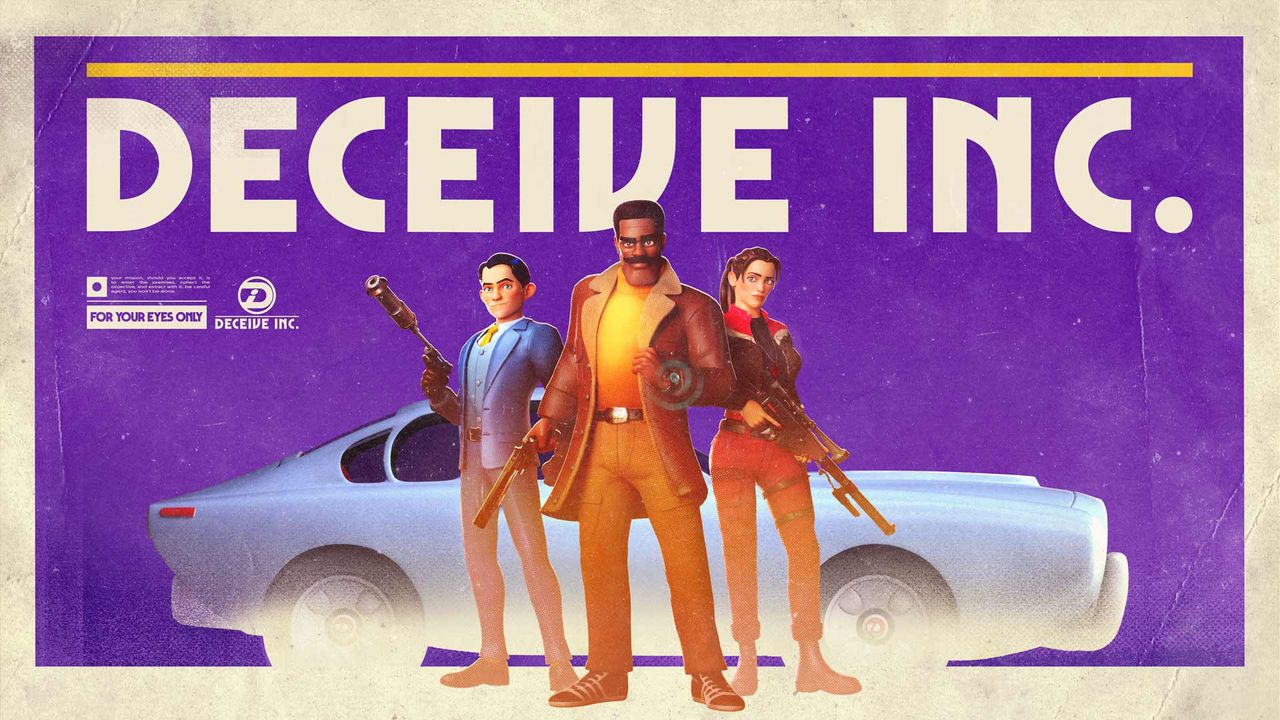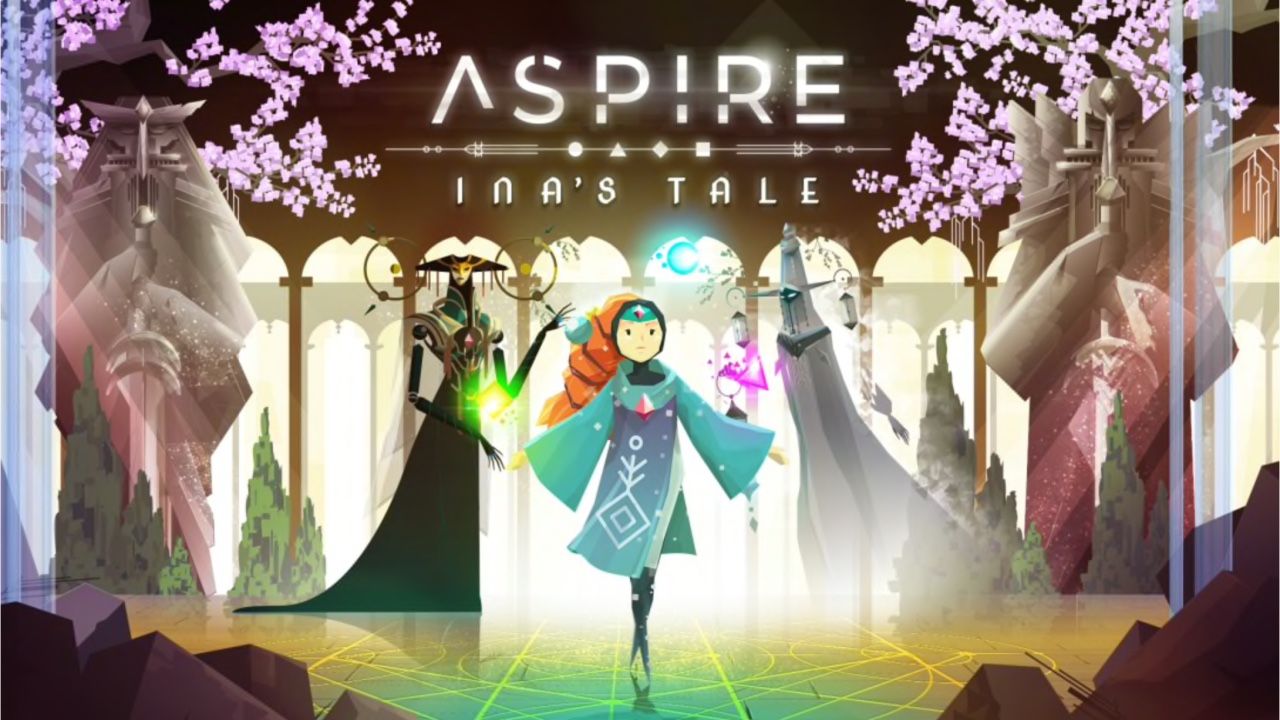Just like any other PC game, Timberborn is not exempted from encountering random crashes, freezing, stuttering, lagging, and other performance issues. While developer Mechanistry has been constantly releasing new updates to fix these issues in Timberborn, there are still players who are getting these annoying problems. So in this guide, we will be giving you the recommended methods to fix the issues in the game.
In Case of Crashes
Typically, Timberborn crashes are usually caused by driver incompatibilities, antivirus, or even Steam client issues.
Check Timberborn’s Minimum System Requirements
- This is the first thing that you need to do. Make sure that your PC is well-equipped to run Timberborn smoothly. If your hardware meets the minimum requirements, then you’re good to go. Here are the Timberborn system requirements.
Outdated Graphics Driver
- Timberborn requires the latest driver to run. If your GPU driver is too old, it can wreak havoc on the game. You can visit your hardware manufacturer’s website and get the latest driver for your GPU. As for our recommendation, you can download and install IObit’s driver booster or Driver Easy. This software will automatically fetch all available driver updates. This also means that you will also get the latest updates for some drivers that have been unnoticed.
Verify Game Integrity
- During the installation process of Timberborn, there’s a chance that some files may have been corrupted. A corrupted game file will surely result in crashes. To fix this problem, verify the game files of Timberborn by going to Steam > Library > right-click Timberborn and select Properties > Local Files tab > click the Verify integrity of game files… button. Wait until the verification is complete and see if the crashing issues have been fixed.
Perform Malware Scan
- Malware is one of the most notorious reasons why most of the newly installed games are crashing. If your computer is infected with malware, there’s a chance that your newly installed files for Timberborn are being deleted by the malware. It is highly recommended to have malware security software installed on your PC. In our case, we have been using Malwarebytes for a long time now. So far, all malwares attempting to infiltrate our PC are being blocked immediately. Download and try Malwarebytes now!
Performance Issues
Switch Between Fullscreen/Windowed Mode
- We’re not really sure why, but on some machines, Fullscreen mode is faster than Windowed mode. If the Fullscreen mode is not working to fix the lag and low FPS, switch back to Windowed mode.
Disable VSync
- While disabling Vsync can cause some screen tearing, it can bring some smooth framerate on medium to low-end PC. This will help you boost your FPS while running the game. You can also disable Vsync using your graphics control panels such as Nvidia Control Panel and AMD Control Panel.
Prioritize Timberborn
- Windows OS is usually balancing all the load works and programs running in the background. Setting the prioritization of Timberborn to High will help boost the FPS of the game.
Other Issues
If you still have more concerns about Timberborn, you can try reaching out to the official support or have a discussion on Timberborn’s community section on Steam.