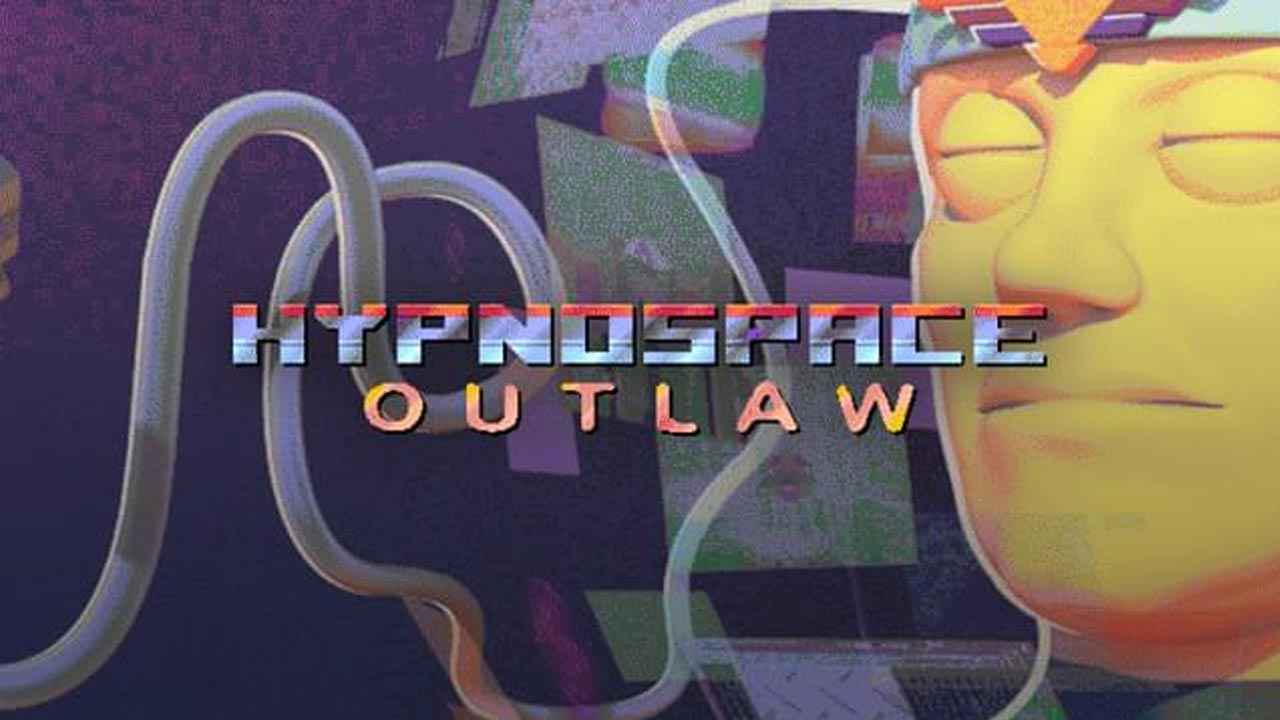The sequel to the farming and crafting simulation game by Pathea Games has finally arrived. This time, players will be brought into a desert biome where new tasks and challenges await. My Time at Sandrock will be your one-stop game if you love playing the My Time at Portia. Well, who doesn’t want to experience this new fun and adventure, right?
While the game has an autosave feature, it seems that players are still experiencing some save game issues. Just like in the previous game, some players’ save game is being corrupted for an unknown reason, resulting in losing all of the progress in the game. To avoid this kind of problem, it is recommended to manually back up your save game data.
But how can you do that? Read on as we walk you through the steps on where to find and back up your save game.
My Time at Sandrock Save Game Location
The first thing we need to do is locate your My Time at Sandrock save game. By default, you can find the save game on this directory:
For 64-bit OS:
C:\Program Files (x86)\Steam\userdata\<user-id>\1084600\remote\*.save
For 32-bit OS:
C:\Program Files\Steam\userdata\<user-id>\1084600\remote\*.save
If you changed your Steam folder, you just need to go to its installation folder.
How to Back Up Save Game
To back up your My Time at Sandrock progress, you just need to copy all the files from the directory that was mentioned above. It is highly recommended that you save the back up copy from a safe place. In case you just finished a hard or important challenge in the game, make sure that you make another back up copy of the save file.