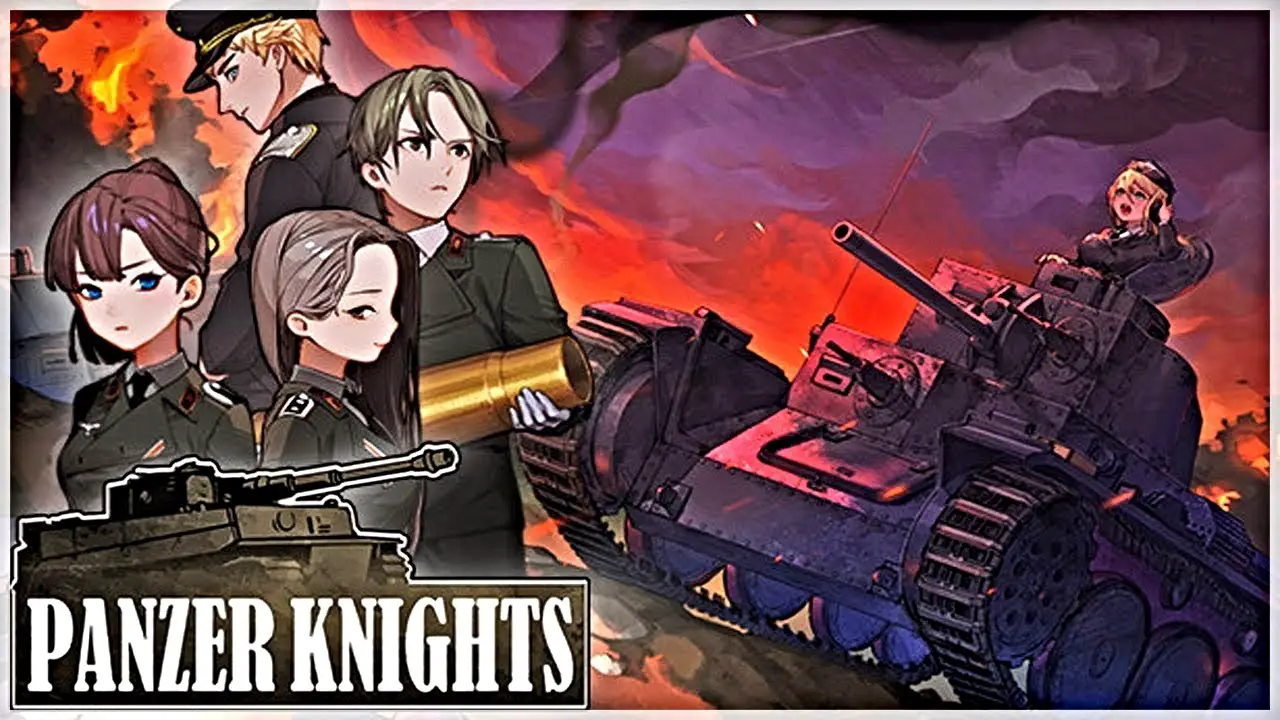Basic instructions for adjusting the config.ini file of the game to enable widescreen resolution. خاصة, targeting a resolution of 720p at a refresh rate of 60Hz.
متطلبات
To initiate the required adjustments, navigate to the config file located in the “My Documents” الدليل. The following modifications are necessary:
- Adjust the resolution to 1280×720 (ملحوظة: proper support for 1280×800 is not available in the game).
- Set the refresh rate to 60Hz. (بشكل افتراضي, it is set at 90Hz, which leads to incorrect resolution changes.)
- Incorporate windowed mode into the configuration.
Instructions
To modify the configuration file on the Steam Deck, switch to desktop mode and proceed to the specified folder in “My Documents”:
/home/deck/.steam/steam/steamapps/compatdata/24880/pfx/drive_c/users/steamuser/My Documents/My Games/The Saboteur™/SaveGames/
Access the config.ini file and adjust the settings as follows:
DisplayProfile 0 ScreenWidth 1280 ScreenHeight 720 TextureQuality 3 SliceQuality 2 ClipRange 3 ObjectQuality 2 RainDensity 75 الظلال 1 RefreshRate 60 PostProcessing 1 VSync 0 Windowed 1
These modifications serve several purposes: they adjust the refresh rate to 60Hz, deactivate V-sync, and introduce a command to enforce windowed mode. بالإضافة إلى, I opted for a 720p resolution instead of 1280 x 800, as the latter tends to distort a 4:3 aspect ratio and does not truly represent widescreen format.
بالإضافة إلى ذلك, it’s crucial to switch the controller setting on Steam to “لوحة الألعاب” since it defaults to “Keyboard and Mouse.”
Please note that while it’s been reported that the refresh rate can be increased to as high as 85Hz before affecting the resolution, my tests have been limited to 60Hz.