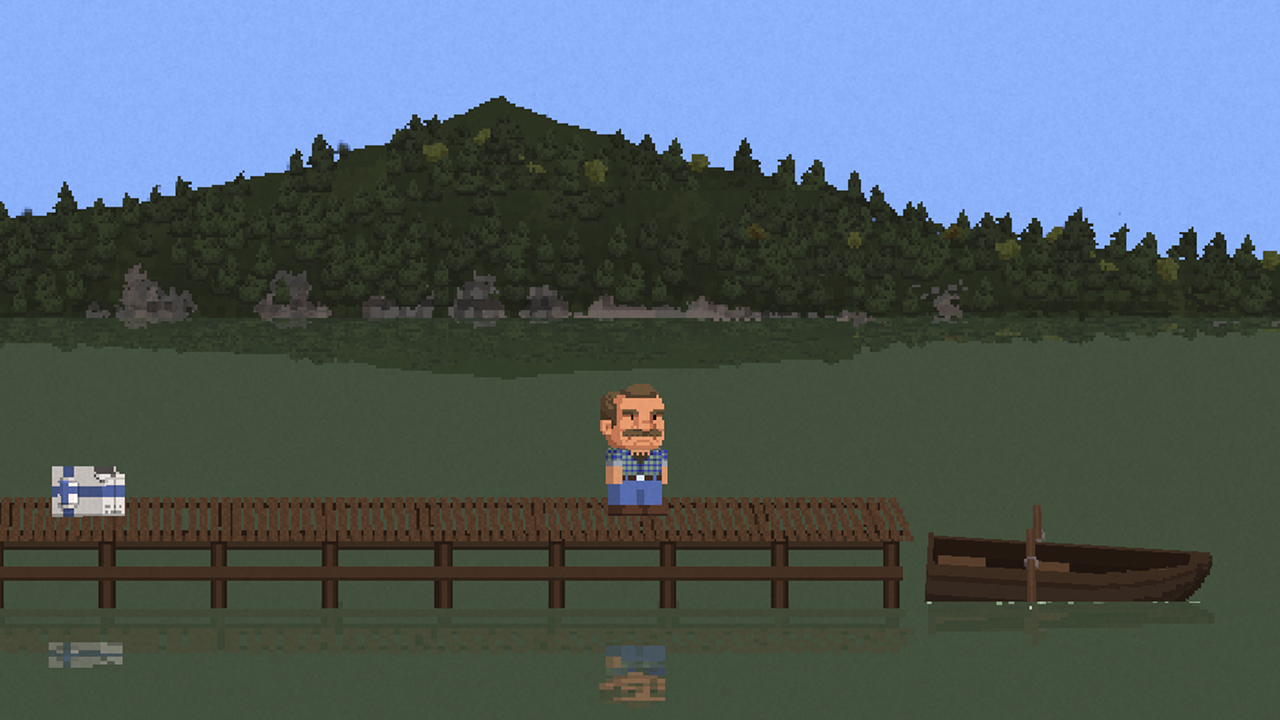Custom settings to improve graphics in Sword Art Online: Last Recollection on PC. Guide will be updated overtime.
How to open and configure Engine.ini file
- Press Window Key + R or use search box.
- Input the following and and press enter.
%localappdata%\BANDAI NAMCO Entertainment\SAO Last Recollection\Saved\Config\WindowsNoEditor\engine.ini
- Copy the configuration variables in this guide and paste them below the [اعدادات النظام] في ال engine.ini ملف.
- Save and start the game.
Draw distance, LoD, and pop-in fix
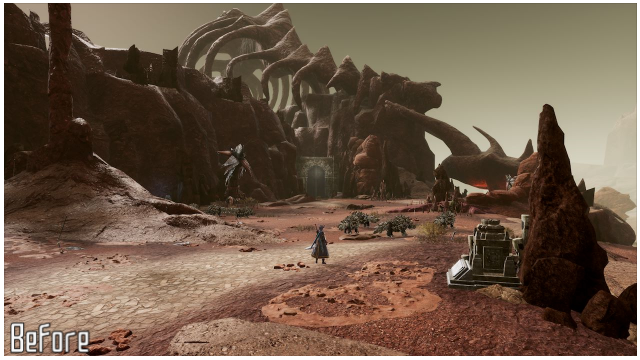
Draw distance and LoD enhancements
[اعدادات النظام]
r.StaticMeshLODDistanceScale=0.05
r.SkeletalMeshLODBias=-8
r.ViewDistanceScale=15
foliage.LODDistanceScale=6
Anti-Aliasing Methods

Anti-Aliasing Off
[اعدادات النظام]
r.DefaultFeature.AntiAliasing=0

TAA
- Change Anti-Aliasing to High in Graphic Settings.

فكسا
[اعدادات النظام]
r.DefaultFeature.AntiAliasing=1
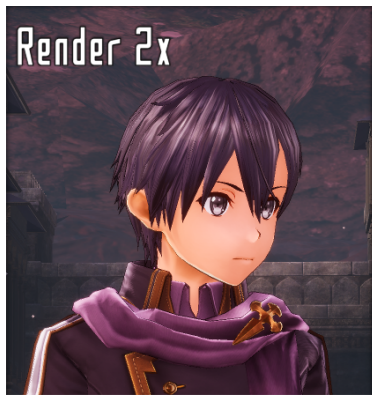
Render 2x
[اعدادات النظام] ; Change Graphic Quality to Very High to double the in-game resolution in Graphic Settings. r.DefaultFeature.AntiAliasing=0 ; Additional enhancements. إزالة ; to use the variables. ;r.Upscale.Quality=5 ;r.Upscale.Softness=0
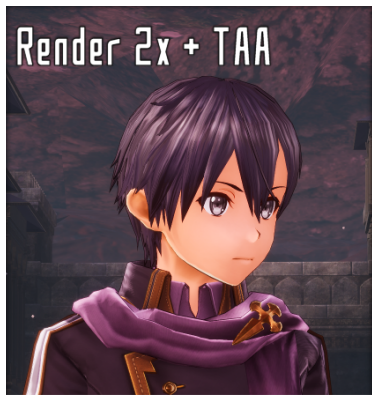
Render 2x + TAA
- Change Graphic Quality to Very High to double the in-game resolution in Graphic Settings.
- Change Anti-Aliasing to High in Graphic Settings.
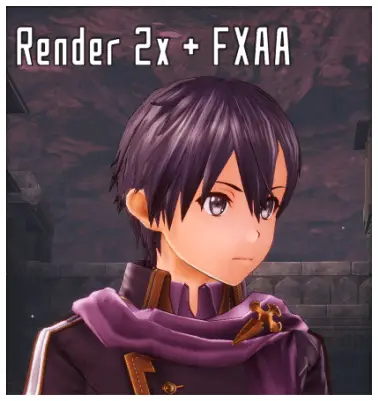
Render 2x + فكسا
[اعدادات النظام] ; Change Graphic Quality to Very High to double the in-game resolution in Graphic Settings. r.DefaultFeature.AntiAliasing=1
هذا الدليل حول SWORD ART ONLINE Last Recollection كتب بواسطة
AlexC1994.
يمكنك زيارة المنشور الأصلي من هذا حلقة الوصل.
إذا كان لديك أي مخاوف بشأن هذا الدليل, من فضلك لا تتردد في الاتصال بنا هنا.