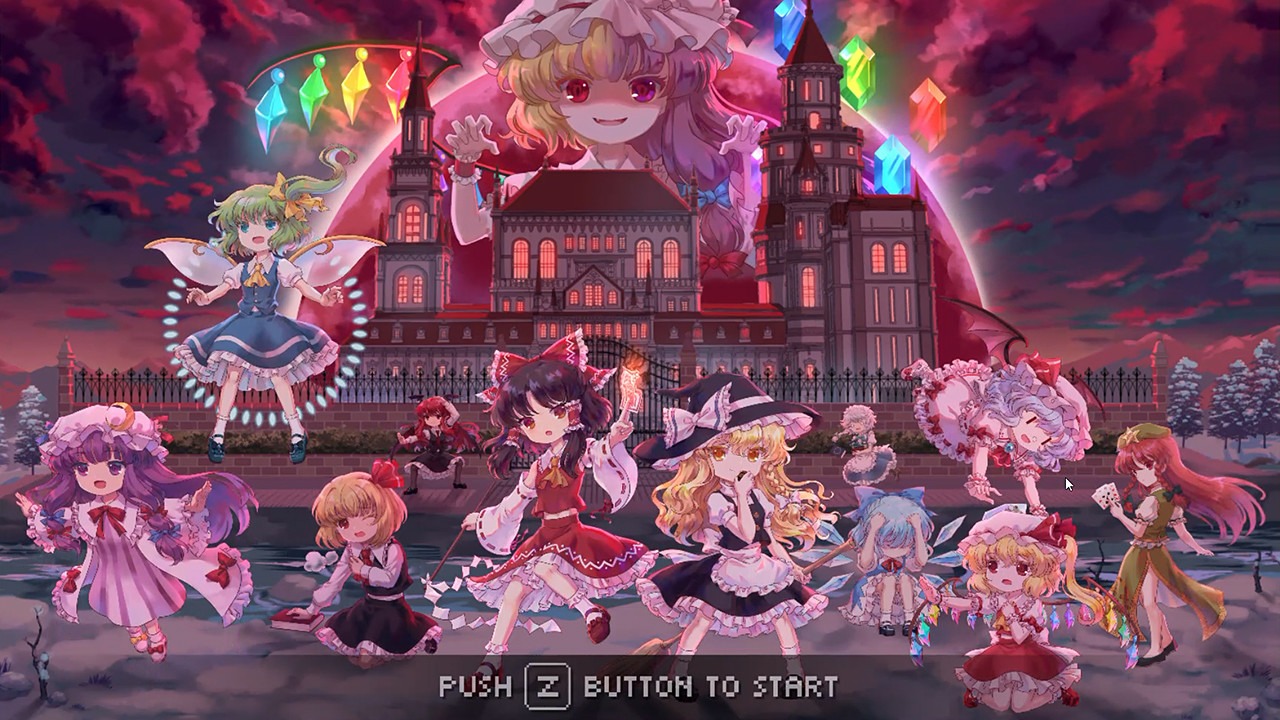In the dark corners of our daily lives, when shadows threaten to engulf our path, we turn to the comforting glow of a flashlight. But what if I told you that the light you seek is closer than you think, nestled in the palm of your hand?
نعم, dear reader, hidden within the sleek and powerful Huawei P60 Pro lies a secret weapon – a flashlight ready to banish darkness at a moment’s notice. With a mere swipe of your finger, you can summon this illuminating ally into action.
Join me on a journey as we unravel the mysteries of the Huawei P60 Pro, and discover how to unleash the power of its flashlight.
Control Panel Method
The Huawei P60 Pro comes with a convenient Control Panel that allows you to access various shortcuts and settings with a simple swipe. Follow these steps to turn on the flashlight using the Control Panel:
- Start by swiping down from the upper right edge of the screen. This will open the Control Panel, where you can find a range of useful features.
- Once the Control Panel is open, you will notice a panel of shortcut switches. This panel contains various options, including the flashlight.
- Look for the flashlight button within the switch panel and touch it. This will toggle the flashlight on or off, depending on its current state.
- To turn off the flashlight, simply repeat the same steps and touch the flashlight button again.
It’s worth noting that using the Control Panel method to turn on the flashlight is quick and easy. You can access the flashlight switch from anywhere on your Huawei P60 Pro with a simple swipe, making it a convenient option for emergencies or situations where you need instant access to light.
Lock Screen Shortcut Method
Another method to turn on the flashlight on your Huawei P60 Pro is through the lock screen shortcut. The lock screen shortcut panel provides easy access to various features, including the flashlight.
Here’s how to use this method:
- أولاً, swipe up from the bottom edge of the lock screen. This will display the lock screen shortcut panel.
- Within the shortcut panel, look for the flashlight button. It should be easily identifiable among other options.
- Touch the flashlight button to toggle it on or off. The button will reflect the current status of the flashlight.
- To turn off the flashlight, simply repeat the steps and touch the flashlight button again.
The lock screen shortcut method allows you to access the flashlight without unlocking your phone. This can be particularly useful when you need quick access to light in emergency situations or when you’re in a hurry.
Notification Panel Method
In addition to the Control Panel and lock screen shortcut methods, you can also use the notification panel to turn on the flashlight on your Huawei P60 Pro. إليك الطريقة:
- Swipe down from the status bar at the top of the screen. This will open the notification panel, where you can view all your notifications.
- Among the notifications, you should see one indicating the status of the flashlight. This notification acts as a shortcut switch for the flashlight feature.
- Touch the flashlight notification to turn the flashlight on or off. The notification will reflect the current status of the flashlight.
- If you want to turn off the flashlight, you can also touch the notification again.
The notification panel method provides an alternative way to access the flashlight on your Huawei P60 Pro. It allows you to turn on the flashlight directly from the notification panel, saving you a few swipes and taps.
شاملة, the Huawei P60 Pro offers multiple methods to turn on the flashlight, providing flexibility and convenience for various users. Whether you prefer using the Control Panel, lock screen shortcut, or the notification panel, you can easily access the flashlight feature with just a couple of taps.
Remember that the flashlight is a useful tool in various situations, so make sure to familiarize yourself with these methods to have quick access to light whenever you need it.