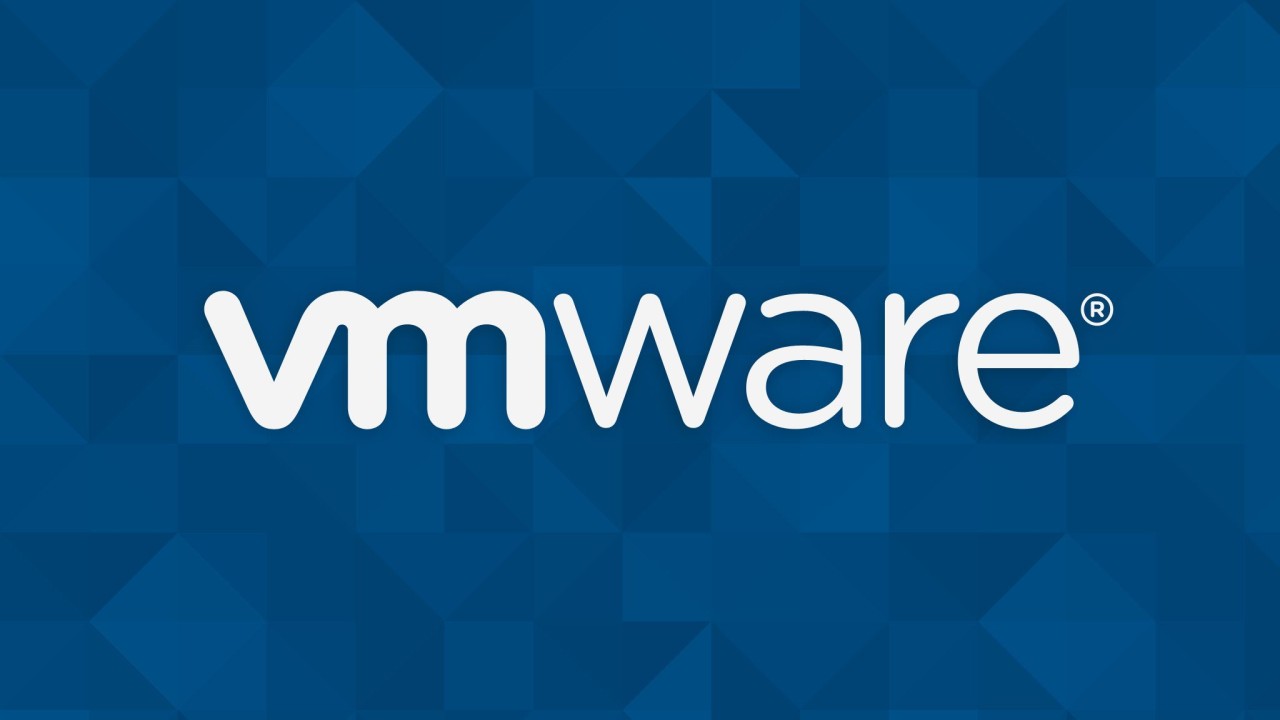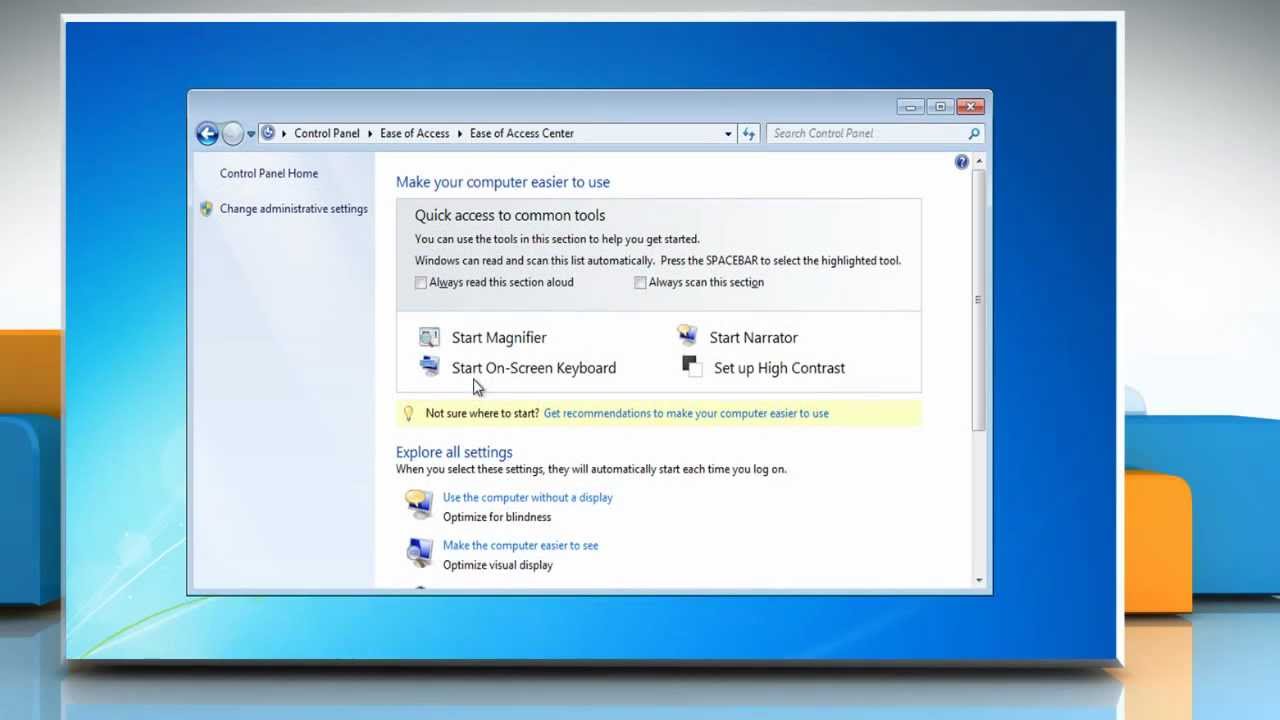To reduce the size of a partition in Linux, you can use a tool called parted. To use parted, folge diesen Schritten:
- Start by booting your Linux system from a live CD or USB drive. This will allow you to make changes to the partitions on your system without actually booting into the operating system.
- Once you have booted into the live environment, open a terminal and use the
lsblkcommand to list all of the block devices on your system. This will allow you to identify the device that contains the partition you want to resize. - Once you have identified the device that contains the partition you want to resize, Benutze die
partedcommand to start the partitioning tool. Zum Beispiel, if the device you want to modify is/dev/sda, you would run the following command:parted /dev/sda - Benutzen Sie die
printcommand to view the current layout of the device’s partitions. This will allow you to identify the partition you want to resize. - Benutzen Sie die
resizepartcommand to resize the partition. Zum Beispiel, if you want to reduce the size of partition 2 auf dem Gerät, you would run the following command:resizepart 2 100MB - Benutzen Sie die
quitcommand to exit thepartedWerkzeug.
Keep in mind that reducing the size of a partition can result in data loss, so it is important to make sure you have a backup of any important files before proceeding.
Was ist der parted tool in Linux?
- Das
partedtool is a command-line utility in Linux that allows users to create, ändern, and delete partitions on a hard drive or other storage device. It can be used to create new partitions, resize existing partitions, and change the type or filesystem of a partition.partedis a powerful tool that allows users to fine-tune their partition layout, but it should be used with caution, as making changes to partitions can result in data loss.
Why would I want to reduce the size of a partition in Linux?
- There are several reasons why you might want to reduce the size of a partition in Linux. Zum Beispiel, you might have allocated more space to a partition than you actually need, and you want to reclaim some of that space to use for other purposes. Oder, you might want to resize a partition to make room for a new operating system or to create a separate partition for storing data. Reducing the size of a partition can also be useful for optimizing the performance of your system by ensuring that each partition has enough space to operate efficiently.
Can I resize a partition while it is in use?
- Im Algemeinen, it is not recommended to resize a partition while it is in use, as this can cause data corruption or other problems. Um es zu umgehen, it is best to resize a partition while the operating system is not running. This can be done by booting your system from a live CD or USB drive and using the
partedtool as described above.
Can I increase the size of a partition in Linux using parted?
- Ja, in addition to reducing the size of a partition,
partedcan also be used to increase the size of a partition. Um dies zu tun, you would use theresizepartcommand inpartedand specify the new size of the partition. Zum Beispiel, to increase the size of partition 2 auf dem Gerät/dev/sda, you would run the following command:resizepart 2 +100MB
Is there any risk of data loss when using parted to resize a partition?
- There is always a risk of data loss when making changes to partitions on a hard drive or other storage device, and this includes using the
partedtool to resize a partition. Infolge, it is important to make sure you have a recent backup of any important files before usingpartedto resize a partition. This will help to protect your data in the event that something goes wrong during the resize operation. It is also a good idea to verify the integrity of your backups before proceeding, to make sure they are usable in the event you need to restore them.