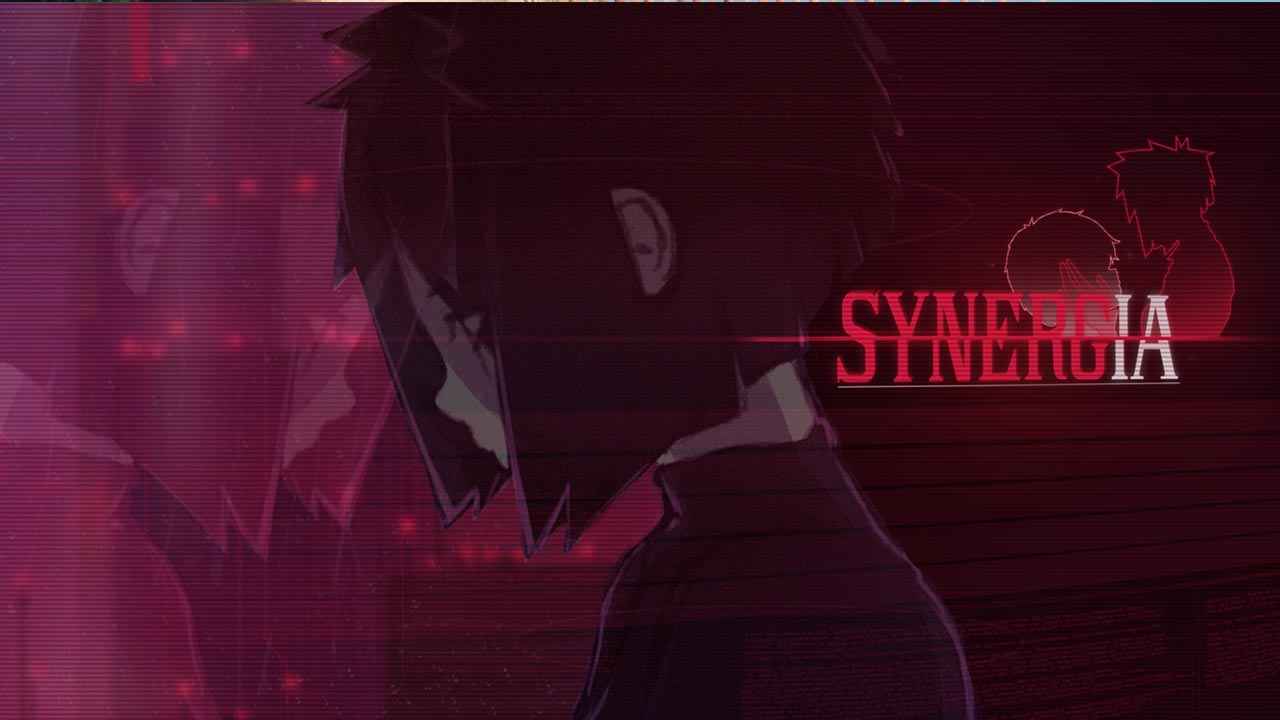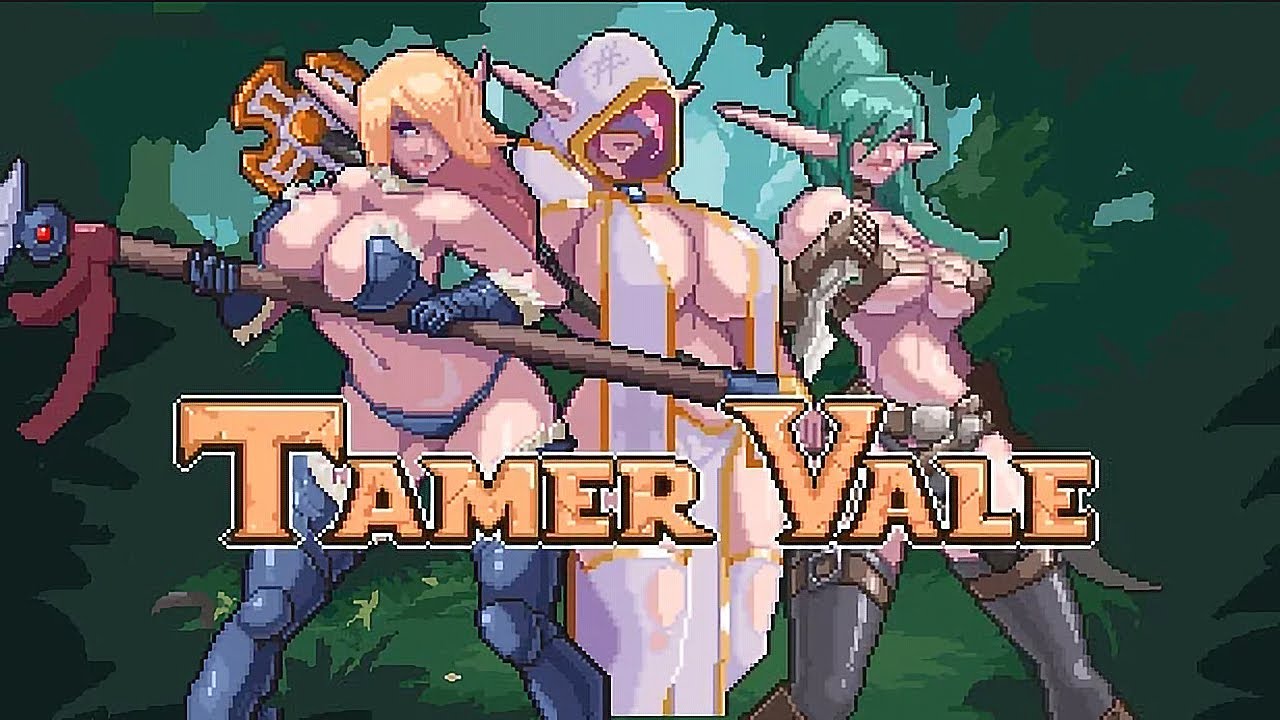Optimization tips to have higher FPS in Persona 3 Recargar en Steam Deck (SteamOS).
In-game settings
Configuración de gráficos
- Rendering Scale: keep around 100% for best performance/quality ratio.
- Calidad sombra: isn’t that impactful.
- Background Brightness: doesn’t really matter, adjust as you like.
- Frame Rate Limit: 60 for LCD Deck, intentar 120 for OLED Deck if 60 isn’t enough (although some locations have hard time reaching 60 fps).
- Reflections: TURN OFF – major fps boost in the game.
Display Settings
- Resolución: keep around the Deck’s native resolution – so 1280×800 or 1280×720 whichever allows you.
- Screen Mode: check different settings to see which is the sharpest one. For me it’s actually Windowed mode.
- Monitor: Steam Deck has only one screen. Or does it?
- VSync: preference, probably better with 60 fps cap.
Launcher settings
Proton Settings
As for the time around the release, the biggest problem with Persona 3 Reload on the Steam Deck is outdated Proton. In the future this step wouldn’t be needed when the changes are pushed to the major release but for now use these steps to get the latest Proton fixes:
- Go to your Steam Library and search Experimental de protones. Install if not already installed.
- Entrar en Propiedades, después Betas.
- Pick the bleeding-edge – latest and untested dvxk (…) (the longest one).
- Go to your Persona 3 Recargar Propiedades, después Compatibilidad.
- Controlar Force the use of specific Steam Play compatibility tool.
- Elegir Experimental de protones de la lista.
The most notable areas affected by this change are Tartarus (is pretty smooth now) and Velvet Room (it isn’t 60 fps but still better than power point presentation).
esta guía sobre Persona 3 Recargar fue escrito por
Konrados232.
Puedes visitar la publicación original desde este Enlace.
Si tiene alguna duda sobre esta guía, por favor no dude en comunicarse con nosotros aquí.