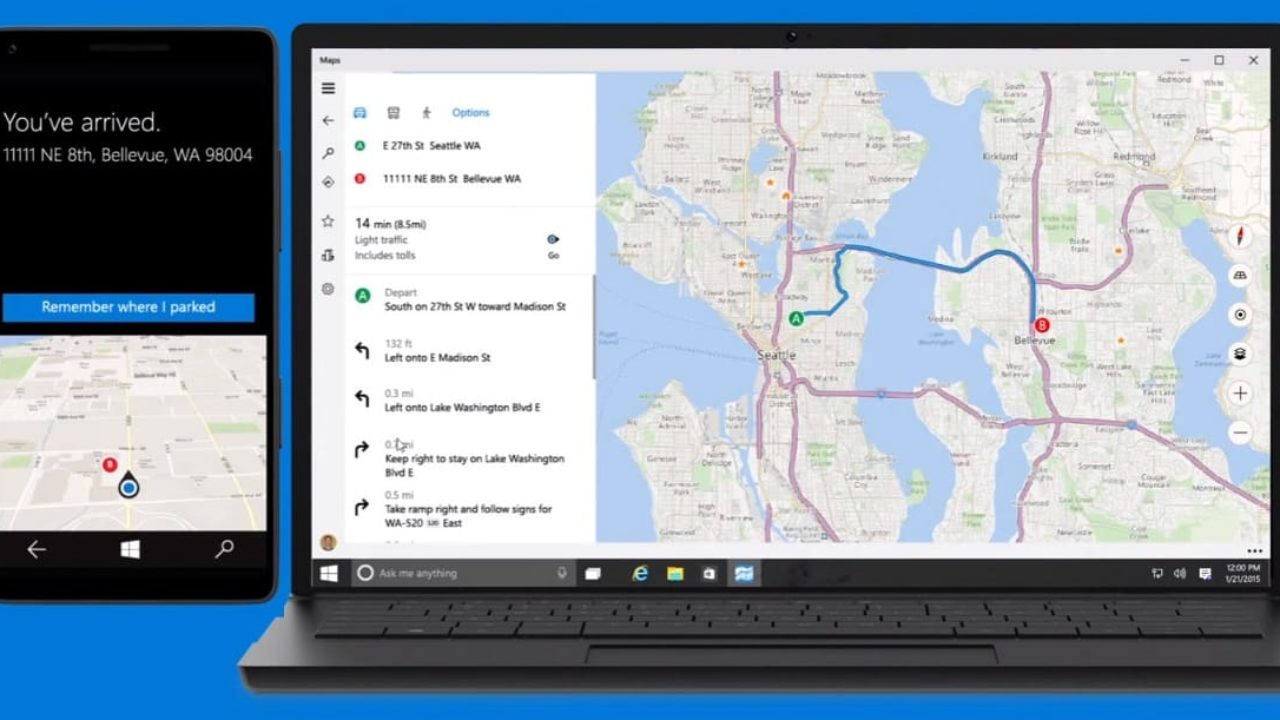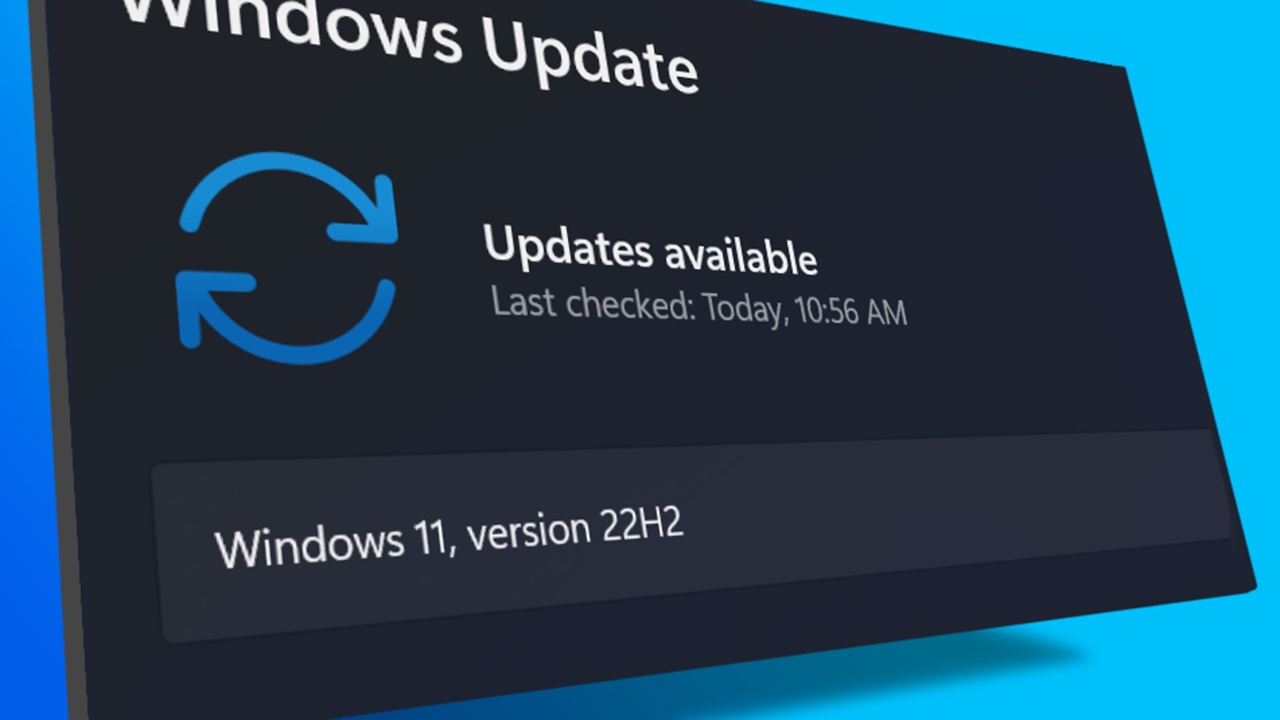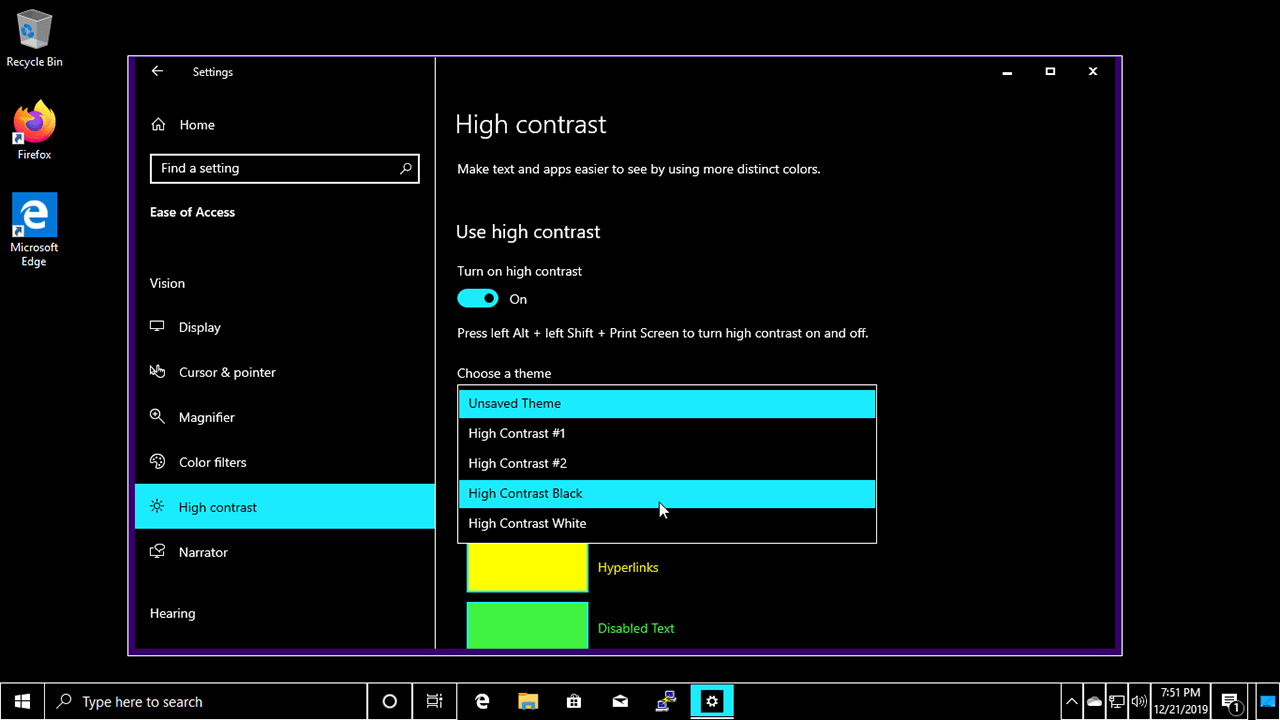To use Microsoft Maps in Windows 10, first open the app by clicking on the Start menu and selecting «mapas» from the list of apps. Once the app has loaded, you will see a map of your current location or a location of your choice if you have searched for a specific place.
To search for a location, simply type in the name or address in the search bar at the top of the screen. The app will then display the location on the map and provide information about the area, including nearby points of interest and directions.
You can also use the navigation features to get directions to a specific location. Simply click on the «Direcciones» button and enter the starting and ending locations. The app will then provide step-by-step directions and display the route on the map.
Además, you can use the map to view traffic conditions and avoid any delays on your route. Simply click on the «Traffic» button in the top right corner of the screen to view live traffic information.
General, Microsoft Maps in Windows 10 is a useful tool for finding directions, discovering nearby points of interest, and staying informed about traffic conditions. With its easy-to-use interface and useful features, it can help you navigate and explore new areas with confidence.
How do I access Microsoft Maps in Windows 10?
- To access Microsoft Maps in Windows 10, simply click on the Start menu and select «mapas» from the list of apps.
Can I search for a specific location on Microsoft Maps?
- Sí, you can search for a specific location on Microsoft Maps by using the search bar at the top of the screen. Simply type in the name or address of the location and the app will display it on the map.
Can I get directions using Microsoft Maps?
- Sí, Microsoft Maps provides navigation features that allow you to get step-by-step directions to a specific location. Simply click on the «Direcciones» button and enter the starting and ending locations. The app will then display the route on the map.
Does Microsoft Maps show traffic conditions?
- Sí, Microsoft Maps provides live traffic information to help you avoid any delays on your route. Simply click on the «Traffic» button in the top right corner of the screen to view traffic conditions.
Are there any other useful features on Microsoft Maps?
- Microsoft Maps also provides information about nearby points of interest, including restaurants, tiendas, and attractions. Simply click on the location on the map to view more details and explore the area.