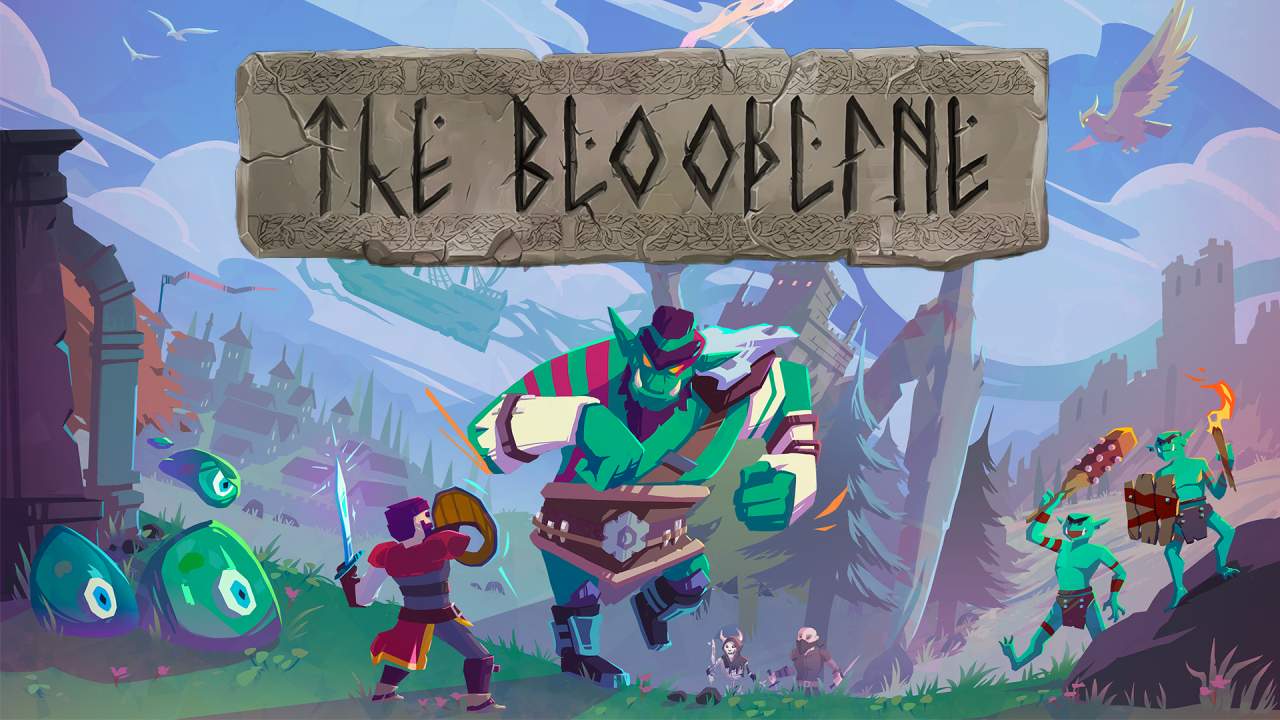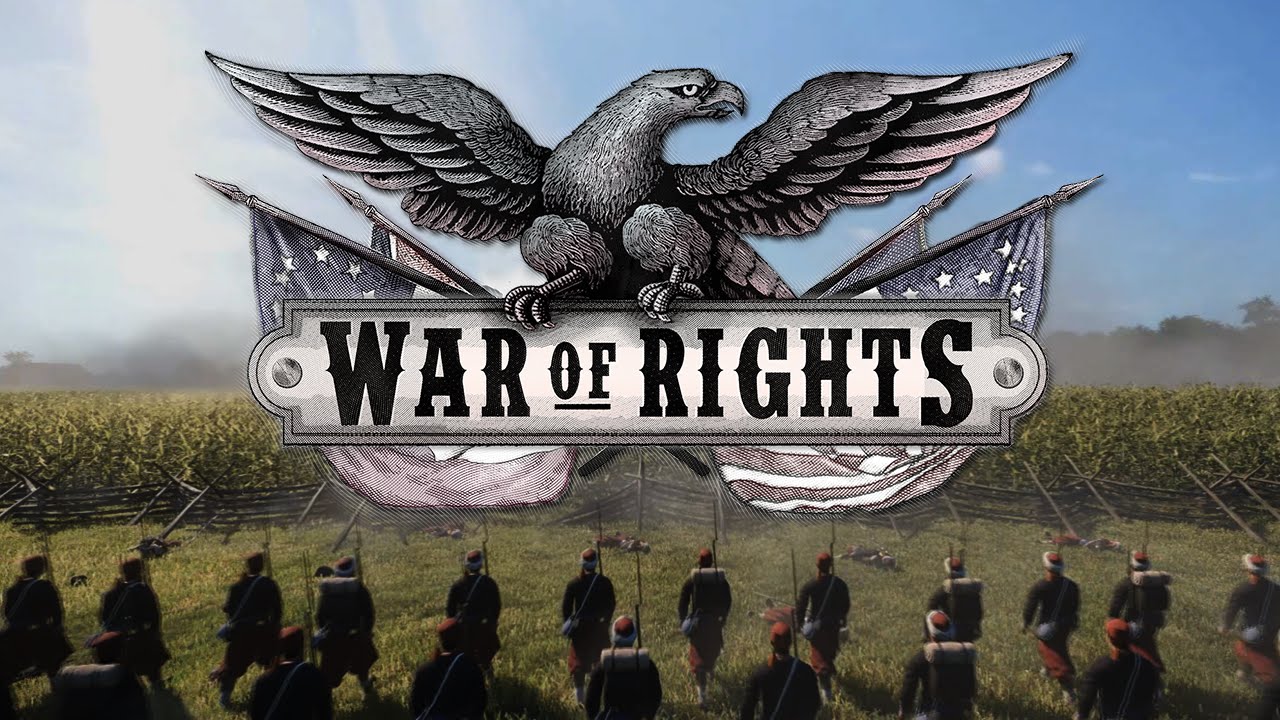Esta es una guía para Pak Patching The Bloodline. Si has modificado antes, but you’ve never had to modify a game with no mod support, this is it chief.
Prefacio
As of the writing of this guide, there are no mods for The Bloodline. There are many reasons as to why, but I believe the #1 reason being, no one knows how. If you’re anything like me, then you’ve modded games before by editing xml files or maybe using a program that comes in a hidden folder along side the game. Or maybe you’ve even gotten to tinker with a game’s SDK. It’s no coincidence that the modding scenes that are thriving right now are all ones that bundle in some amount of modding support and have existing documentation.
There is nothing like that for The Bloodline. Although the main developer is happy to let people mod his game, the method you may use feels rather obscure. Google will give you results about adding mod-support, forum posts from 8 years ago talking about tools that are no longer updated, and YouTube videos telling you to subscribe to their Patreon for access to their self-made mod loader tool that is guaranteed to work. And of course the discord is sparse because if anyone has made anything yet, they’ve never documented their method.
With this guide I hope to help remedy that issue. I don’t care if you consider yourself a modding veteran or an absolute newbie who can’t even change a text field without a guide (although it might be smart to mod something else to get a handle on things) with this guide I will spoon-feed you the answers. No more asking around and being told to «just google it bro», no more general unreal engine advice and documentation that doesn’t load anymore. Read this, and find the light.
One last thing, a note about me, el autor de esta guía. I do Game Design and Game Art. I do NOT claim to be a proficient Game Programmer and I’m not comfortable giving advice on that side of the modding process without having done it myself. For that reason, if you’re looking for a great resource to build new mechanics or tweak HOW The Bloodline works, this guide isn’t going to be the best for you. It will still work, but you’re going to need to do some extra exploring if your goals go beyond replacing Art or Music Assets. I hope that by making this guide I can provoke some of you into finding the answers and spoon-feeding the rest of us after you do. Hopefully in your own guide so I don’t have to dig through 8 pages of comments in the year 2034 to find out why my blueprint just crashed the game.
Recuerda, you’re going to break ♥♥♥♥. That’s perfectly okay. Don’t be afraid of wrecking your Bloodline Install by going crazy. Worst comes to worst, you just reinstall the game. Or reinstall the engine. Delete the project and start again. Destructive Methods are the fastest way to learn what keeps something held together, so be destructive, go break ♥♥♥♥, but don’t @ me about it lol.
Empezando
So you want to start modding The Bloodline? First you’ll need to grab a few tools. Everything listed here is free, as all modding was meant to be. I use Windows, so everything I say here is from that perspective. All of the tools I’ve listed either work on Linux or have equivalents that work on Linux. Just keep in mind that the methodology might be different.
Universal Tools
- Unreal Engine 4.26.2 – You will use this to build your plugin and turn it into a .pak. Until we get a more elegant solution, eso es todo. Your project name MUST be **TheBloodline**. If you name the project something else, the modloader I will list later down won’t read your mod. Even if you aren’t making a scripting mod, it’s probably for the best that you also follow this convention.
- FModel – A quick and easy way to dig through the pak files. You can export specific models and textures and it will replicate the folder structure when you do so.
- Repak – Repak is the tool I recommend to pack your modded content into a .pak. It’s dead simple to use, has no bells and whistles, supports our version of Unreal, and hasn’t ♥♥♥♥♥♥ up for me yet. It might not be obvious, but Repak can ALSO Unpack. That means you can unpack The Bloodline’s pak file. The pak file includes the full, COOKED, Unreal Engine project. There’s not really a need to use this unless you REALLY want to see how the project is built. Naturalmente, unpacking what is essentially the whole game is going to take a while. If you have an SSD, I recommend you use it for this process. As of writing this (Jan 6th, 2024) when fully extracted, The Bloodline is 30GB. 68,745 Files and 3114 Folders.
- Unreal Mod Loader (UML) – This tool is really for script mods. It will hook into The Bloodline and provide you with two folders. Core Mods, which can manage SDK C++ Scripts (NOT UE4 C++) and Logic Mods, which can manage Blueprint Scripts. Don’t forget to grab the profile for the Modloader from the Nexo. Otherwise the modloader will fail to understand what game you’re hooking it up to.
Artist Tools
- Licuadora – Modelado, Mapeo ultravioleta, animaciones, Rigging, efectos especiales, every part of the Artist’s workflow can be done in Blender. But just because it can, doesn’t mean it SHOULD. There are a few tasks that Blender just isn’t great at doing. For those tasks, I will list programs that specialize in what you’ll need
- Material Maker – Don’t use Blender to build your materials, especially the procedural stuff. Use this instead.
- Krita – Krita is built for Illustration and Digital Drawing. It’s not super feature-rich, but if you don’t want a bloated program that tries to do a million things at once, Krita won’t let you down.
- PaintdotNET – PaintdotNET is another painting program that has far more advanced options. It can also export a wide variety of file types such as .dds. Because it’s so complex, it can be a bit of a turn off, but if there’s something Krita can’t do, then Paint probably can.
- CAÑUTILLO – Gimp is an image editing tool. It really is NOT built for Illustration and Drawing like Paint and Krita are.
- LibreSprite – Maybe you’re looking to make Pixel Art? For that there’s no better place to look than Aseprite. But it’s free and open source clone, LibreSprite, isn’t bad either.
- The VG’s Resource – This site collects ripped assets from other games. It’s split up into The Spriter’s Resource, the Model’s Resource, The Texture’s Resource, and the Sound’s Resource. Doesn’t matter if you’re trying to do a direct rip to port mod, or if you just want good reference, the site is solid. Switch between the different sections using the colored bar at the top.
Sonido
- Audacity – A general tool used for recording, mixing and editing audio. This is going to be the most useful for voice actors. It’s loaded up with all types of tools so that even if you recorded your audio in a tin can with a car engine rumbling in the background, you can still tweak your sound into something tolerable.
- LMMS – A Digital Audio Workstation (DAW) that you can use to produce, compose, and mix Music/Sounds. If you’re not making music in particular, honestly I’d stick with Audacity. FL Studio and Ableton be damned.
- FreeSound – A Creative Commons Sound Library filled with hundreds of thousands of user submitted samples. Need the sound of a car door shutting? Here’s where you want to be.
Your First Mod Walkthrough
This tutorial is for swapping an asset such as a model or texture. This tutorial is NOT catered to scripting or game functions. It may still work but I can’t promise anything. To make it clear, Pak Patching is a very inefficient method for modding the game. I also don’t know what happens if you want to use more than 1 mod or how to even go about naming that. As of writing this, the alternate method I know of requires a tool called Unreal Mod Unlocker. The method consists of copying your cooked files and moving them into ..\Steam\steamapps\common\The Bloodline\Build5.51\WindowsNoEditor\TheBloodline\Content. This is known as loose file modding and that is NOT what this guide is about. Now let’s get to pak patching.
1. Descargar Unreal Engine 4.26.2, Repak, and optionally FModel & Unreal Mod Loader dependiendo de tus necesidades.

2. Create a blank project with no Starter Content.
3. Name the project TheBloodline. It does not matter what mod you’re making. Name the project this anyways.

4. You will now be in the engine staring at the floor. On the bottom of your screen should be the Content Browser. If it is not on the bottom of your screen, go to the top toolbar and click the Contenido Botón.

5. You should already be within the Contenido carpeta. This is where you need to patch parity with the file structure of Bloodline. You can look at this file structure using the tool Fmodel. Usar FModel to open The Bloodline’s pak file. You can find this in ..\SteamApps\common\The Bloodline\Build5.51\WindowsNoEditor\TheBloodline\Content\Paks

6. Take a gander and pay careful attention to where the asset you want to replace is located. You will be replicating this path, and the filename of the asset 1 por 1 así que estad atentos.
7. From here our paths diverge greatly. You can make your Blueprint, Or you can start building out assets to replace The Bloodline’s. This is the mod making bit of making a mod.
8. I personally will be patching in some UI Icons I made. So I’ll be making a folder called CustomUI then another folder called BloodlineUIElements. I’ll put my images in there and clicking save all. See the mispelling for calendar? That’s intentional. If it’s mispelled in the vanilla game files, that’s how it’s gonna be for you too.

9. Now we need to cook our work. In Unreal Engine go to Archivo > Cook Content for Windows. If your operating system is different I assume it wouldn’t say windows there.

10. If after you click this, you get a pop-up saying something like Unsupported Platform, You need to cancel. Then go to Archivo > Package Project > Supported Platforms…

11. Here you will enable your operating system. For most of you, I expect that to be ventanas (64 un poco). Now repeat Step 9.

12. After your project is done cooking, we will need to find the results. First you need to find where your Unreal Project is on your PC. If you go to Archivo > Open Project and then hover over your file, you should see the path. Mine is in My Documents.

13. Once you’ve arrived in your project’s folder, ir ..\Saved\Cooked\WindowsNoEditor

14. You should be looking at TheBloodline folder. Copy it.
15. Now find where you downloaded Repak to. Ideally you’re doing all of this in a clean and easy to navigate folder but that’s your choice. It doesn’t matter where you extracted Repak to.
16. Paste TheBloodline folder in the same directory as Repak. Repak.exe and TheBloodline should be sitting side by side.

17. Create a new folder here and call it TheBloodline-WindowsNoEditor_P. Muevete TheBloodline** folder into **TheBloodline-WindowsNoEditor_P.

18. Holding Shift, Right Click empty space in your repak folder and pick open Command Window here. If you can’t do that, then open your terminal of choice (most likely command prompt) and navigate to our current folder via cd commands.

19. Run the command repak.exe pack TheBloodline-WindowsNoEditor_P

20.A. Felicitaciones. You have your Pak Patch. Move this TheBloodline-WindowsNoEditor_P.pak a ..\SteamApps\common\TheBloodline\Build5.51\WindowsNoEditor\TheBloodline\Content\Paks and run the game.

20.B. If your mod is a script and not an asset replacement, you may have to move your pak file to Unreal Mod Loader’s carpetas. Either LogicMods o CoreMods. Unless you’re using SDK C++ for your scripting, your blueprint mod should go into LogicMods. That folder should’ve been generated within The Bloodline’s Pak folder.
By the end you should have your changes.

Solución de problemas – Things That Went Wrong
- You mistyped a file name.
- You didn’t follow The Bloodline’s file structure perfectly. (With how messy the project is, this may be your issue in 99% of cases. Take your time and look again.)
- You tried to Pack files from your project’s content folder and NOT from the ..\Saved\Cooked\WindowsNoEditor folder.
- You forgot to move your cooked files into the newly created TheBloodline-WindowsNoEditor_P carpeta.
- You misunderstood which asset controls XYZ Content. (This happened to me with Grass. The seamless grass texture doesn’t seem to be what controls the look of grass.)
- The game updated and the path/filename of the asset you’re patching has moved/changed/been deleted. Open the pak again in Fmodel. If it’s gone, it’s gone chief. Remember that this game is NOT in it’s final stages at all. ♥♥♥♥ changes all the time, so expect this to happen at some point.
Misc Notes & Insights
- Most UI Textures look to be in Contenido > CustomUI > BloodlineUIElements
- Some things in the file structure for The Bloodline are typos. After making a icn_camp you’d think to make a calendar icon, you’d name it icn_calendar. That is not the case. It’s actually icn_callendar in the files. This is why it’s super important to double check everything.
- It looks like the size of textures doesn’t seem to cause any problems. The game seems to scale things to whatever resolution it needs without work on our side.
- Any adjustments you make to the Texture2D carry over. I turned off Texture Filtering for my pixel textures so they don’t look blurred.
- FModel doesn’t give you the full raw data of everything you can find. This is especially an issue if you’re trying to understand the logic behind a blueprint. I’ve seen an option that allows you to import cooked assets into Unreal Engine. In Project Settings > Motor – Cooker > Editor, there is the lone option to Allow Cooked Content in the Editor. But trying to move any assets in from the unpacked Vanilla game gives me unrecognized file type errors.
- You can cut down on your Pak file size and how long it takes for it to get cooked when it was raw, by deleting the objects in the Unreal scene. The floor, the skylight, everything in the outliner. Importa? I don’t think so. But it does make things smaller.