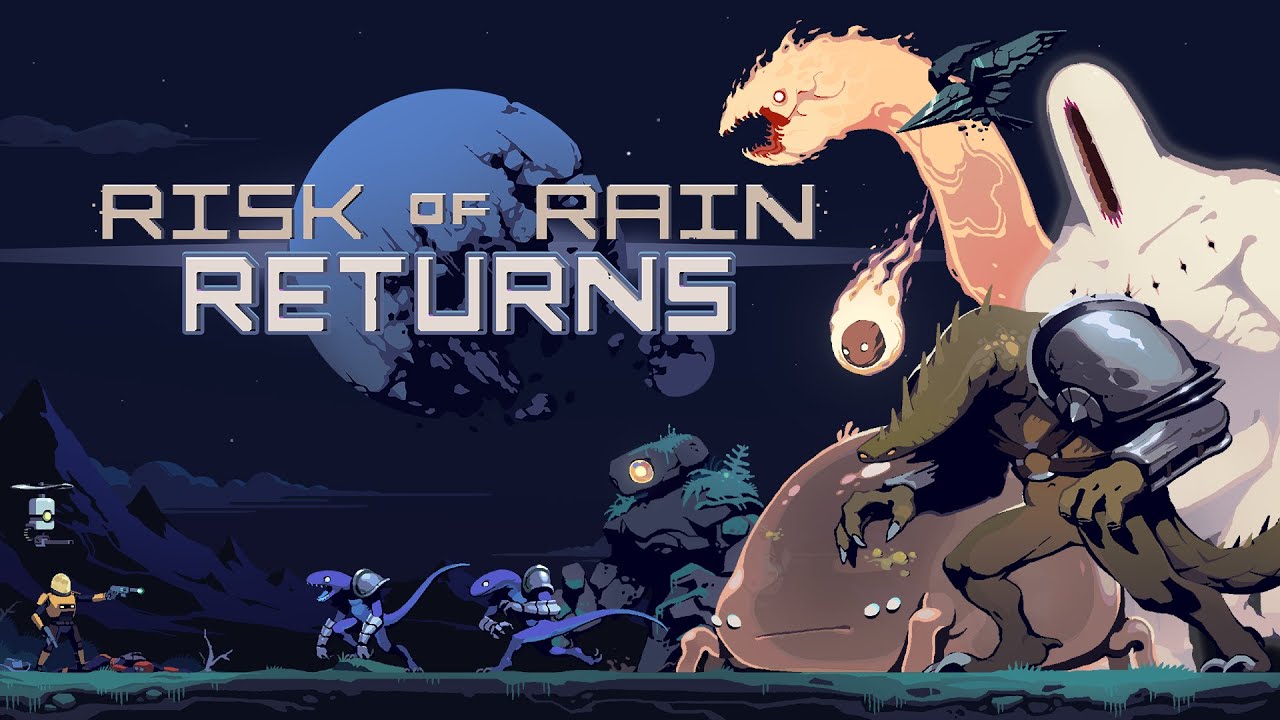In a world where our fingerprints make us unique, why not use them to unlock the endless possibilities of technology? The Samsung Galaxy S23 Ultra understands this, embracing cutting-edge security features to keep your personal data safe.
And at the forefront of this technological marvel lies the fingerprint sensor, holding the key to a seamless and secure experience. Join us as we unravel the mysteries of setting up your fingerprint on the Samsung Galaxy S23 Ultra, opening doors to a world where your touch is all you need.
Get ready to unlock a new era of convenience and security – let’s dive in!
How To Set Up Fingerprint
The Samsung Galaxy S23 Ultra is equipped with a fingerprint sensor, which serves as a crucial security measure for protecting your device. This feature allows you to unlock your phone and authenticate various actions with just a touch of your finger.
Dans cet article, we will guide you through the process of setting up the fingerprint on your Samsung Galaxy S23 Ultra.
Adding And Removing Fingerprints
The Samsung Galaxy S23 Ultra allows users to add up to four fingerprints for enhanced security and convenience. En outre, if you wish to remove any of the registered fingerprints, you can do so easily through the device settings.
Follow the steps below to add or remove fingerprints on your Samsung Galaxy S23 Ultra:
Adding Fingerprints:
- Begin by launching the Settings app on your Samsung Galaxy S23 Ultra.
- Dans la liste des options, navigate to ‘Security and Privacy’.
- Prochain, select ‘Biometrics’ and tap on ‘Fingerprints’.
- You will be prompted to provide your unlock PIN or pattern for verification purposes.
- Follow the onscreen instructions to register your fingerprint. Place your finger against the screen repeatedly as prompted, allowing the device to capture different angles and parts of your fingerprint.
- Continue this process until your fingerprint enrollment is complete.
- You will then have the option to add additional fingerprints by following the same steps, or you can choose to finish the setup.
Removing Fingerprints:
- To remove a fingerprint from your Samsung Galaxy S23 Ultra, start by accessing the device settings.
- Navigate to ‘Security and Privacy’ and select ‘Biometrics’.
- Tap on ‘Fingerprints’ and enter your unlock PIN or pattern for verification.
- Prochain, locate the fingerprint you wish to remove and select it.
- Follow the provided instructions to safely remove the fingerprint from your device.
It is worth noting that these steps apply not only to the Samsung Galaxy S23 Ultra but also to the Galaxy S23 and S23 Plus models.
Setting Up Fingerprint Security
To ensure the security of your Samsung Galaxy S23 Ultra, it is highly recommended to set up fingerprint security as part of your device’s locking mechanism. Follow these step-by-step instructions to enable fingerprint security on your device:
- Launch the Settings app on your Samsung Galaxy S23 Ultra.
- Parmi les options affichées, select ‘Security and Privacy’.
- Prochain, tap on ‘Biometrics’.
- Select ‘Fingerprints’ parmi les options disponibles.
- Enter your unlock PIN or pattern when prompted to verify your identity.
- Follow the onscreen instructions to register your fingerprint. Place your finger against the screen as prompted, repeating the action several times to capture different aspects of your fingerprint.
- Once the fingerprint enrollment is complete, you can set additional options such as fingerprint unlock, app authentication, and payment options.
- To ensure optimal security, it is recommended to enable the ‘Secure lock settings’ under the ‘Biometrics’ menu. This will require your fingerprint to unlock your device before any biometric authentication can be performed.
En suivant ces étapes, you can effortlessly set up fingerprint security on your Samsung Galaxy S23 Ultra, providing an additional layer of protection to your personal data and ensuring a seamless and secure user experience.
En conclusion, the Samsung Galaxy S23 Ultra offers a highly advanced fingerprint sensor as a security feature. Through the simple and straightforward steps provided in this article, you can easily set up your fingerprint on the device, while also having the flexibility to add or remove multiple fingerprints as desired.