This guide walks through identifying and solving various Oculus link issues and provides presets for minimum-spec systems
Prerequisites for Oculus Link
Unlike other PCVR headsets, Oculus Link does not provide a raw video stream directly to your headset. Rather, it is a process that compresses to be decompressed on your headset. To support this process, you will need sufficient hardware.
- Sufficient specs for Pavlov VR: 3060Ti/6600XT or previous generation equivalent and a modern 6 core 4ghz+ cpu.
- A USB3 or USB-C port on your pc
- A USB3 Cable.
- NOTA: Some USB-C to USB-C cables can be USB2. You can test this in the oculus software in the devices tab.
It is important to note that Unlike most popular PCVR shooters, Pavlov non degrada la grafica e la grafica del gioco per adattarla alle controparti Quest indipendenti, quindi si prevede che le prestazioni del gioco non si allineeranno con i titoli che ne degradano la grafica. Con questo in testa, potrebbe essere necessario abbassare le impostazioni grafiche per ottenere le stesse prestazioni di altri titoli.
Risoluzione dei problemi
Una buona prestazione del collegamento dipende dal mantenimento di un delicato equilibrio tra la risoluzione, velocità in bit, e frequenza di aggiornamento. Impostarne uno troppo alto sovraccaricherà il processo di codifica e causerà problemi come il rimbalzo, instabilità, artefatti, o tutti e tre. Qui risolveremo questi problemi.
Alcuni passaggi per la risoluzione dei problemi richiederanno l'utilizzo dello strumento di debug di Oculus, che si trova in “Programmi/Oculus/Support/oculus-diagnostics/OculusDebugTool.exe”
Artefatto, Strappo, e/o rimbalzo
Artifacting happens when your Link process is overloaded and cannot produce quality frames. This means your bitrate, risoluzione, or refresh rate is too high. Solving steps are below:
- Abilitare “Encode Dynamic Bitrate”. Facendo questo, you are allowing Link to manage the bitrate for you. Link will dynamically alter the bitrate to give you the best picture possible without causing any overload.
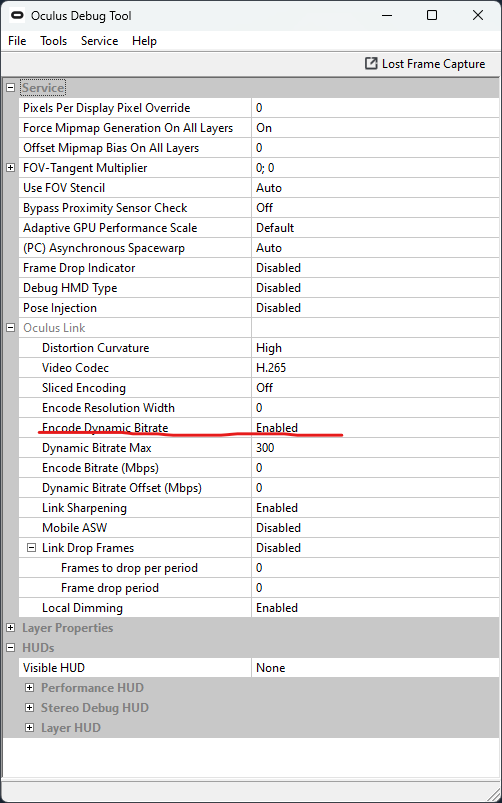
- If your artifacting issue still exists you will need to turn down your resolution or refresh rate as you have it set too high. You can do so in the “Dispositivi” tab of Oculus settings.
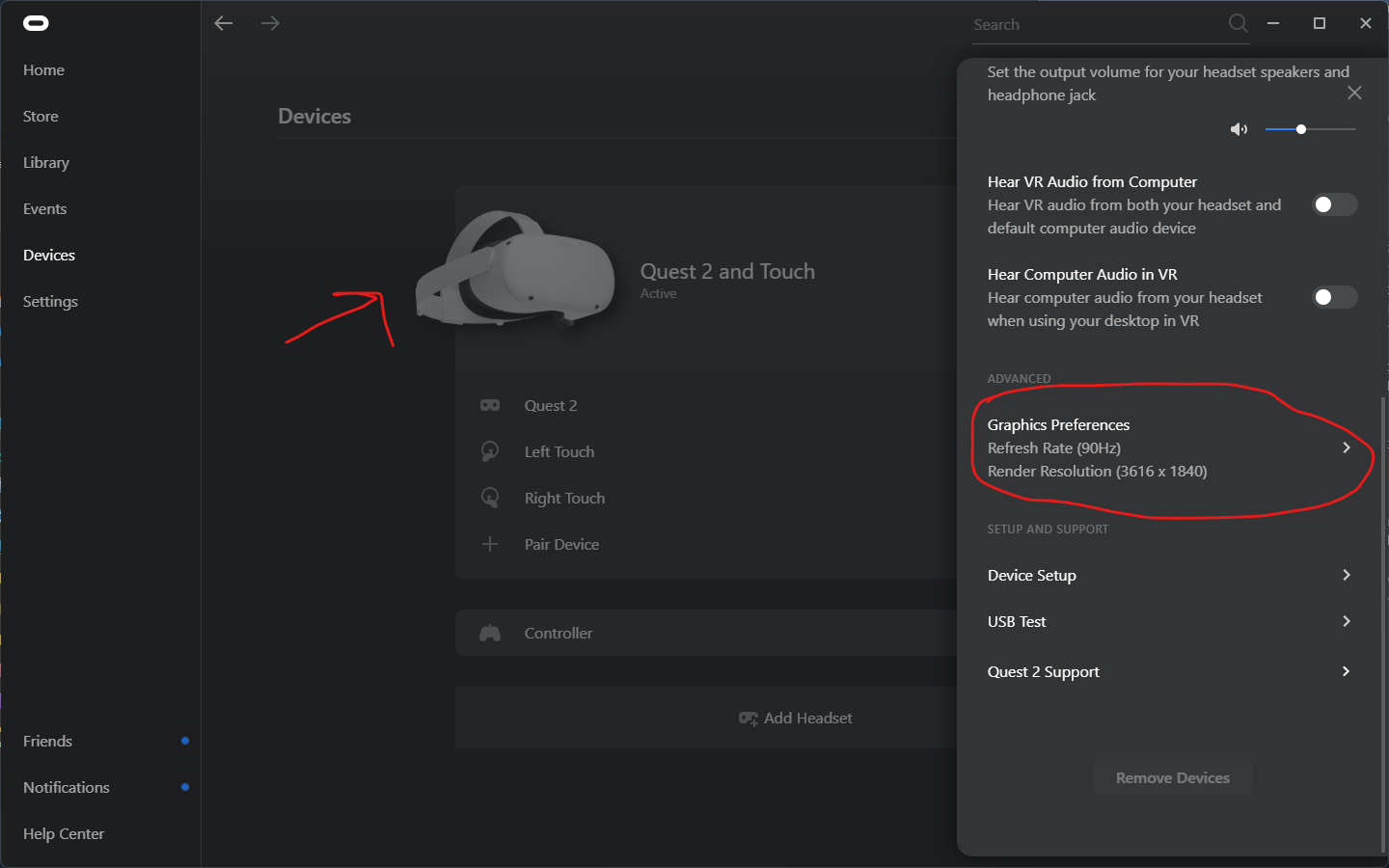
Low Framerate and/or Frame Drops
If your framerate is subpar and you are absolutely not experiencing any artifacts, tearing, or bounciness, you will need to turn down your graphics settings.
- Turn down resolution in Oculus settings (you may use the resolution slider in the legacy branch)
- Turn down in-game settings like Anti-aliasing, Effetti, or Textures
Additional troubleshooting steps
Below are troubleshooting steps for edge cases and persistent problems
- Follow troubleshooting steps in the previous section
- disattivare (pc) Asynchronous Spacewarp and Mobile ASW
- Make sure GPU drivers are up to date, or roll back if your GPU vendor specifies issues with Oculus Link, roll back to the last working version
- Make sure Windows is up to date
- Disable Windows Game mode
- Turn down your bitrate
- Use dynamic bitrate and make sure you do not set the Max Dynamic Bitrate too high. 200 is recommended for the average modern gaming hardware.
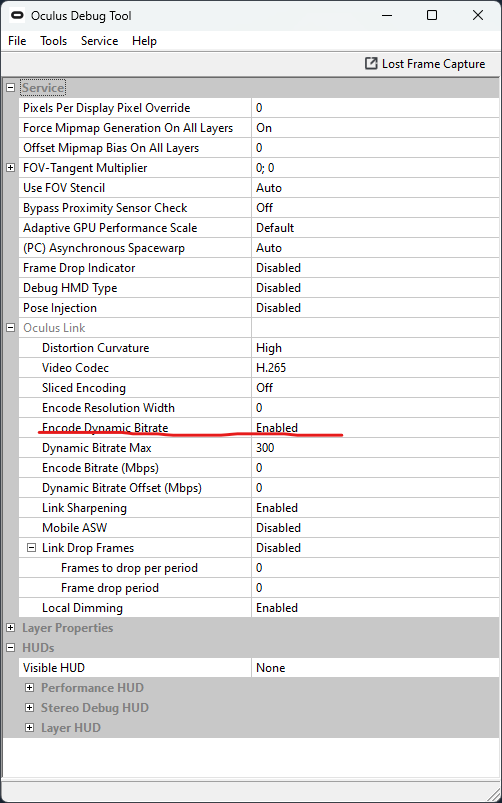
If you still cannot seem to solve your issues, join the discord and have someone give you additional help.
Presets
Below are some presets that are made to support a system that meets Pavlov’s recommended specs. (3060Ti/6600XT or previous generation equivalent and a modern 6 core 4Ghz+ CPU) Feel free to scale these settings up if you have a system stronger than the what is recommended.
- 120hz
- 3104×1584
- Encode Bitrate: 0
- Dynamic Bitrate: Abilitato
- Dynamic Bitrate Max: 200
This is what I use with my 16GB i5 10600k + RX6600XT system.
- 90hz
- 3616×1840
- Encode Bitrate: 0
- Dynamic Bitrate: Abilitato
- Dynamic Bitrate max: 200
- 90hz
- 3648×1856
- Encode Bitrate: 0
- Dynamic Bitrate: Abilitato
- Dynamic Bitrate max: 300
- 80hz
- 3936×1984
- Encode Bitrate: 0
- Dynamic Bitrate: Abilitato
- Dynamic Bitrate max: 200-300
Self-Diagnosing Issues
If you wish to identify issues on your own, you can perform the following steps.
1)Abilita il “Prestazione” HUD under “HUDs” section of the oculus debug tool.
2) Put on your headset and load into a Pavlov game.
- If you notice the “Compositor frames dropped” count flashing red and rising, il tuo processo di collegamento è sovraccarico e dovrai abbassare il bitrate, risoluzione, o frequenza di aggiornamento.
- If you notice the “I frame dell'applicazione sono stati eliminati” count flashing red and rising, Pavlov è limitato dalla tua GPU e dovrai abbassare le impostazioni grafiche del gioco o ridurre la risoluzione.
- Il margine prestazionale è un buon indicatore per indicare quanta prestazione extra può essere utilizzata per eseguire il rendering di una scena più intensa. Se noti che il tuo headroom è molto basso in una scena meno intensa come una lobby offline, dovresti considerare di ridurre le impostazioni grafiche o la risoluzione.
- Anzi, se il tuo headroom è alto (sopra 50%) sentiti libero di aumentare la risoluzione o le impostazioni grafiche. Se scegli di aumentare la risoluzione, tieni presente che, nonostante la capacità della tua GPU, c'è la possibilità che possa mettere troppo stress su Link e causare problemi




