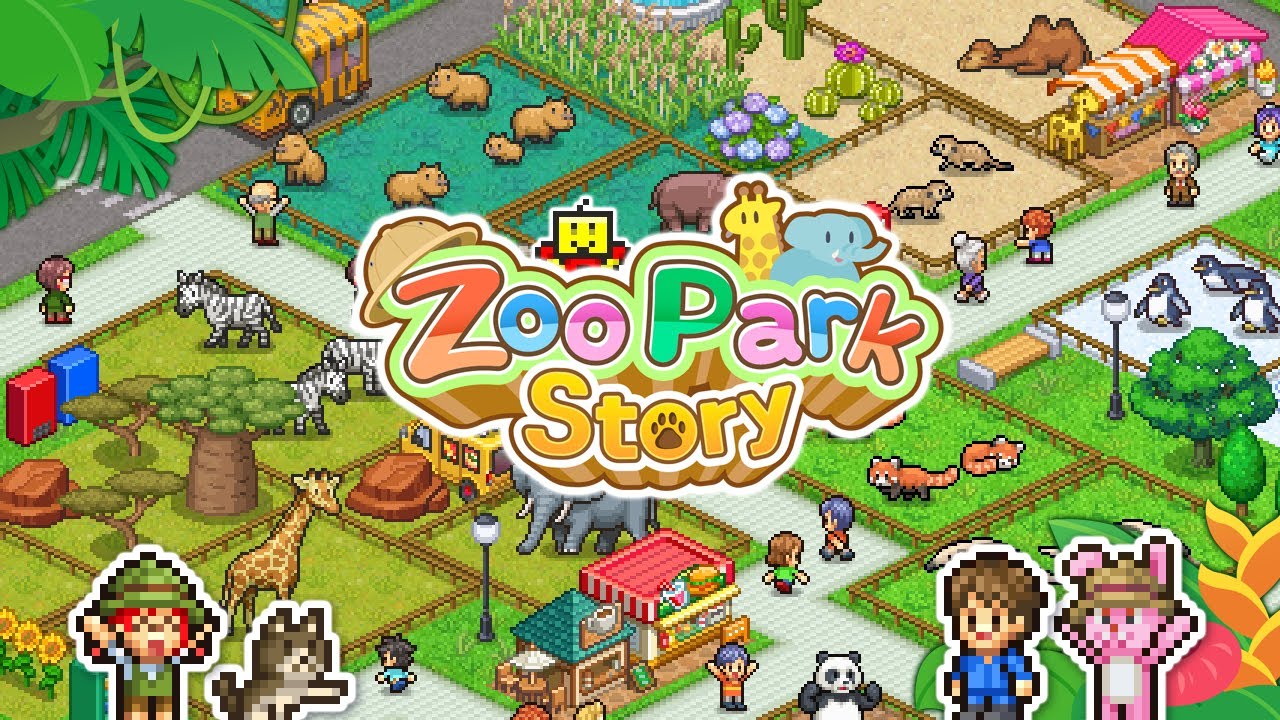Imagine a world where your smartphone is not just a device, but a fortress for your data and privacy. A world where each byte of information is guarded by the impenetrable walls of GrapheneOS.
If you’re ready to take control of your digital life and install GrapheneOS on your Pixel 7 Pro, sei arrivato nel posto giusto. In questa guida, we’ll show you how to transform your smartphone into a fortress of security.
From the WebUSB-based installer to the step-by-step command-line guide, we’ll cover every aspect of the installation process. So buckle up, as we embark on a journey to unlock the true potential of your Pixel 7 Pro.
1. Installation Requirements And Precautions
Before proceeding with the installation of GrapheneOS on your Pixel 7 Pro device, it is essential to ensure that you meet the necessary requirements and take precautions to avoid any potential issues. Here are the installation requirements and precautions you should keep in mind:
-
Make sure you have at least 2GB of free memory and 32GB of free storage space on your Pixel 7 Pro. This will ensure that you have enough space to install GrapheneOS and its associated files.
-
Use a high-quality USB-C cable or USB-C to USB-A cable to connect your Pixel 7 Pro to a laptop or desktop during the installation process. These cables offer a stable connection and reduce the chances of any interruptions during the installation.
-
It is important to avoid using USB hubs and instead connect your device directly to a rear port on a desktop or ports on a laptop. USB hubs can introduce compatibility issues and may cause problems during the installation process.
-
Many widely-distributed USB cables and hubs may be broken or of low quality. Using such cables can lead to unsuccessful installations or other issues.
Always opt for reputable brands or certified cables to ensure a smooth installation process.
- Ensure that you are running a supported operating system for the web install method. Supported operating systems include Windows 10, finestre 11, Mac OS, Debian, Ubuntu, ChromeOS, and GrapheneOS.
Using an unsupported operating system may result in compatibility problems during the installation.
- Allo stesso modo, make sure that you are using a supported browser for the web install method. Supported browsers include Chromium, Vanadium, Google Chrome, Microsoft Edge, and Brave.
Using an unsupported browser may lead to unexpected errors or failures during the installation.
-
Keep your operating system and browser up-to-date before proceeding with the installation. This will ensure that you have the latest security patches and bug fixes, reducing the chances of any compatibility issues during the installation process.
-
Avoid installing GrapheneOS from an operating system running within a virtual machine. Virtual machines can have unreliable USB passthrough and limited resources, which may cause difficulties during the installation process.
It is recommended to perform the installation on a physical machine whenever possible.
- If you have a carrier variant of the Pixel 7 Pro, be aware that these devices often come with specific configurations that disable carrier and bootloader unlocking. It is advisable to use an unlocked version of the device to ensure a smooth installation process.
Taking these installation requirements and precautions into account will help ensure a successful installation of GrapheneOS on your Pixel 7 Pro device.
2. Webusb-Based Installer And Command-Line Installation Guide
To install GrapheneOS on your Pixel 7 Pro device, you have the option to use either the WebUSB-based installer or the command-line installation guide. Both methods provide a straightforward approach to getting GrapheneOS up and running.
Here’s what you need to know about each method:
WebUSB-based Installer:
– The WebUSB-based installer allows you to install GrapheneOS directly from your web browser, making it a convenient option for many users. – Ensure that your operating system and browser are compatible and up-to-date, as mentioned earlier in the requirements section.
- Visit the official GrapheneOS website and follow the instructions provided to access the web installer. – Connect your Pixel 7 Pro device to your computer using a high-quality USB-C cable or USB-C to USB-A cable.
Make sure to use a reliable cable to avoid potential issues during the installation. – Follow the on-screen instructions provided by the web installer to complete the installation process.
The web installer will guide you through the necessary steps, including flashing the factory images and locking the bootloader.
Command-Line Installation Guide:
– The command-line installation guide provides a more hands-on approach for users who are comfortable with the command line interface (CLI). – Ensure that your operating system and required dependencies are installed and up-to-date.
Visit the official GrapheneOS website for detailed instructions on the specific dependencies and requirements for your operating system. – Download the necessary files and factory images from the official GrapheneOS website.
-
Connect your Pixel 7 Pro device to your computer using a high-quality USB-C cable or USB-C to USB-A cable. – Open a terminal or command prompt and navigate to the directory where you have saved the downloaded files.
-
Follow the step-by-step instructions provided by the command-line installation guide to flash the factory images and complete the installation process.
Choosing the WebUSB-based installer or the command-line installation guide largely depends on your personal preference and familiarity with the command line interface. Indipendentemente dal metodo scelto, following the provided instructions carefully will result in a successful installation of GrapheneOS on your Pixel 7 Pro device.
3. Step-By-Step Guide For Installing GrapheneOS On Pixel 7 Pro
Now that you understand the requirements and available installation methods, let’s delve into a step-by-step guide for installing GrapheneOS on your Pixel 7 Pro device. Following these instructions will help you successfully install GrapheneOS:
- Enable OEM unlocking on your Pixel 7 Pro device.
Per farlo, vai alle impostazioni, quindi Sistema, and select Developer options. Cerca l'opzione etichettata “OEM unlocking” and toggle it on.
- Connect your Pixel 7 Pro to your computer using a high-quality USB-C cable or USB-C to USB-A cable.
Ensure that your computer is running a compatible operating system and that your browser is up-to-date as mentioned earlier.
-
Open the WebUSB-based installer or navigate to the command-line installation guide, depending on the method you prefer.
-
Follow the instructions provided by the installer or the command-line installation guide to install GrapheneOS on your device.
The process may involve flashing the factory images onto your device and making necessary configurations.
- After flashing the factory images, it is crucial to lock the bootloader to enable full verified boot and prevent any unauthorized modifications to the OS partitions.
Follow the provided instructions in the installation guide to lock the bootloader on your Pixel 7 Pro.
By carefully following these step-by-step instructions, you will be able to successfully install GrapheneOS on your Pixel 7 Pro device. Enjoy the enhanced security and privacy features offered by this open-source operating system!