Custom settings to improve graphics in Sword Art Online: Last Recollection on PC. Guide will be updated overtime.
How to open and configure Engine.ini file
- Press Window Key + R or use search box.
- Input the following and and press enter.
%localappdata%\BANDAI NAMCO Entertainment\SAO Last Recollection\Saved\Config\WindowsNoEditor\engine.ini
- Copy the configuration variables in this guide and paste them below the [Impostazioni di sistema] nel motore.ini file.
- Save and start the game.
Draw distance, LoD, and pop-in fix
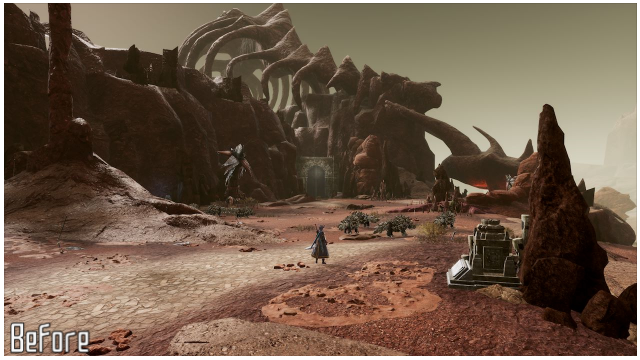
Draw distance and LoD enhancements
[Impostazioni di sistema]
r.StaticMeshLODDistanceScale=0.05
r.SkeletalMeshLODBias=-8
r.ViewDistanceScale=15
foliage.LODDistanceScale=6
Anti-Aliasing Methods

Anti-Aliasing Off
[Impostazioni di sistema]
r.DefaultFeature.AntiAliasing=0

TAA
- Change Anti-Aliasing to High in Graphic Settings.

FXAA
[Impostazioni di sistema]
r.DefaultFeature.AntiAliasing=1
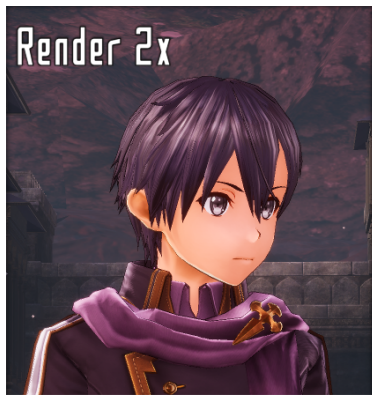
Render 2x
[Impostazioni di sistema] ; Change Graphic Quality to Very High to double the in-game resolution in Graphic Settings. r.DefaultFeature.AntiAliasing=0 ; Additional enhancements. Rimuovere ; to use the variables. ;r.Upscale.Quality=5 ;r.Upscale.Softness=0
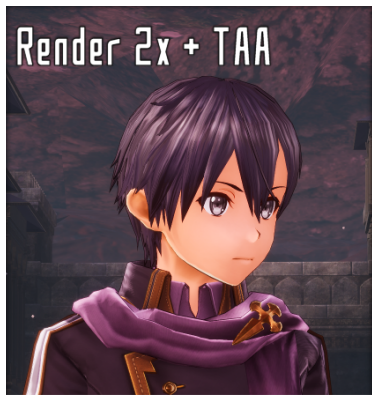
Render 2x + TAA
- Change Graphic Quality to Very High to double the in-game resolution in Graphic Settings.
- Change Anti-Aliasing to High in Graphic Settings.
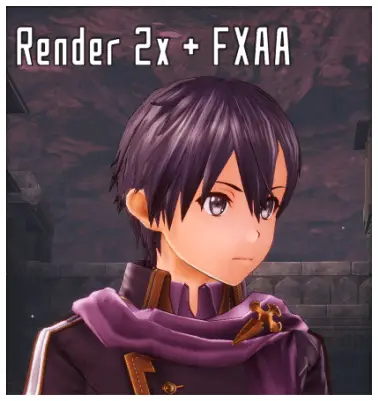
Render 2x + FXAA
[Impostazioni di sistema] ; Change Graphic Quality to Very High to double the in-game resolution in Graphic Settings. r.DefaultFeature.AntiAliasing=1
Questa guida su SWORD ART ONLINE Ultimo ricordo è stato scritto da
AlexC1994.
Puoi visitare la pubblicazione originale da questo collegamento.
In caso di dubbi su questa guida, per favore non esitate a contattarci qui.



