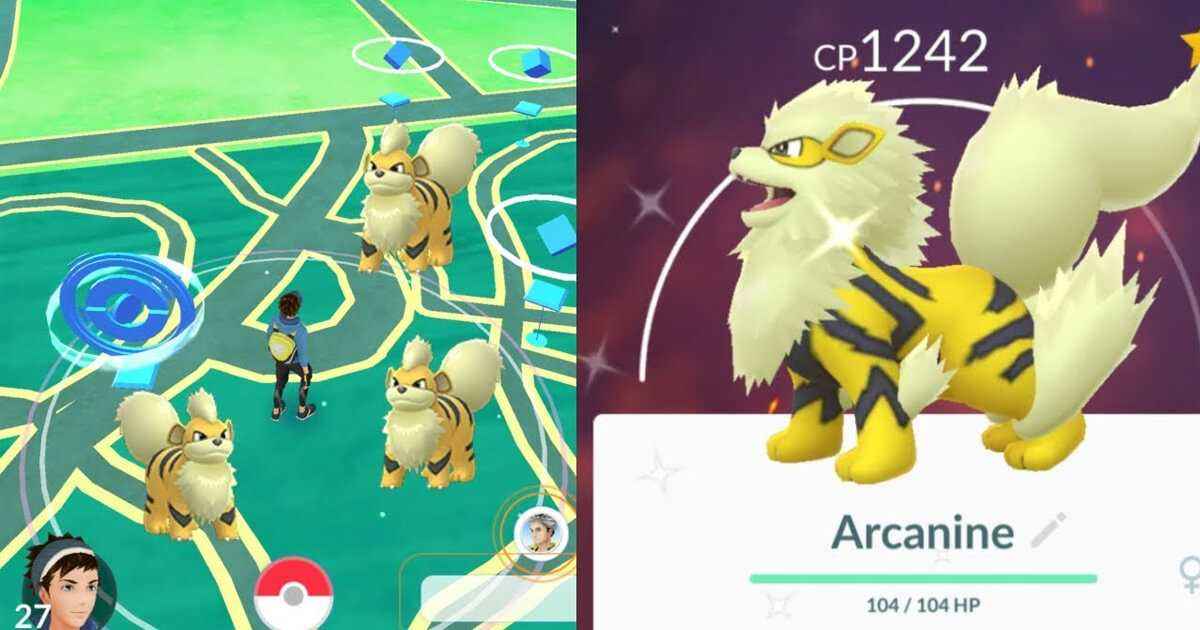To cast Tidal to Chromecast, there are two methods you can use. The first method is to stream Tidal to Chromecast using Google Cast. This requires a Tidal premium subscription and a Google Chromecast dongle. Simply connect your Chromecast and mobile device to the same Wi-Fi network, launch the Tidal app, select the songs you want to play, and click on the speaker icon to choose the Chromecast device as the target.
The second method is to use AudKeep Tidal Music Converter and Plex. AudKeep is a professional music converter that allows you to convert and download Tidal songs.
Once you have downloaded the songs in a compatible format, you can use Plex, a media server, to cast the songs to Chromecast. This method is recommended for its ease and convenience.
キーポイント:
- 方法 1: Use Google Cast to stream Tidal to Chromecast with a Tidal premium subscription and a Google Chromecast dongle.
- Connect Chromecast and mobile device to the same Wi-Fi network.
- Launch Tidal app, select songs, and click on the speaker icon to choose the Chromecast device as the target.
- 方法 2: Use AudKeep Tidal Music Converter and Plex.
- AudKeep allows you to convert and download Tidal songs in a compatible format.
- Use Plex, a media server, to cast the downloaded songs to Chromecast for ease and convenience.
方法 1: Stream Tidal To Chromecast With Google Cast
Tidal, the popular music streaming platform, has officially added support for Google Chromecast. With this exciting new development, Tidal subscribers can now seamlessly cast their favorite songs to Chromecast and enjoy high-quality audio on their living room speakers.
Here’s a step-by-step guide on how to cast Tidal to Chromecast using Google Cast.
ステップ 1: Ensure you have a Tidal premium subscription and a Google Chromecast dongle
始めるには, make sure you have an active Tidal premium subscription. This feature is only available for premium users.
さらに, you’ll need a Google Chromecast dongle to establish the connection between Tidal and your Chromecast device.
ステップ 2: Connect your Chromecast and mobile devices to the same Wi-Fi network
Ensure that both your Chromecast dongle and the device you’re using to control Tidal (such as your smartphone, タブレット, またはコンピュータ) are connected to the same Wi-Fi network. This is crucial for seamless communication between the devices.
ステップ 3: Launch the Tidal application and select songs to play
Open the Tidal application on your mobile device or computer. Browse through the vast library of songs and select the ones you want to play on Chromecast.
Create a playlist if desired to queue up multiple songs for uninterrupted streaming.
ステップ 4: Click on the speaker icon and choose the Chromecast device as the target
Look for the speaker icon within the Tidal application and click on it. 利用可能なデバイスのリストが表示されます.
リストから Chromecast デバイスを選択します. 選択したら, Tidal will establish a connection with Chromecast, and the selected songs will start playing on your TV or speaker system.
方法 2: Play Tidal On Chromecast Via Plex
While the first method provides a direct way to stream Tidal to Chromecast, an alternate method involves using Plex, a versatile media server that allows users to cast and stream content to various devices, Chromecastを含む. If you prefer this method or encounter any issues with Method 1, follow these steps to cast Tidal songs to Chromecast via Plex.
ステップ 1: Use AudKeep Tidal Music Converter as an alternate method
To utilize Plex for casting Tidal to Chromecast, you’ll need AudKeep Tidal Music Converter. This is a professional music converter that can convert and download Tidal songs, making them playable on Chromecast and other devices.
AudKeep offers various output formats such as MP3, WAV, Lossless, FLAC, M4B, M4A, and WAV.
ステップ 2: Convert and download Tidal songs using AudKeep
Download and install AudKeep Tidal Music Converter on your computer. Launch the application and log in to your Tidal account.
Browse through your Tidal library and select the songs you want to convert. Customize the output format (such as MP3) and other settings as per your preference.
ステップ 3: Add the converted songs to Plex
Once the songs are converted, go to the Plex application and log in or create a new account if you don’t have one already. Add the converted Tidal songs to your Plex library.
Plex will automatically organize and categorize the songs, making them easily accessible for casting to Chromecast.
ステップ 4: Cast the Tidal songs to Chromecast via Plex
Now that the songs are in your Plex library, open the Plex application on your mobile device or computer. Select the Tidal songs you want to cast to Chromecast and click on the casting icon.
リストから Chromecast デバイスを選択します, and the songs will start playing on your TV or speaker system.
AudKeep Tidal Music Converter: Convert And Download Tidal Songs For Chromecast
AudKeep Tidal Music Converter provides an excellent solution for casting Tidal songs to Chromecast. With its ability to convert and download Tidal songs while retaining the original sound quality and ID3 tags, AudKeep offers a convenient way to enjoy Tidal music on your Chromecast device.
Here are some key features of AudKeep Tidal Music Converter:
- Retains the original sound quality and ID3 tags of Tidal songs. – Provides multiple output formats for compatibility with different devices, Chromecastを含む.
- Allows users to download unlimited Tidal songs at 5X speed, making the process fast and efficient. – Offers a user-friendly interface and simple steps to convert Tidal songs with ease.
With AudKeep Tidal Music Converter, casting your favorite Tidal tracks to Chromecast becomes a hassle-free experience.
結論は, casting Tidal to Chromecast is now possible through two methods. 方法 1 involves streaming directly from Tidal using Google Cast, while Method 2 utilizes Plex and AudKeep Tidal Music Converter for a more versatile approach.
Both methods provide seamless audio streaming to Chromecast, allowing music lovers to enjoy their favorite songs on a bigger and better audio system. While both methods have their merits, the use of AudKeep Tidal Music Converter and Plex offers a user-friendly and convenient solution.
そう, start casting and elevate your audio experience with Tidal and Chromecast!