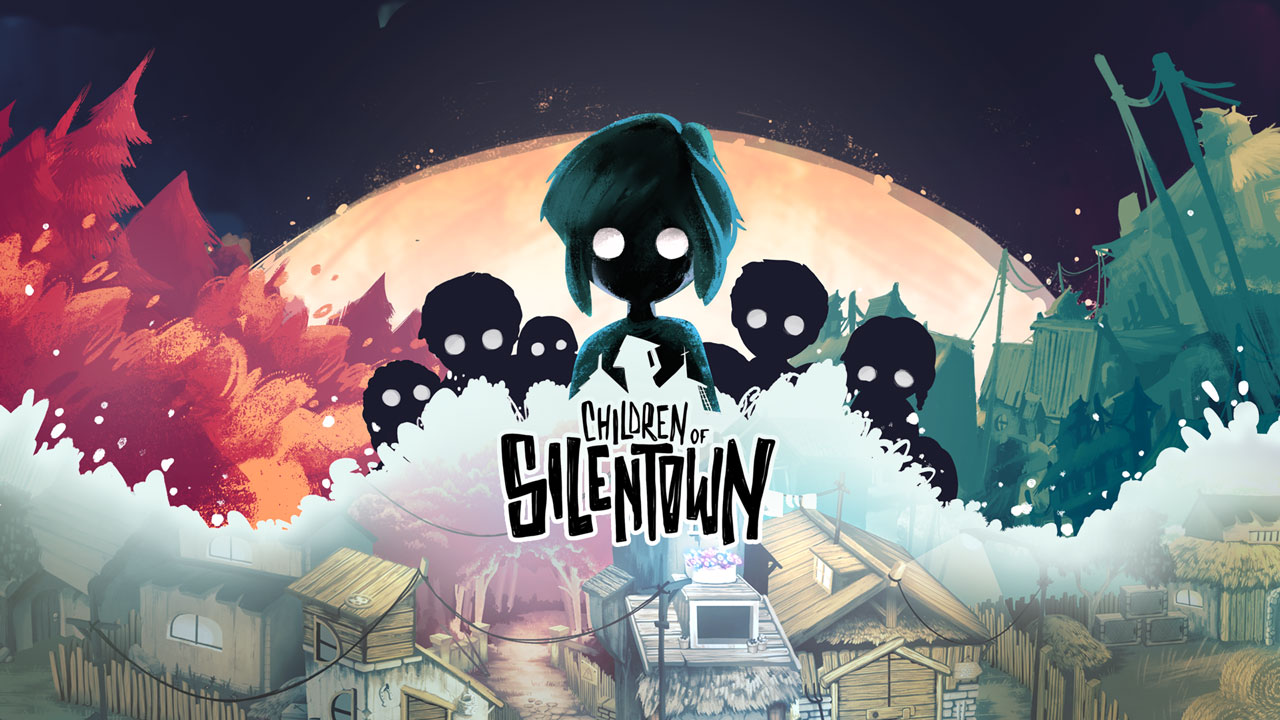Custom settings to improve graphics in Sword Art Online: Last Recollection on PC. Guide will be updated overtime.
How to open and configure Engine.ini file
- Press Window Key + R or use search box.
- Input the following and and press enter.
%localappdata%\BANDAI NAMCO Entertainment\SAO Last Recollection\Saved\Config\WindowsNoEditor\engine.ini
- Copy the configuration variables in this guide and paste them below the [SystemSettings] 에서 engine.ini 파일.
- Save and start the game.
Draw distance, LoD, and pop-in fix
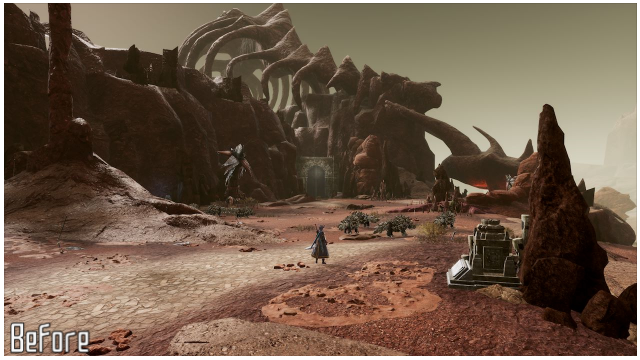
Draw distance and LoD enhancements
[SystemSettings] r.StaticMeshLODDistanceScale=0.05 r.SkeletalMeshLODBias=-8 r.ViewDistanceScale=15 foliage.LODDistanceScale=6
Anti-Aliasing Methods

Anti-Aliasing Off
[SystemSettings]
r.DefaultFeature.AntiAliasing=0

TAA
- Change Anti-Aliasing to High in Graphic Settings.

FXAA
[SystemSettings] r.DefaultFeature.AntiAliasing=1
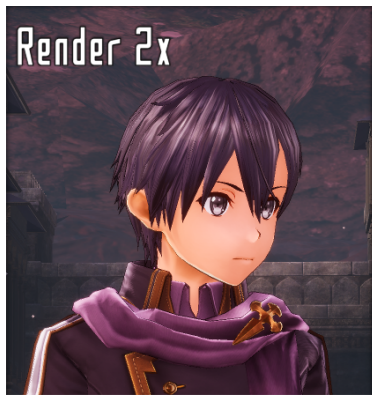
Render 2x
[SystemSettings] ; Change Graphic Quality to Very High to double the in-game resolution in Graphic Settings. r.DefaultFeature.AntiAliasing=0 ; Additional enhancements. Remove ; to use the variables. ;r.Upscale.Quality=5 ;r.Upscale.Softness=0
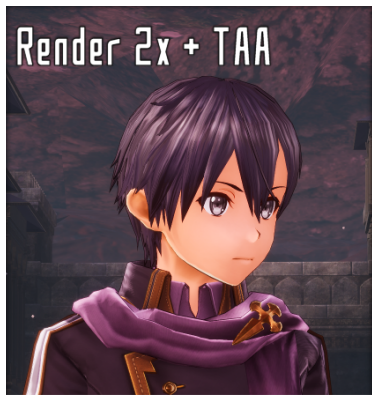
Render 2x + TAA
- Change Graphic Quality to Very High to double the in-game resolution in Graphic Settings.
- Change Anti-Aliasing to High in Graphic Settings.
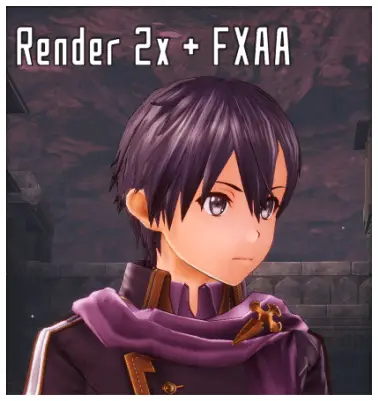
Render 2x + FXAA
[SystemSettings] ; Change Graphic Quality to Very High to double the in-game resolution in Graphic Settings. r.DefaultFeature.AntiAliasing=1
이 가이드는 소드 아트 온라인 마지막 기억 에 의해 작성되었습니다
AlexC1994.
여기에서 원본 간행물을 방문할 수 있습니다. 링크.
이 가이드에 대해 우려 사항이 있는 경우, 주저하지 마시고 연락주세요 여기.