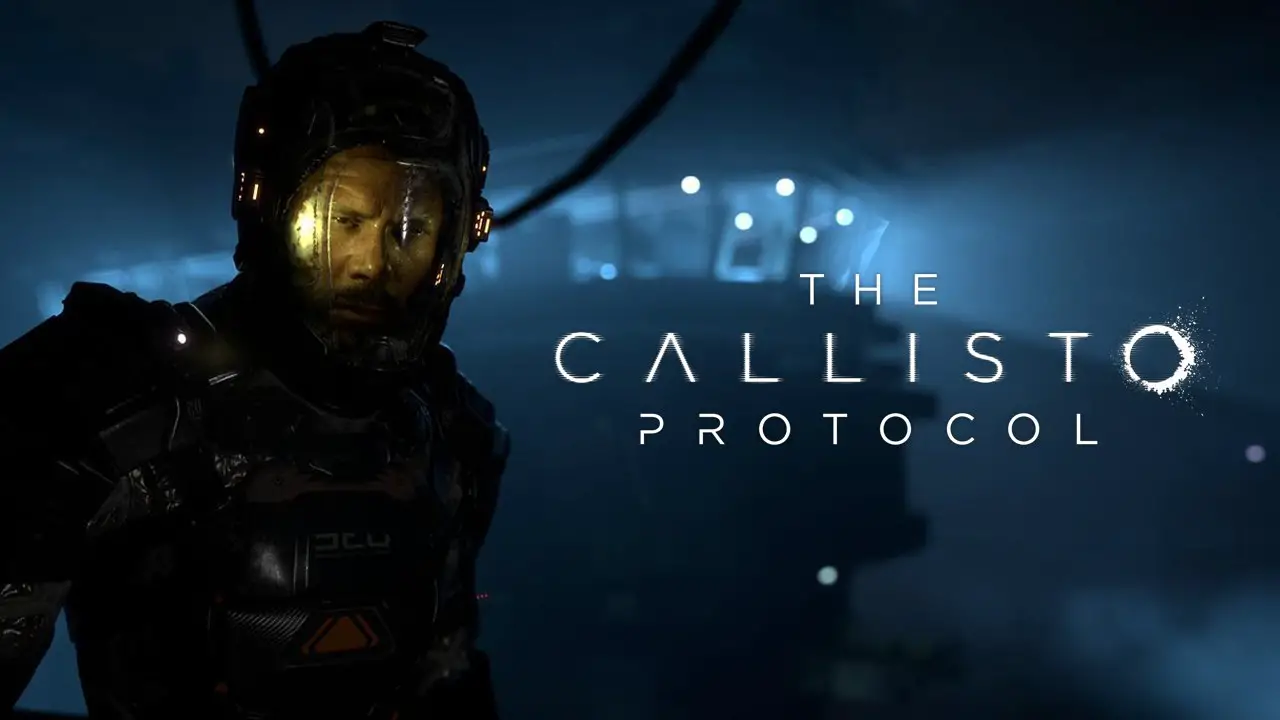If you’re one of the PC gamers who have been experiencing performance issues in Baldur’s Gate 3, then this guide will help you fix it. In this Baldur’s Gate 3 performance issues guide, you will be able to learn on how to optimize Baldur’s Gate 3 on your PC and avoid any issues.
Methods to Solve Performance Issues
Game Prioritization
- Open Baldur’s Gate 3.
- Open Taakbeheer.
- Ga naar het tabblad Details.
- Search for Baldur’s Gate 3.exe and ight-click the process.
- Selecteer Prioriteit instellen en kies Hoog.
Nvidia Settings Optimization
If you’re using an Nvidia GPU, you can use the Nvidia’s control panel to optimize Baldur’s Gate 3 op uw pc. Please note that you need to have an updated driver to fully maximize the capability of this software.
- Open Nvidia Control panel.
- Go to the Manage 3D settings tab.
- Go to Program Settings tab and search for Baldur’s Gate 3 from the dropdown list.
- Set Maximum Pre-rendered Frames to 1
- Set Preferred Refresh Rate to Highest available
- Set Power Manage Mode to Prefer Maximum Performance
- Set Threaded Optimization to On
- Set Vertical Sync to OFF
- After making the changes, click the apply button and close the Nvidia Control Panel.
GPU Software Updates
In case the initial solution above did not solve the issue, make sure that you’re graphics card software is updated. You can download the updated driver for your graphics card by heading to the official website of the hardware.
Baldur’s Gater 3 systeem vereisten
Are you still having FPS drops in Baldur’s Gate 3 after following the methods above? Zo ja, you may want to answer this question. Is your PC be able to handle the system requirements of the game? If you’re not aware of the Baldur’s Gate 3 systeem vereisten, controleer dit gerust koppeling.