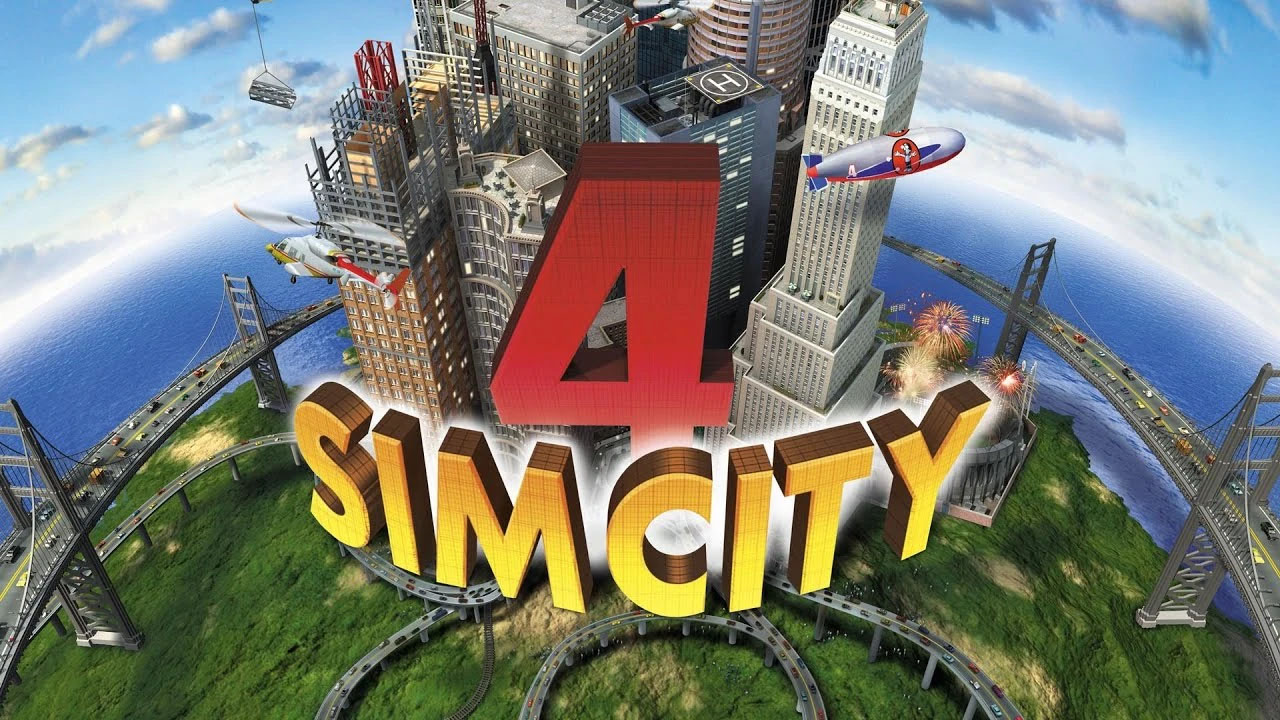TL;Dr: To reduce brightness in Counter-Strike 2, you can adjust it through the in-game graphics settings or use the command console with specific commands, and to enable the console, volg de aangegeven stappen.
The standard brightness setting in Counter-Strike 2 is causing some issues. Many players have expressed their concerns about the game being too bright, which makes it difficult to enjoy. Als u met hetzelfde probleem wordt geconfronteerd, maak je geen zorgen. We have a guide that covers all the potential solutions to reduce the brightness in Counter-Strike 2.
How to Change the Brightness in Counter-Strike 2
You can lower the brightness in Counter-Strike 2 through a couple of methods. The first one is using the in-game graphics settings. alternatief, you can adjust your monitor settings to achieve the desired result. Echter, the most efficient way is to utilize the command console within Counter-Strike 2.
To reduce brightness in Counter-Strike 2 using the graphics settings, Volg deze stappen:
- Open Counter-Strike 2 op jouw computer.
- Go to the settings menu and click on “Video.”
- To adjust the brightness slider, ensure you are in fullscreen mode. To switch to fullscreen mode, change the Display Mode to Fullscreen.
- Once the slider is accessible, you can adjust it within a range of 40% (darkest) tot 140% (brightest) based on your preferences.
To lower brightness in Counter-Strike 2 using the command console, Volg deze stappen:
- While in Counter-Strike 2, open the console by pressing the “~” toets.
- Type the following command: “r_fullscreen_gamma 2.5”. You can change the number, which can range from 0 (full white) to a higher value. A higher value will make the screen darker. We recommend a value between 1.8 en 3.5 for optimal brightness.
To enable the developer console, Volg deze stappen:
- Launch Counter-Strike 2 op jouw computer.
- On the main screen, click on the gear icon in the top left corner to open the Settings menu.
- Navigate to the Game section in the settings.
- Under the Game submenu, find the option “Enable Developer Console (~).”
- Change the “Nee” option to “Ja” to enable console access.
- Click on the home icon to exit the Settings.
- nutsvoorzieningen, you can press the “~” key in Counter-Strike 2 to launch the command console whenever needed.
That covers everything you need to know about lowering brightness in Counter-Strike 2.