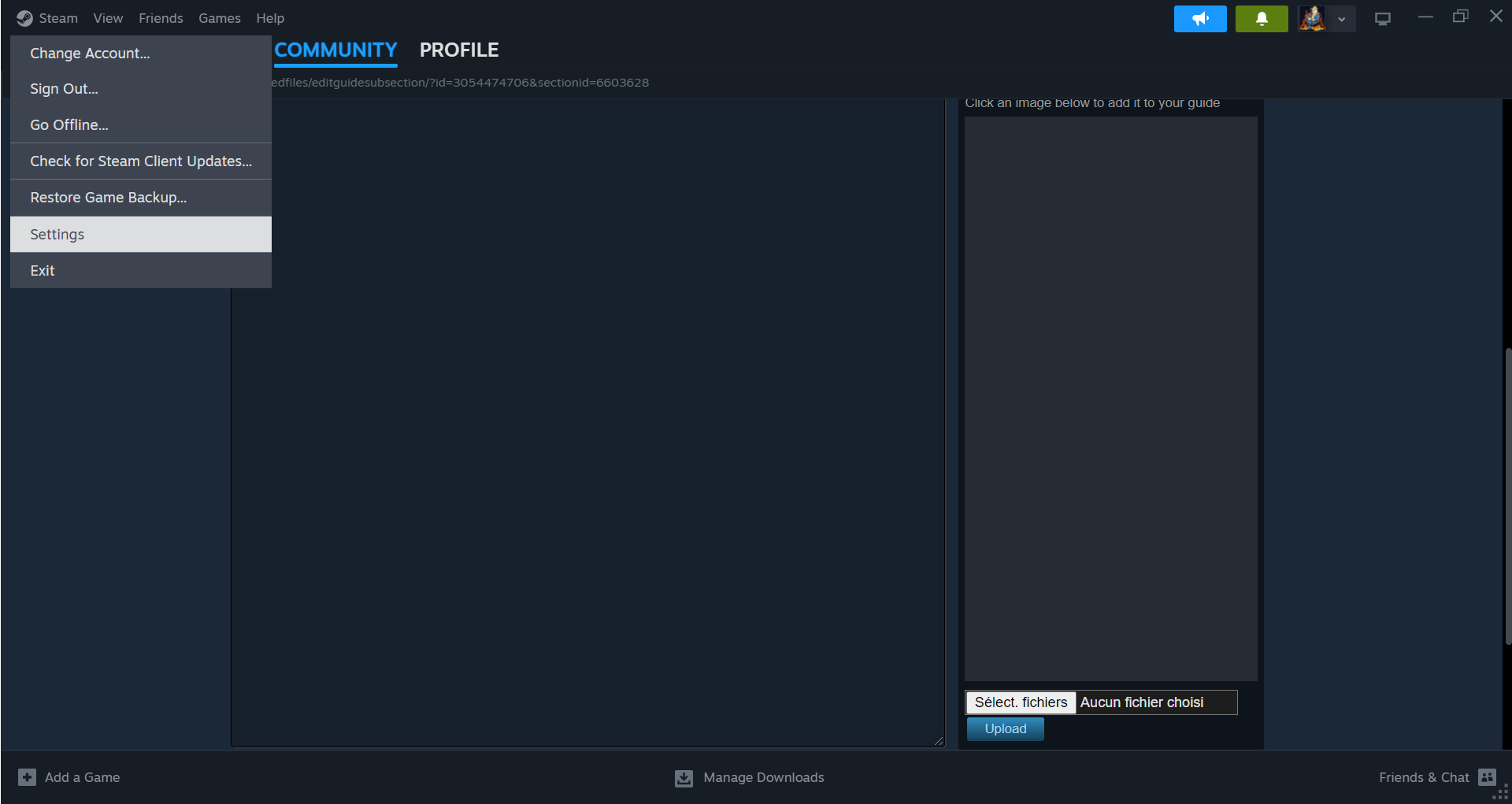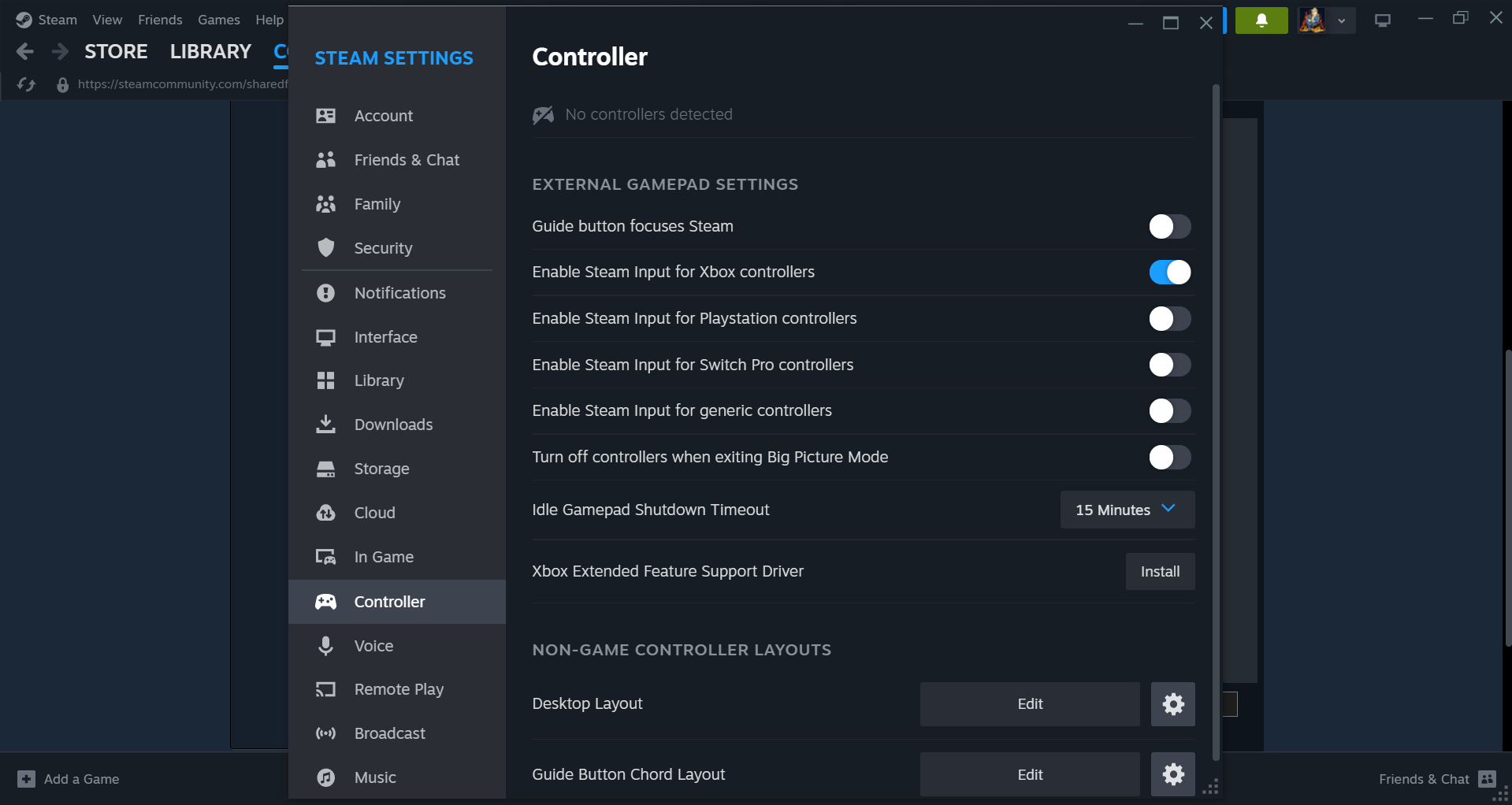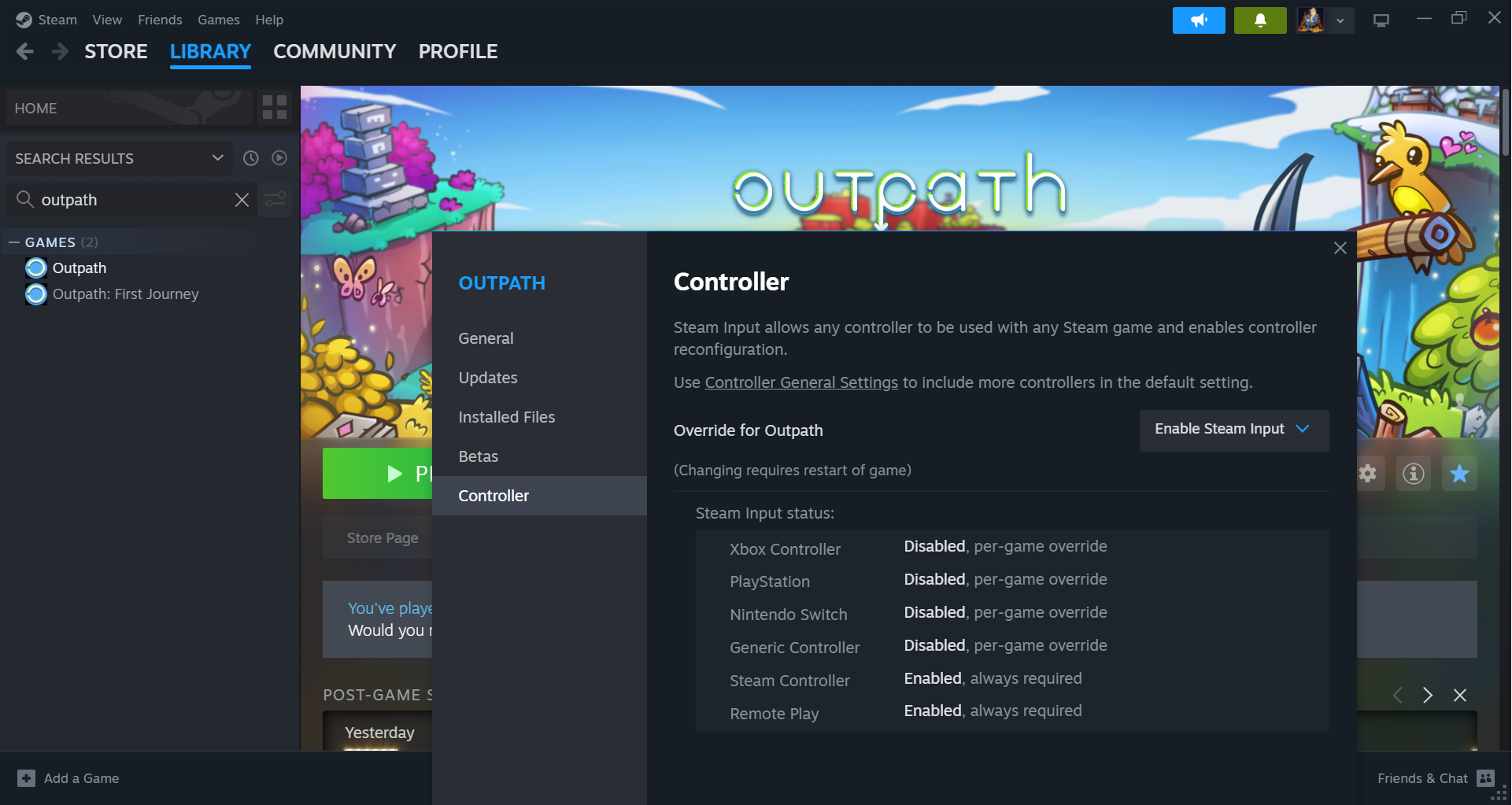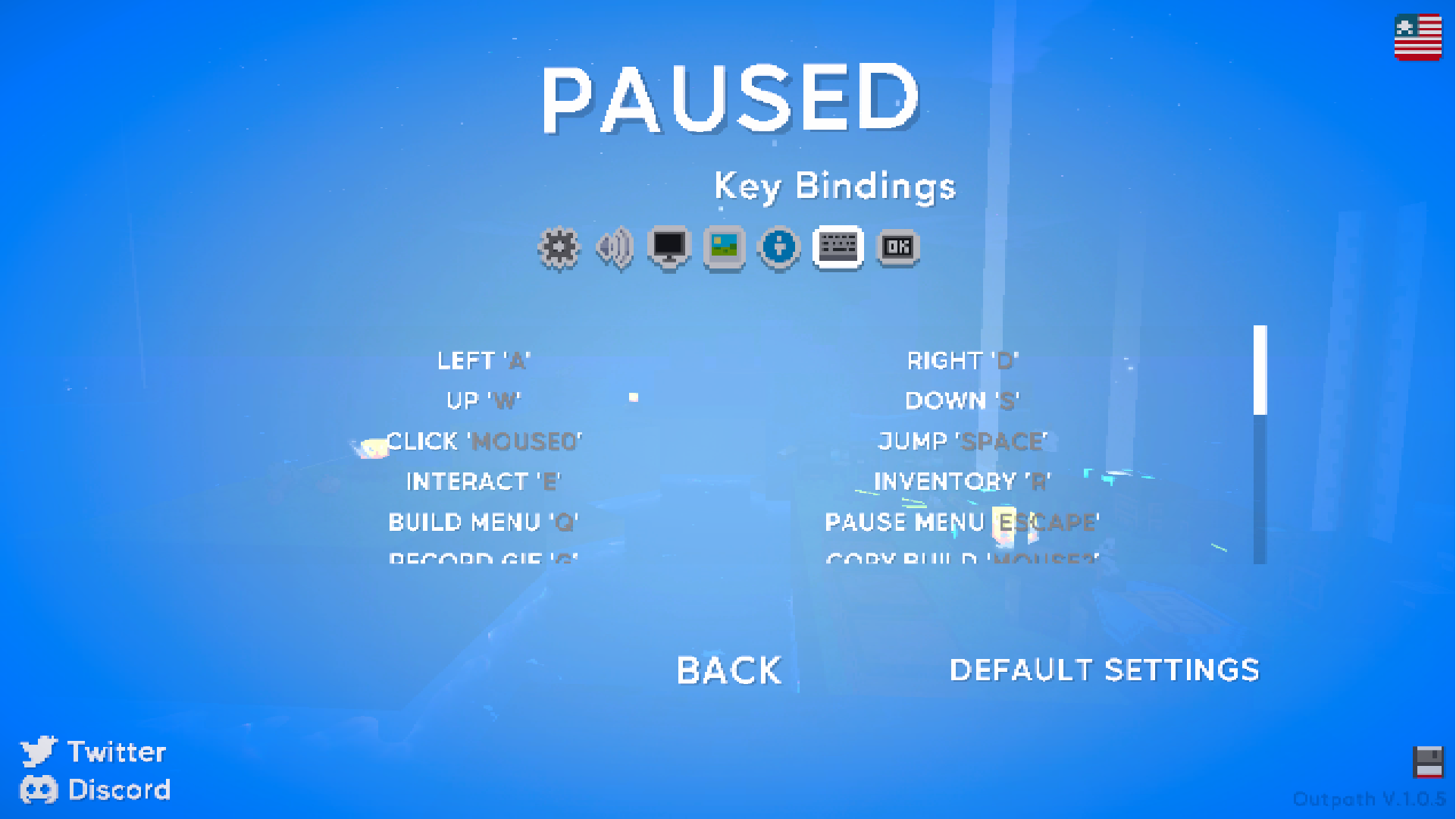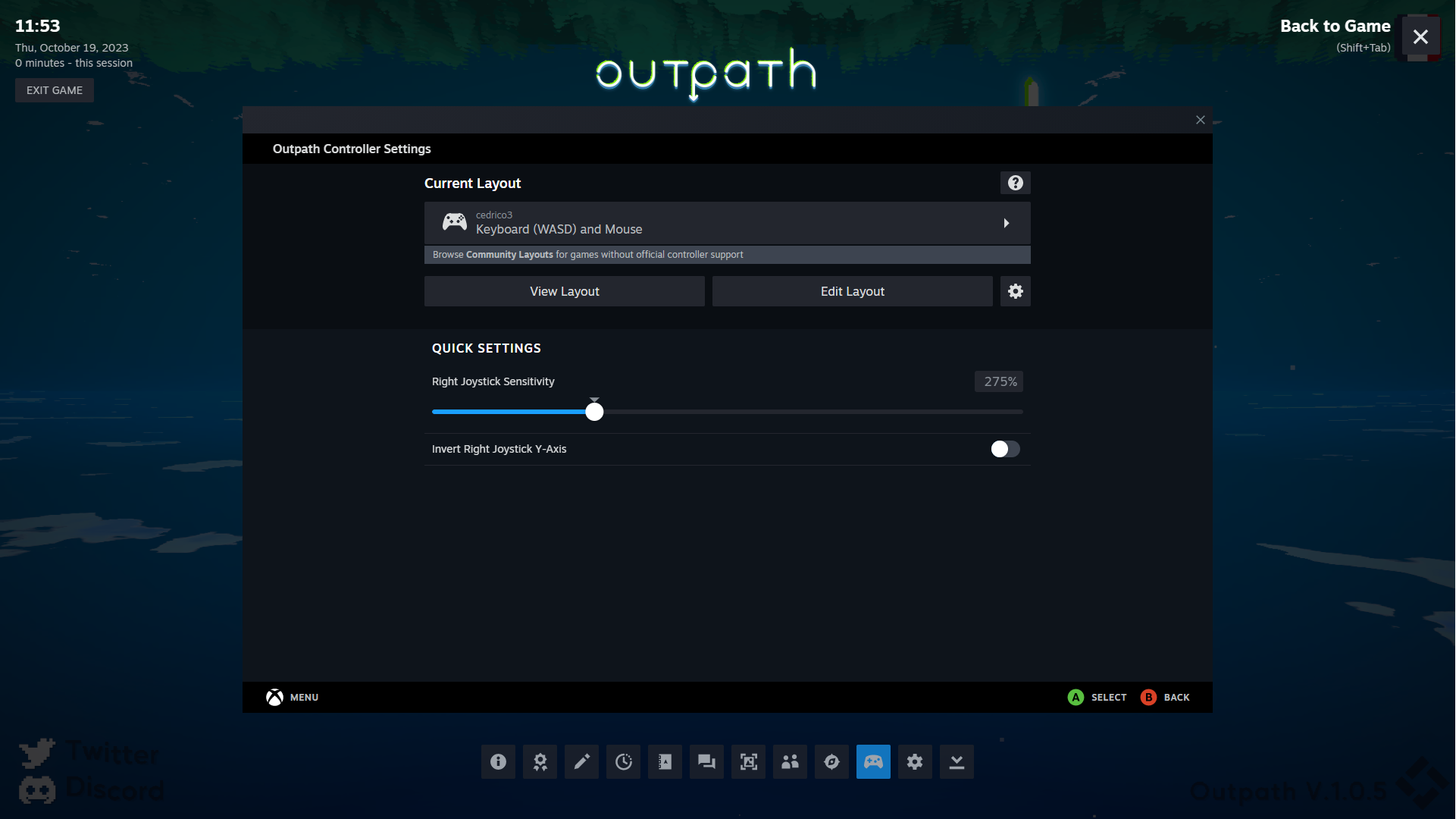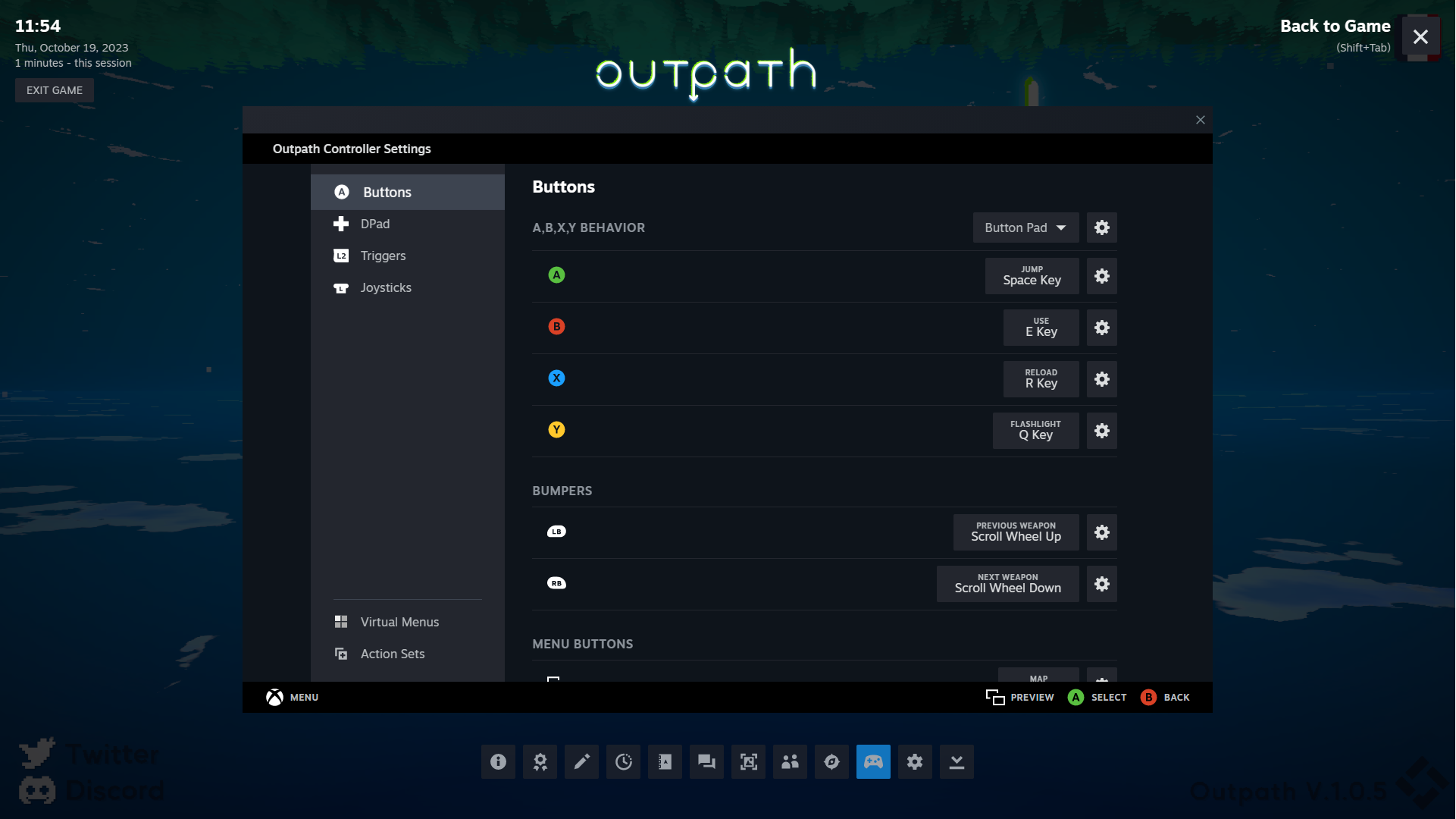While waiting for the official implementation, here is an easy and quick way to use a controller in the game.
Enable Steam input
If you didn’t know, you can use a controller with any games on Steam.
Allereerst, you need to activate the option, go to top left Steam -> Settings -> Controleur
Dan “Enable Steam input” and choose your controller.
Go to your library, right click on Outpath, then go to Controller. In “Override for Outpath”, kiezen “Enable steam input”
Restart steam.
If it doesn’t work, you might also have to install Xbox extended feature support driver in the settings.
Controller layout
nutsvoorzieningen, launch the game and start a session.
Press Escape and go to the Settings and then Key bindings. Now you can map the keys with the controller.
Some buttons on your controller might have the same key.
Press Alt+Tab -> Controller icon -> Edit layout to change those.
For the right joystick sensitivity, I’ve put mine at 275 with in game mouse sensitivity at 90.
Example of Xbox Controller layout:
- A -> Springen
- B -> Gebruiken
- X -> Bouwmenu
- Y -> Inventaris
- Right trigger -> Klik (mouse0)
- Left trigger -> klik met de rechtermuisknop (mouse1)
- LB bumper -> Scroll wheel up (only in alt+tab-controller-edit layout)
- RB bumper -> Scroll wheel down (only in alt+tab-controller-edit layout)
- Left joycon click -> Quick stack/Dash
- Right joycon click -> Copy building
- Start -> Ontsnappen
- Select -> Hide Ui
You can choose the rest for the D-pad
There you go, enjoy!