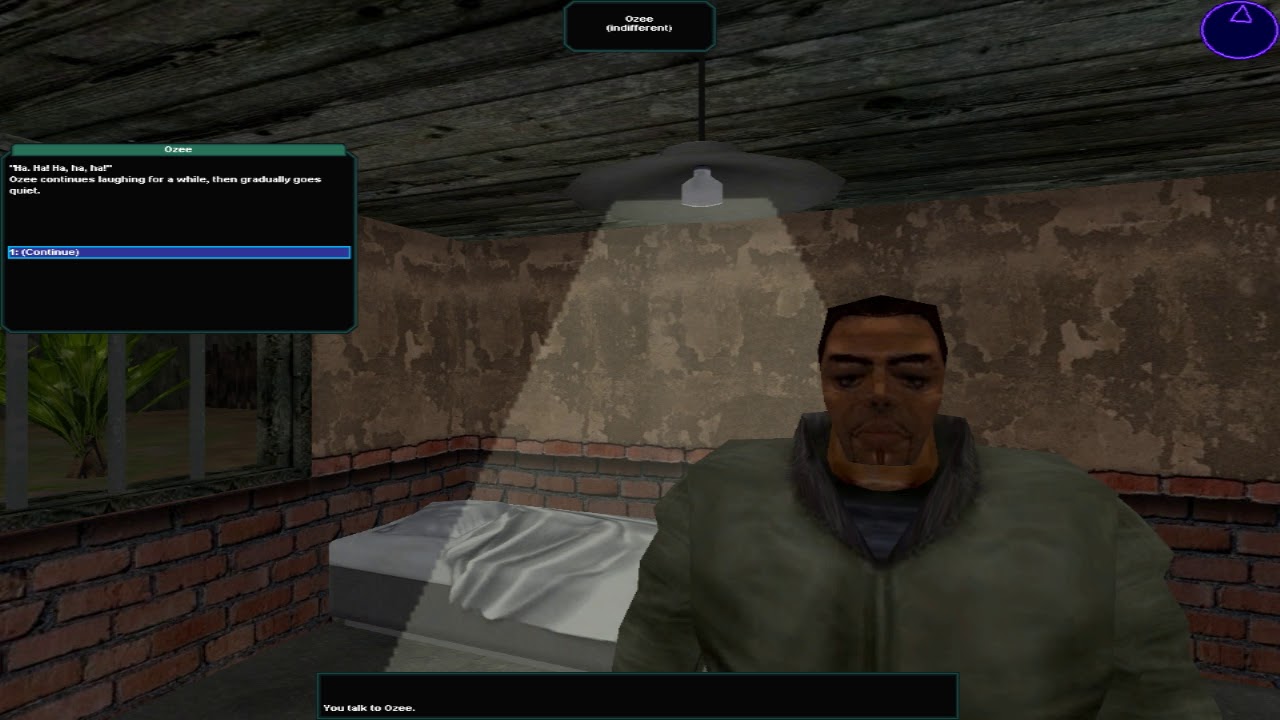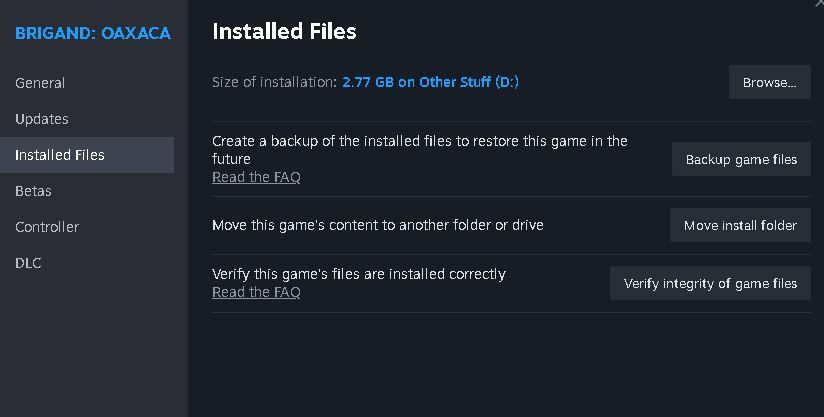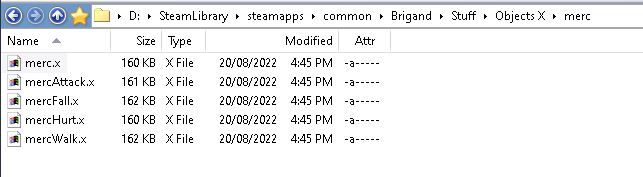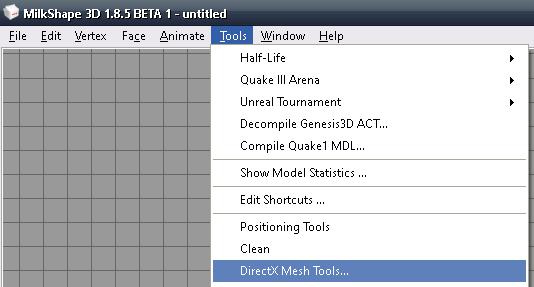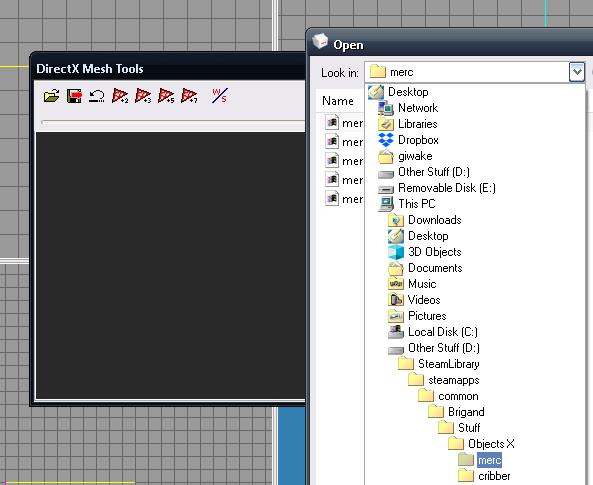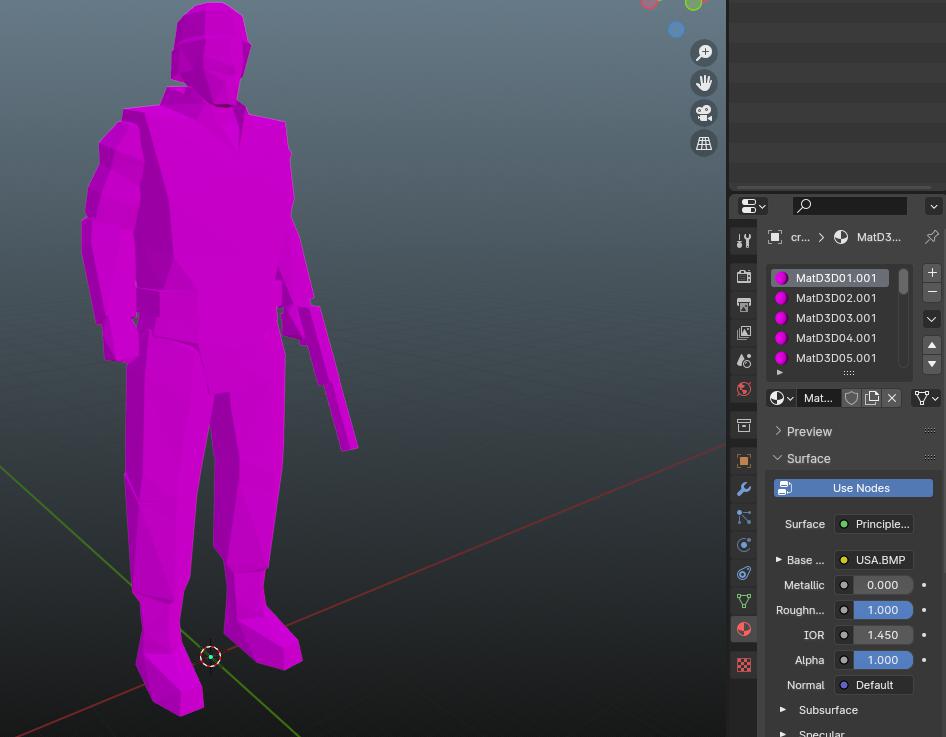Here’s a guide on exporting models from Brigand to more modern software, in case you don’t want to screw around with trying to edit models in ancient editors.
Introdução
Here’s the rundown: Blender and a lot of other modern model editing software don’t support .X or .DBO files, and the addons that claim to work with them are broken to hell and back on modern versions. Então, instead of writing a whole new .X importer from scratch, I’m gonna show you how to use Milkshape 3D to export models to an editable format.
A notable caveat with this method is that it doesn’t seem to support animated models, they’ll just come out as static models. I don’t know how to fix that.
O que você precisará
- The Extras DLC
- Milkshape 3D
- Liquidificador
Finding the Model
Navigate to your Brigand directory, for me it’s in D:\SteamLibrary\steamapps\common\Brigand, but yours might be in a different directory. You can find your Brigand directory by right clicking on Brigand in the library, selecionando Propriedades, Installed Files and then Browse.
Próximo, you’ll want to go into the Stuff directory. If you don’t have it, you probably didn’t install the Extras DLC. Do that. Inside that directory is a folder titled Objects X, which contains every 3D model used (and not used) in the game and its DLCs.
Para este guia, I’m going to be extracting the Merc, so simply open the folder titled “Mercenário” and find the .X files. Legal.
Converting the Model
Open up (or install, if you haven’t already) Milkshape 3D. Clique em “Ferramentas” in the top bar and scroll down until you find “DirectX Mesh Tools”
A little window should open up, click on the folder icon to open a model. Navigate to the directory of the model you want to extract (in my case, the merc) and click on the .X file to load it.
Click on the save icon to import it into Milkshape, the hardest part is over now.
Finalmente, Clique em “Arquivo” in the top bar followed by “Exportar”, then whatever model format you like. I like OBJ.
Importing the Model (and some minor fixes)
I’m using Blender, so importing is a pretty straightforward process. “Arquivo” in the top menu, seguido pela “Importar” e “Wavefront OBJ”
When importing, you’ll probably notice that he doesn’t have any textures!
And there’s also a bunch of materials! This can be fixed pretty easily. Simply delete all but one of the materials. Finding the texture is pretty easy: Blender doesn’t support DDS files, but the Extras folder comes with all of the textures in PNG format, so you can just navigate to the texture you need and use it.
Por padrão, all of the faces are weirdly separated. I’m not sure why this is, but you can clean it up by simply doing a Merge By Distance on the model to connect all of the faces together.
After importing models, you might notice some strange things. The mercs in the game never wore helmets… And that gun looks strange… That’s because Brigand hides these parts. You can just delete those parts and you’ll be fine.
Parabéns! You’ve imported a Brigand model into Blender. You can modify them and reimport them into the game to make some cool custom models for your mod!
Final Observations
You don’t have to export every model. A lot of characters reuse the same mesh! You can usually tell which characters use the same mesh by the gun on their texture sheet. Characters with a pistol on their texture, such as the player, ITIC Cribbers, Jose, Mr Mungo and Ozee all use the Merc as their base mesh.