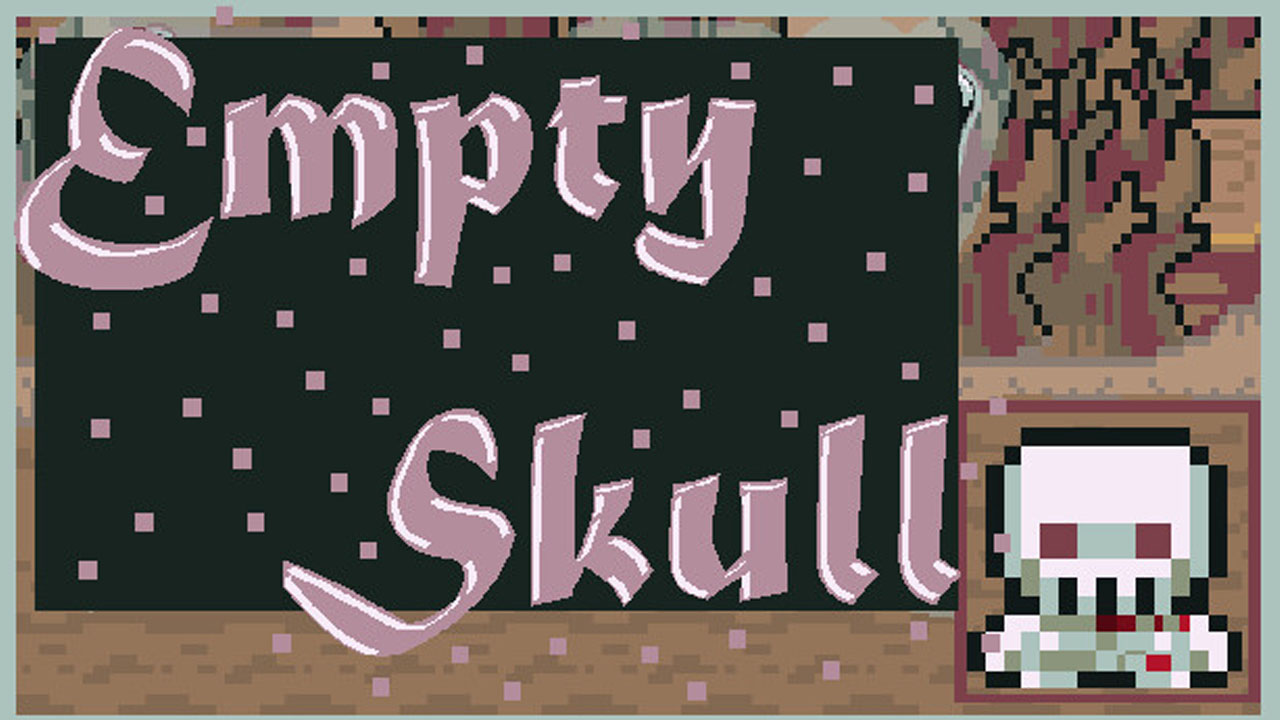Copilot in Windows 11 is like having a smart helper on your computer. It makes your work easier and more creative. Imagine it as a super-smart search engine that’s always ready to help. It can find answers and ideas from the internet quickly.
Plus, it’s fantastic at organizing your computer. It can help you set things up just the way you like and even create pictures. Copilot is always there for you, whether you’re online or using other programs on your computer. In this guide, you’ll find out how to get Copilot on your Windows 11 computer.
How to Install Copilot AI on Windows 11
To make Copilot AI work on Windows 11, you first have to update your Windows to the newest version. Here’s how you can do it:
- Look for “Check for updates” using Windows Search and click on it.
- Turn on the option that says “Get the latest updates as soon as they’re available.”
- Click on “Download & Install” to get the latest Windows version.
- After the installation is done, restart your computer.
- Now, you can open Copilot by clicking its icon on the taskbar or by pressing WIN + C.
Bonus Tips
- Remember to turn on “Get the latest updates as soon as they’re available” to ensure you get the latest Windows update.
- Keep in mind that Copilot is mainly available in Australia, Canada, France, Germany, Italy, Japan, the United Kingdom, and the United States.