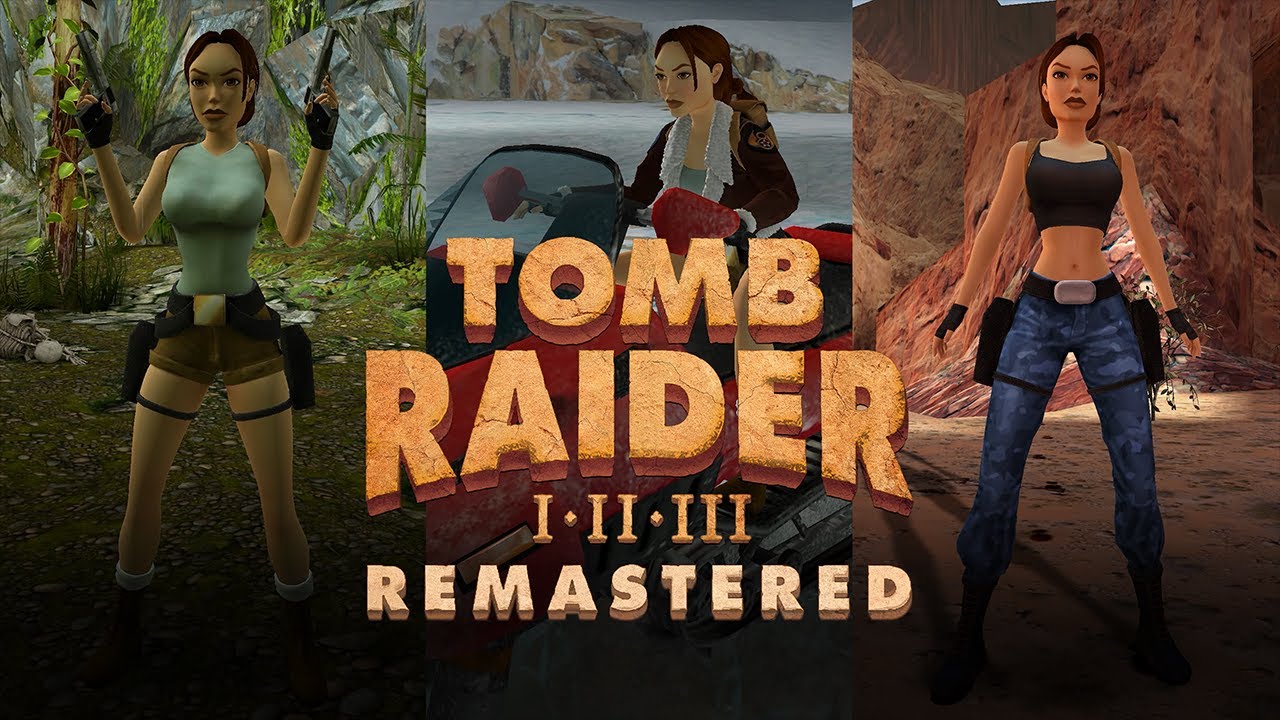DAI is very well playable under Linux (with several simple tweaks). You don’t have to install Lutris or anything like that. Steam’s Proton is everything you need.
Before We Start
I spent several fruitless hours browsing internet to find out how to make DAI work under Linux (I have Linux Mint). After trying several ways how to do it (Lutris etc.), I found out that it is actually very easy and you don’t have to install anything outside Steam.
The problem is in the bloody EA App*, which is required to run the game (WHY, EA, WHY?). The game itself would install and run without issues, but during the first start it tries to install the EA App, and – of course – it has no Linux support. So the installation fails.
I haven’t tested it, but I am pretty sure that similiar issues would appear with any Ubisoft game as well because of Ubisoft Connect.
Setting Proton
To play Windows games under Linux you must be fimiliar with Proton. In general, it is a Windows client for Linux via which any Windows game can be installed and run in Linux. It is natively part of Steam, so you don’t have to install it manually. But we must do a little tweaking anyway.
Enabling Steam Play (aka Proton):
Proton is turned off by default, and therefor only games with direct support for Linux can be installed if you run Steam under Linux (the install button for most games is grey and unclickable).
Go to Steam -> Settings -> Compatibility and turn on “Enable Steam Play for supported titles”.
Just for sure also turn on the second option: “Enable Steam Play for all other titles”.
Now you should be able to install any Windows game under Linux.
For 90% of games that’s it. For some games (DAI included) however, we must pick correct Proton version.
Selecting the correct Proton version
If you try to install and run DAI now, it will fail during installation of EA App. You can also witness “black screen” – the EA App had been installed but doesn’t display correctly.
The simple fix is to select a different Proton version. By default, Steam chooses the newest stable Proton version (8.0-4) which is not always the best solution.
Changing Proton version
Right click on the game in your library and go to Properties -> Compatibility. There check the “Force the use of a specific Steam Play compatibility tool“. Now you can pick from several Proton versions.
In many cases, Proton Experimental is way to go (it is the newest developed version, which is not yet fully tested, therefor experimental). But in my case, this version didn’t work either.
I succeeded with Proton 7.0-6 version (I guess it works better with older games like DAI). Be sure to try any other Proton version if you’re unlucky.
Steam will install the new Proton version (~1GB) automatically
Turn off Steam overlay
This may not be mandatory, but I would also highly recommend to turn off the Steam overlay (and also EA App or Ubisoft Connect overlay) for the game.
You can do so in Properties… -> General tab.
And that’s pretty much it. Enjoy the game!