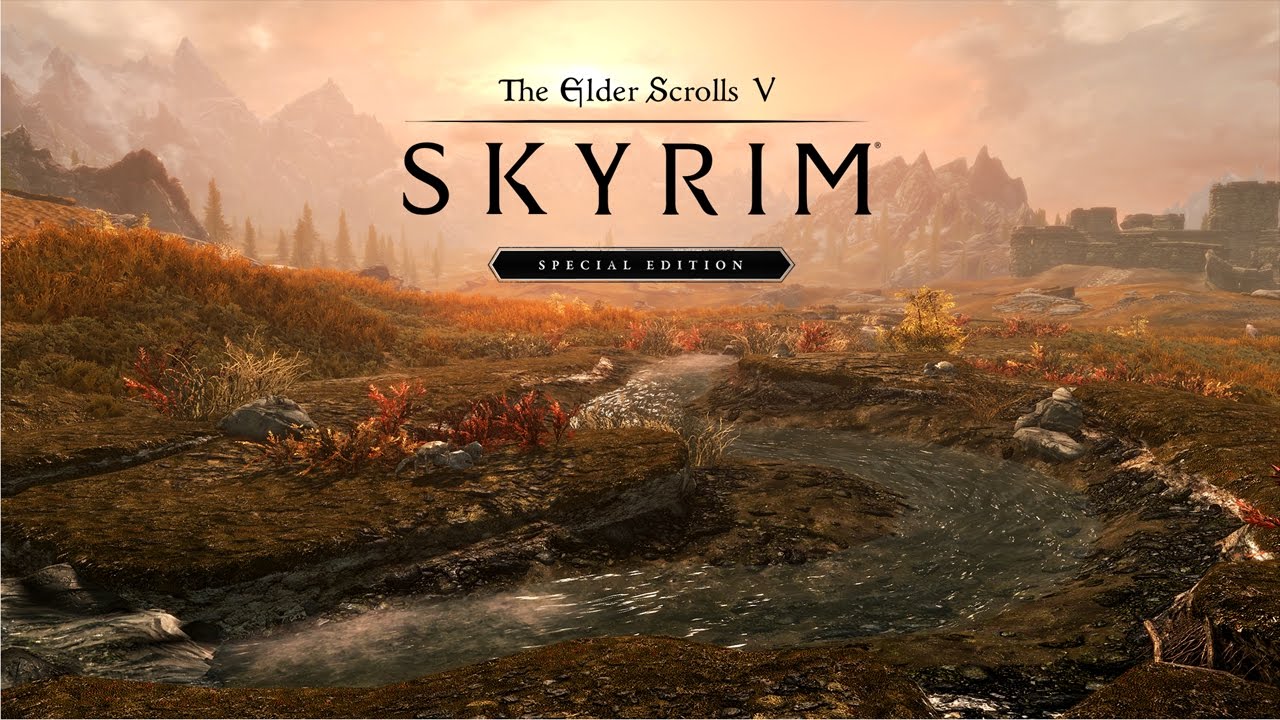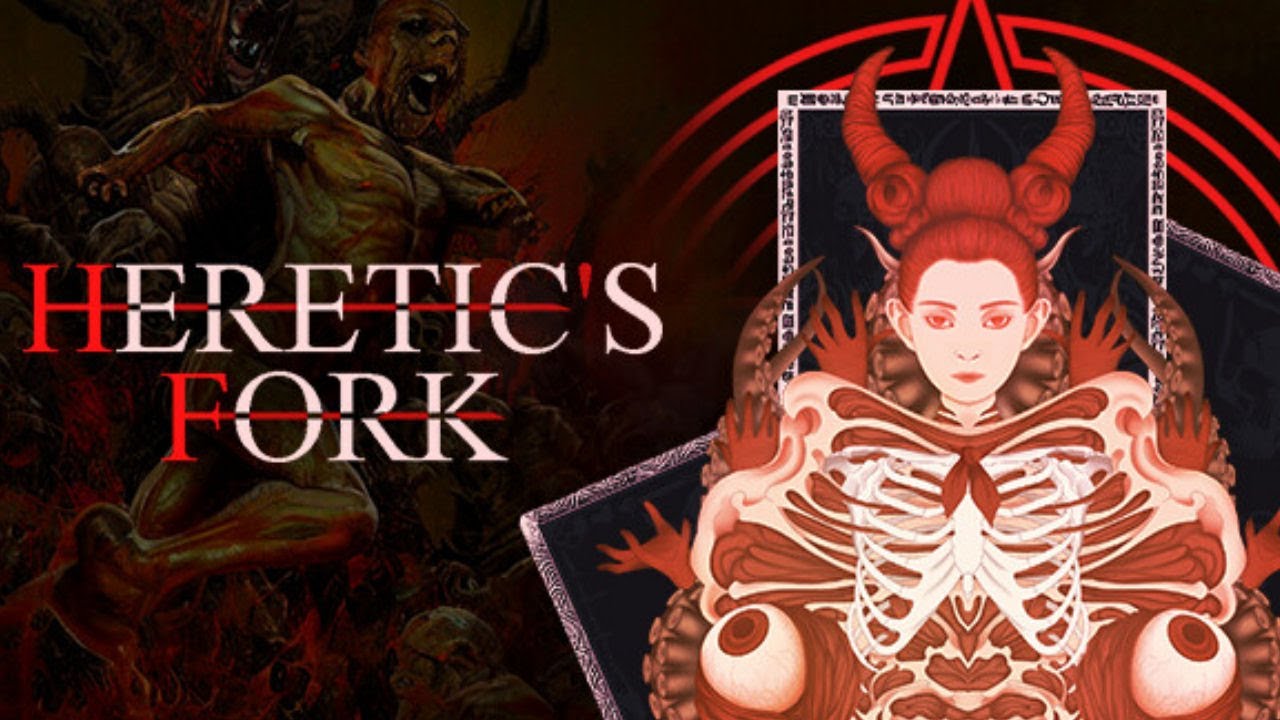Have you ever experienced the heart-sinking moment of accidentally deleting precious photos from your Samsung Galaxy S23 Ultra? It’s a devastating feeling to lose those irreplaceable memories.
But fear not! In this fast-paced digital world, there’s a glimmer of hope.
Your photos and videos might not be gone forever. With just a few simple steps, you can dive into the mysterious world of the Gallery app and retrieve those treasured moments.
So, whether it’s a captivating sunset, a hilarious family gathering, or an adorable pet pose, join us on this adventure as we unravel the secrets of recovering photos on your Samsung Galaxy S23 Ultra.
Accessing The Trash: Open Gallery App And Tap Menu
One of the most frustrating experiences for smartphone users is accidentally deleting precious photos and videos. Thankfully, Samsung Galaxy S23 Ultra provides a solution to recover those lost memories.
The first step in the recovery process is accessing the trash folder, where deleted items are stored for 30 days before permanent deletion.
To begin the recovery process, navigate to the Gallery app on your Samsung Galaxy S23 Ultra. This app is typically pre-installed on the device, and you can find it by searching through your app drawer or home screen.
Open the Gallery app and tap on the Menu button located in the top-right corner of the screen.
Selecting And Restoring Photos: Edit And Restore From Trash
Once you have accessed the Menu in the Gallery app, you will find several options to choose from. Locate and select the “Trash” option from the list.
This will direct you to the trash folder where your deleted photos and videos are stored for 30 days.
Upon entering the trash folder, you will see a list of all the items that have been deleted from your Samsung Galaxy S23 Ultra. To restore specific photos, tap on the “Edit” button usually located at the top-right corner of the screen.
This will allow you to select multiple items for recovery.
With the editing mode enabled, browse through the list and choose the desired photos to restore. You can select multiple photos by tapping on the checkbox next to each item.
Once you have made your selection, tap on the “Restore” button, often represented by an icon resembling an arrow pointing upwards.
Timeline For Deletion: 30-Day Retention Before Permanent Deletion
It is essential to note that your deleted photos and videos are stored in the trash folder for a period of 30 days before they are permanently deleted from your Samsung Galaxy S23 Ultra. This 30-day retention period allows users to recover accidentally deleted items and provides a safety net for preserving precious memories.
During the 30-day window, you have the opportunity to access the trash folder and restore any mistakenly deleted photos or videos. However, once the 30-day period has elapsed, the files will be permanently erased from your device, and recovery will no longer be possible through the built-in features of the Samsung Galaxy S23 Ultra.
If you have not backed up your photos and videos elsewhere, it is highly recommended to do so to prevent accidental loss. Backup options such as cloud storage services or transferring files to your computer provide an extra layer of security for your valuable memories.
Conclusion
Accidentally deleting photos and videos can be a distressing experience, but the Samsung Galaxy S23 Ultra offers a simple and user-friendly solution with its trash folder feature. By following the step-by-step guide outlined above, you can easily recover your lost memories and save them from permanent deletion.
Remember to act within the 30-day retention period to ensure successful recovery.