Changing the voiceover language without changing the text language.
Step 1
changing the language in the game parameters
- In order not to download the existing voice-over again, copy its files, the path: [where steam is installed]\steam\steamapps\common\Apex Legends\audio\ship.
From the “ship” folder copy 2 files: general_russian.mstr, general_russian_patch_1.mstr to any convenient place. - Go to Steam library, open game properties and choose Japanese voice language. After changing the language steam will download the missing files.
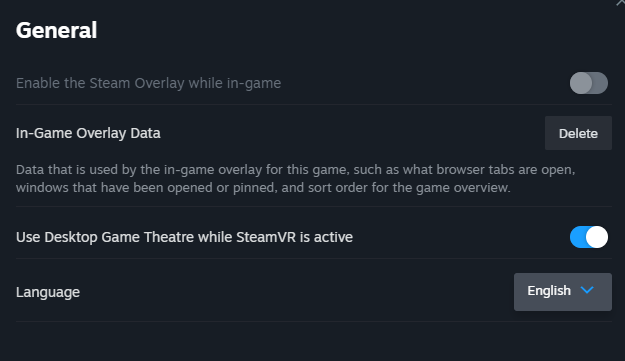
Step 2
Replacing files and startup settings
- After the necessary files have been downloaded, go to the folder [where steam is installed]\steam\steamapps\common\Apex Legends\audio\ship and copy 2 files: general_japanese.mstr, general_japanese_patch_1.mstr to any convenient place.
- Now we transfer back to the “ship” folder 2 files (general_russian.mstr, general_russian_patch_1.mstr.) and change the language in the game parameters to Russian. After that go to downloads and check if the game is not in the queue, if it is, then click “continue downloading”, if the game is shown downloaded, then you can proceed to the next step.
- Transfer 2 files general_japanese.mstr, general_japanese_patch_1.mstr to the folder “ship”
- Next, click on the Apex Legends icon in the steam library -> properties -> startup options and write in the line “+miles_language japanese” (without the quotation marks).
- Enjoy the desired voice acting.
P.S. After the release of updates may pop up an error, it is corrected by performing this operation again. Alas, there are no other options yet.
This guide about Apex Legends was written by
Flammenwerfer.
You can visit the original publication from this link.
If you have any concerns about this guide, please don't hesitate to reach us here.


