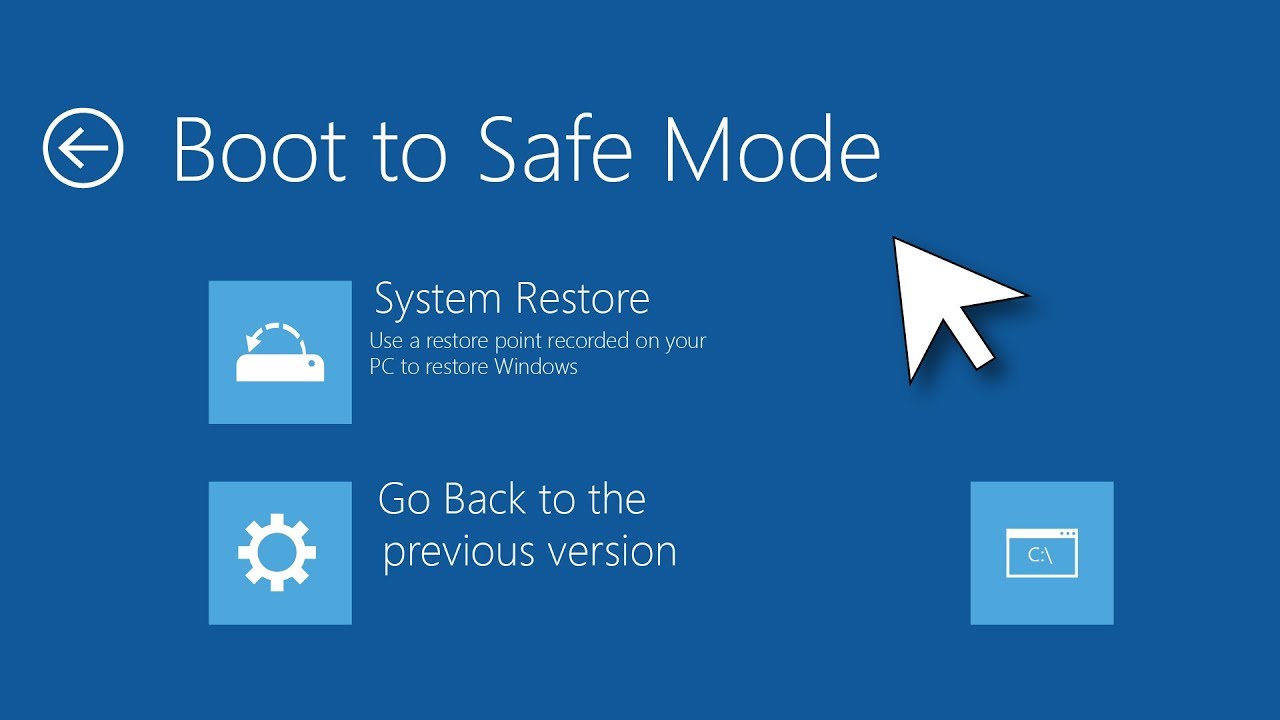Safe Mode is a diagnostic mode of a computer operating system (OS) that allows users to troubleshoot and fix problems with the system. It is a stripped-down version of the OS that only loads the bare minimum of necessary system files and drivers, making it easier to identify and fix problems that may be preventing the computer from starting up properly. Safe Mode is typically used when the computer is experiencing issues such as system crashes, freezes, or errors, and it is not possible to boot into the normal operating system. By booting into Safe Mode, users can diagnose and fix these problems, allowing the computer to boot into the normal operating system again.
To boot into Safe Mode on Windows 10, follow these steps:
- Open the Start menu and click the power icon.
- While holding down the Shift key, click Restart.
- In the menu that appears, click Troubleshoot.
- Click Advanced options.
- Click Startup Settings.
- Click Restart.
- When the Startup Settings screen appears, press the F4 key to boot into Safe Mode.
Alternatively, you can also boot into Safe Mode by pressing the F8 key repeatedly when the computer is starting up. However, this method may not work on all computers, as the ability to press F8 to enter Safe Mode is disabled by default on some systems.
What is the purpose of Safe Mode on Windows?
Safe Mode is a diagnostic mode of a computer operating system that allows users to troubleshoot and fix problems with the system. It is a stripped-down version of the OS that only loads the bare minimum of necessary system files and drivers, making it easier to identify and fix problems that may be preventing the computer from starting up properly.
What is the difference between Safe Mode and normal mode on Windows?
Safe Mode is a diagnostic mode of a computer operating system that only loads the bare minimum of necessary system files and drivers, while normal mode is the regular operating mode of the system that loads all the usual system files and drivers. Safe Mode is used to troubleshoot and fix problems with the system, while normal mode is used for everyday use of the computer.
Can I use Safe Mode to fix malware and virus infections?
Yes, Safe Mode can be used to fix malware and virus infections on a computer. Because Safe Mode only loads the bare minimum of necessary system files and drivers, it can help prevent malware and viruses from running and infecting the system. This makes it easier to identify and remove the malware or virus.
Can I use Safe Mode to fix a blue screen error on Windows?
Yes, Safe Mode can be used to fix a blue screen error on Windows. A blue screen error, also known as a blue screen of death (BSOD), is a serious error that occurs when the operating system encounters a problem it cannot handle. By booting into Safe Mode, users can diagnose and fix the problem that is causing the blue screen error, allowing the computer to boot into the normal operating system again.
Can I install software in Safe Mode?
In general, you should not install software in Safe Mode. Safe Mode is a diagnostic mode that only loads the bare minimum of necessary system files and drivers, and it does not load any third-party software or drivers. As a result, attempting to install software in Safe Mode may not work properly, and it may cause further problems with the system. If you need to install software, it is recommended to boot into the normal operating system and install it there.