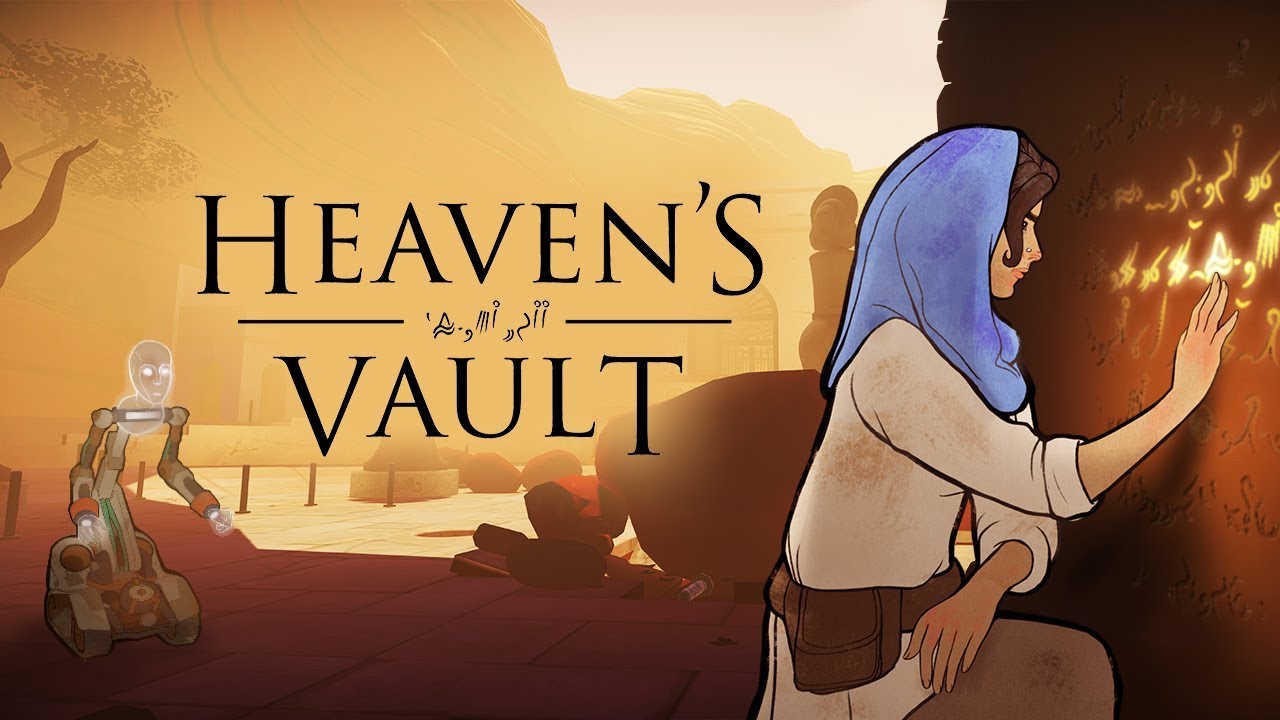To cast from Instagram Direct to Chromecast, follow these steps: First, plug in your Chromecast device into your television or display. Then, download the Google Home app on your mobile device. Next, set up your Chromecast by following the instructions in the app. Once your Chromecast is set up, open the Instagram app on your mobile device and navigate to the Direct message you want to cast. Open the Google Home app and tap on the “Cast Screen/Audio” button. Select your Chromecast device from the list and the Instagram Direct message will start casting to your television or display.
If your device restarts, simply try casting again.
Key Points:
- Plug in the Chromecast device into your TV or display
- Download the Google Home app on your mobile device
- Set up your Chromecast through the app
- Open Instagram and navigate to the Direct message you want to cast
- Open the Google Home app and tap on “Cast Screen/Audio”
- Select your Chromecast device and the message will start casting
Plug In Your Chromecast Device
Setting up your Chromecast device is the first step to enable seamless casting from Instagram Direct. Begin by plugging in your Chromecast device into the HDMI port of your TV or display.
Ensure that your Chromecast is connected to a power source using the included USB cable and power adapter. Once your Chromecast is plugged in and powered on, you’re ready to move on to the next step.
Download The Google Home App
To enable casting from Instagram Direct to Chromecast, you’ll need to download the Google Home app on your mobile device. The Google Home app is available for both iOS and Android devices and can be easily downloaded from the respective app stores.
Once downloaded, open the app and sign in with your Google account.
Setting Up Chromecast
Before we proceed to cast content from Instagram Direct to Chromecast, we need to set up the device on the Google Home app. Follow these steps to complete the setup process:
- Open the Google Home app.
- Tap on the ‘+’ icon to add a new device.
- Select ‘Set up device’.
- Choose ‘Set up new devices in your home’.
- Follow the on-screen instructions to connect your Chromecast to your Wi-Fi network.
- Once the setup is complete, you’ll see a confirmation message.
Cast Content From Instagram Direct To Chromecast Using The Google Home App
Now that you have your Chromecast device set up and the Google Home app installed, it’s time to cast content from Instagram Direct to your TV or display. Here’s how you can do it:
- Ensure that your mobile device and Chromecast are connected to the same Wi-Fi network.
- Open the Instagram app on your mobile device and navigate to the Direct messaging section.
- Select the message or conversation that contains the content you want to cast.
- Tap on the media file you wish to cast, such as a photo or video.
- Look for the Cast icon (a square with three curved lines) usually located in the top right corner of the media player.
- Tap on the Cast icon and select your Chromecast device from the list of available devices.
- The media file will now start playing on your TV or display through Chromecast.
Troubleshooting Tip: If Device Restarts
If you encounter any issues or your device restarts while casting from Instagram Direct to Chromecast, don’t worry, there’s a simple solution. Follow these troubleshooting steps:
- Make sure both your mobile device and Chromecast are connected to the same Wi-Fi network.
- Restart your Chromecast by unplugging it from the power source, waiting for a few seconds, and then plugging it back in.
- Restart your mobile device.
- Open the Google Home app and attempt to cast the content again following the previous instructions.
In conclusion, casting from Instagram Direct to Chromecast can enhance your viewing experience by allowing you to share photos and videos with friends and family on a larger screen. By following the step-by-step guide outlined above, you can quickly set up your Chromecast device, download the necessary app, and cast your favorite content from Instagram Direct.
Enjoy seamless sharing and make memories together with the power of technology!