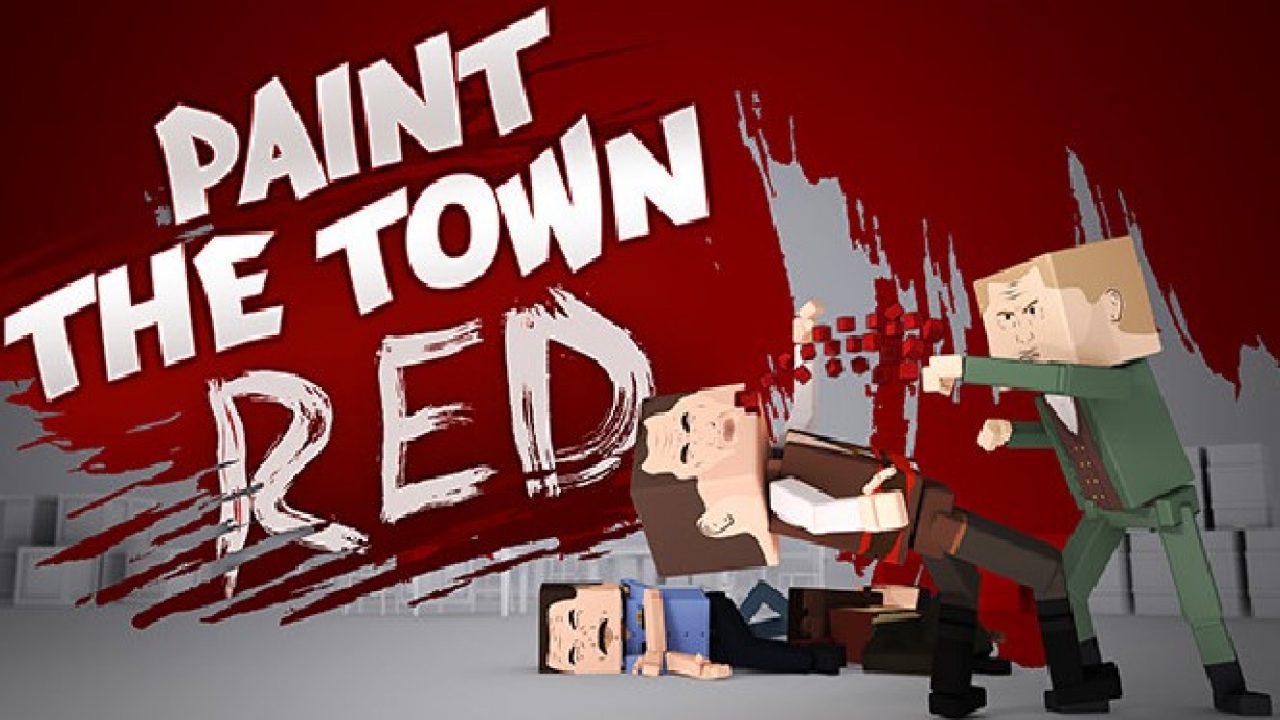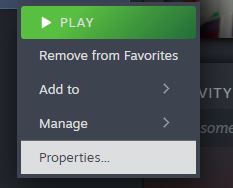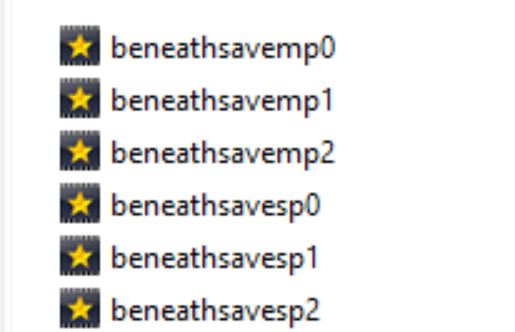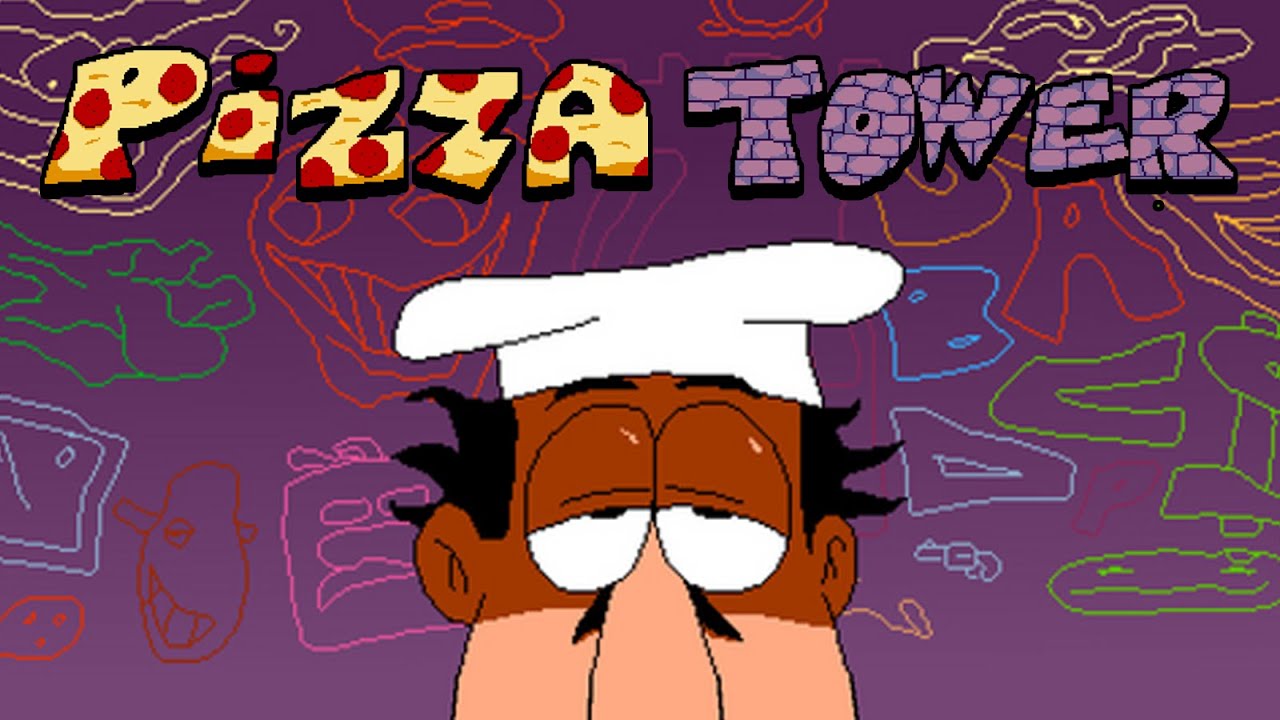It’s a tedious process but you CAN delete the progress you make in Multiplayer Beneath savefiles, this walkthrough is in large part thanks to Masachiron who discovered a folder for the saves in the ‘userdata’ section of the local files.
1. Disabling Cloud Data
Firstly you need to disable cloud saving, we do this by
– Right clicking the game in your library
– Clicking ‘Properties’ at the bottom of the options list
– Under ‘General’, there’s an option at the bottom of that page to disable cloud saves, set it to off (no blue background means it’s off)
This might come off as very basic so far but I want this to be a thorough guide, as nothing like this has to be done to make anything else in the game work, outside of some parts of the Level Editor.
2. Deleting the LocalLow files
Once cloud saves are off, we need to delete the relevant files in LocalLow. To do that, you need to navigate to this folder:
On this path, represents the username of the Windows account which has the game installed on it, generally this will just be your only account unless you have a shared computer, then it’s the one you log in with to play the game.
The AppData folder may be hidden by default on your computer, an easy way to get to it is to type ‘%appdata%’ into your Windows search bar
You then need to delete your chosen save data, and the backup of that save data, they should look like this:
HOWEVER, they will have a name in the format ‘beneathsavemp0’ , like this:
The number after the ‘mp’ part of the filename represents the save slot, 0 is for slot 1, 1 is for slot 2, and 2 is for slot 3. Deleting that file AND the backup (.bkp) file will put us halfway to erasing the data for that save slot in the game.
Any files whose names’ start ‘beneathsavesp’ are for singleplayer and can be deleted very easily inside the game.
Once you’ve done that, you can move on to the third step!
3. Deleting the userdata files
The more confusing stage to this process is deleting the save data from the ‘userdata’ folder as well.
– Navigate to the file path as show below, represents your Steam user ID, and the drive at the start corresponds to the drive you have Steam and PTTR installed on.
There should only be one folder upon entering the ‘userdata’ folder if you only use one steam account, if there are multiple you will need to work out which profile is used for Paint the Town Red, luckily this should be very straight forward, with what we do in the next step.
– The string of numbers at the end of the file-path corresponds to Paint the Town Red’s store ID number, it will always be the same for all users.
If you’re struggling to find the Paint the Town Red folder among your other games, and their various product ID numbers, you could do a file explorer search for ‘337320’
– Click the ‘remote’ folder, as shown below, and we should be presented with a list of Beneath save data, as well as any thumbnails you’ve used for workshop items.
– In this folder, there should be no save data backup files, you can delete the same numbered save data that you did from the LocalLow folder
This should then be sufficient to move on to the next and final stage 🙂
4. Trying out the blank save + disambiguations
Because I’ve only tried this twice as of writing this guide, it won’t be foolproof, but I hope it proves to be useful.
The ‘savedata’ file, by the way, doesn’t need to be deleted in order to remove individual multiplayer Beneath save files as far as I’ve been able to work out, although if you’re struggling to get this to work, deleting it might be a good way of forcing the game to restart the save file? Bare in mind that experimentation like that will probably put your other Beneath multiplayer save files, and singleplayer files, at some risk.
You should now be able to safely re-enable cloud saving and load the game up, but because you don’t need cloud saving to do a multiplayer game itself, you can re-enable cloud saves after a multiplayer session to make sure the, now locally saved, save is committed to the cloud.
Thanks for reading, again, I hope it’s helpful, big thanks to Masachiron who was fundamental in finding the userdata folder, where it turned out we needed to remove multiplayer save data as well as that from LocalLow.
If you have any questions, please send them in the guide’s comments 🙂