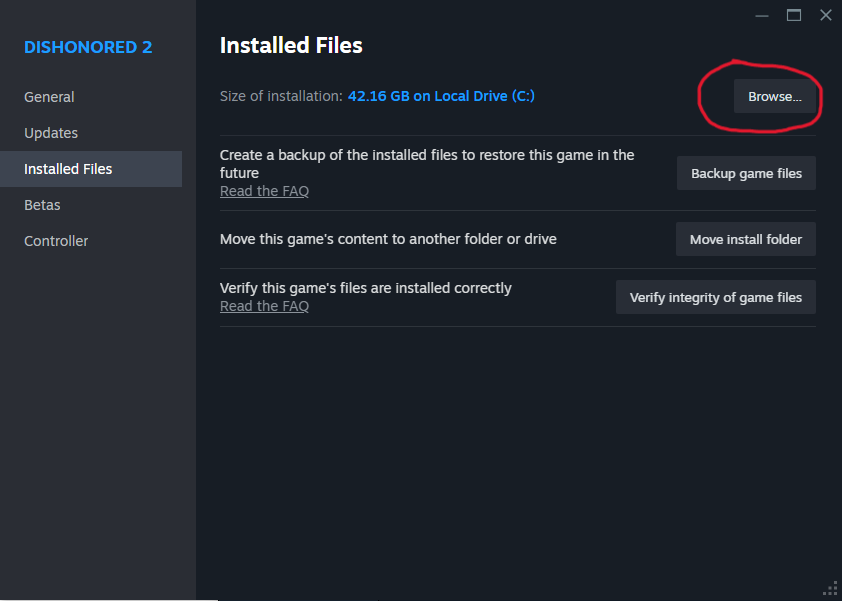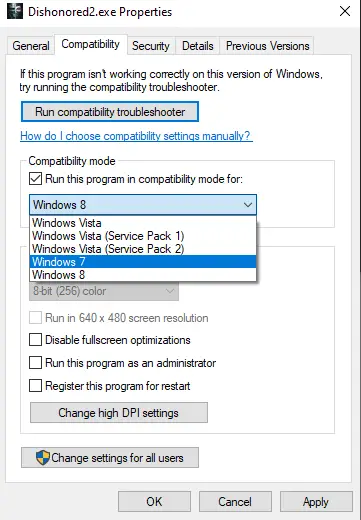How to fix Dishonored 2 crashes.
Solution 1: Verifying Games Files
First let us take a look at how to validate the game files. Follow these steps:
1. Open your Steam client.
2. Click over to the Library tab from the menu.
3. Right click on Dishonored 2, and press on Properties.
4. Once you are in the game properties, click over to the Local Files tab.
5. Click verify integrity of game files.
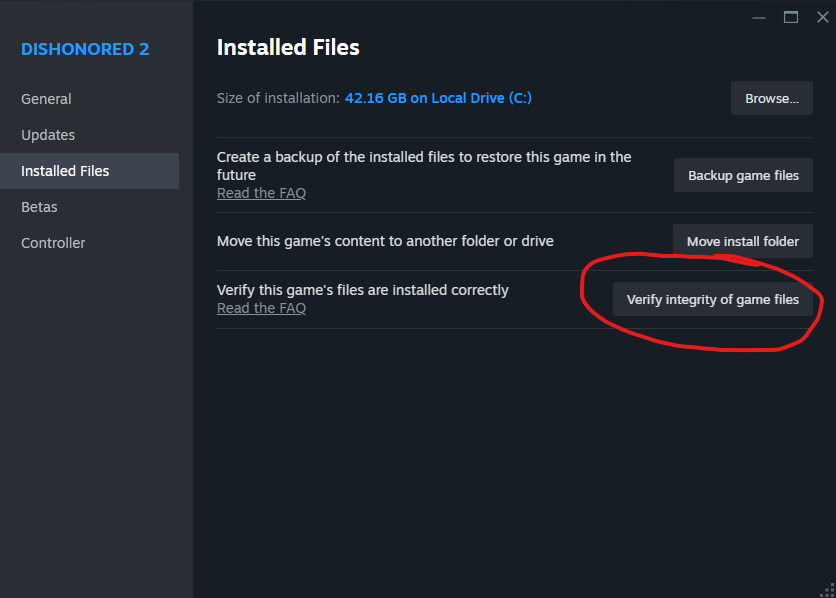
Solution 2: Running As Administrator
Follow these steps:
1. Open Steam and head over to Library.
2. Once there, go ahead and right click on Dishonored 2.
3. Press the Installed FIles tab and click on browse.
4. Find the game executable, then right click and go to Properties.
5. Press the Compatibility tab.
6. Press “Run this program as an administrator” and apply.
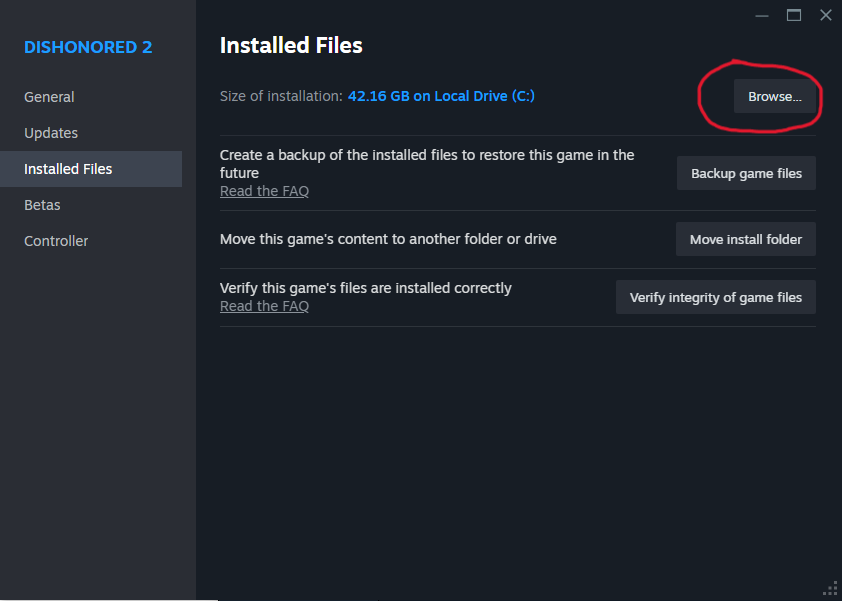
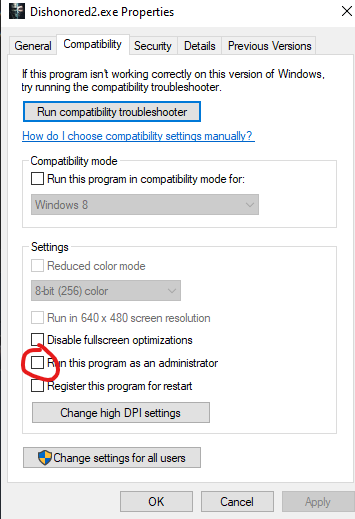
Solution 3: Creating a new save
Sometimes crashing happens because of a bad save. Follow these steps:
1. Go back to the main menu.
2. Click Campaign.
3. Go to New Game.
4. Press on the second slot, and create a new game.
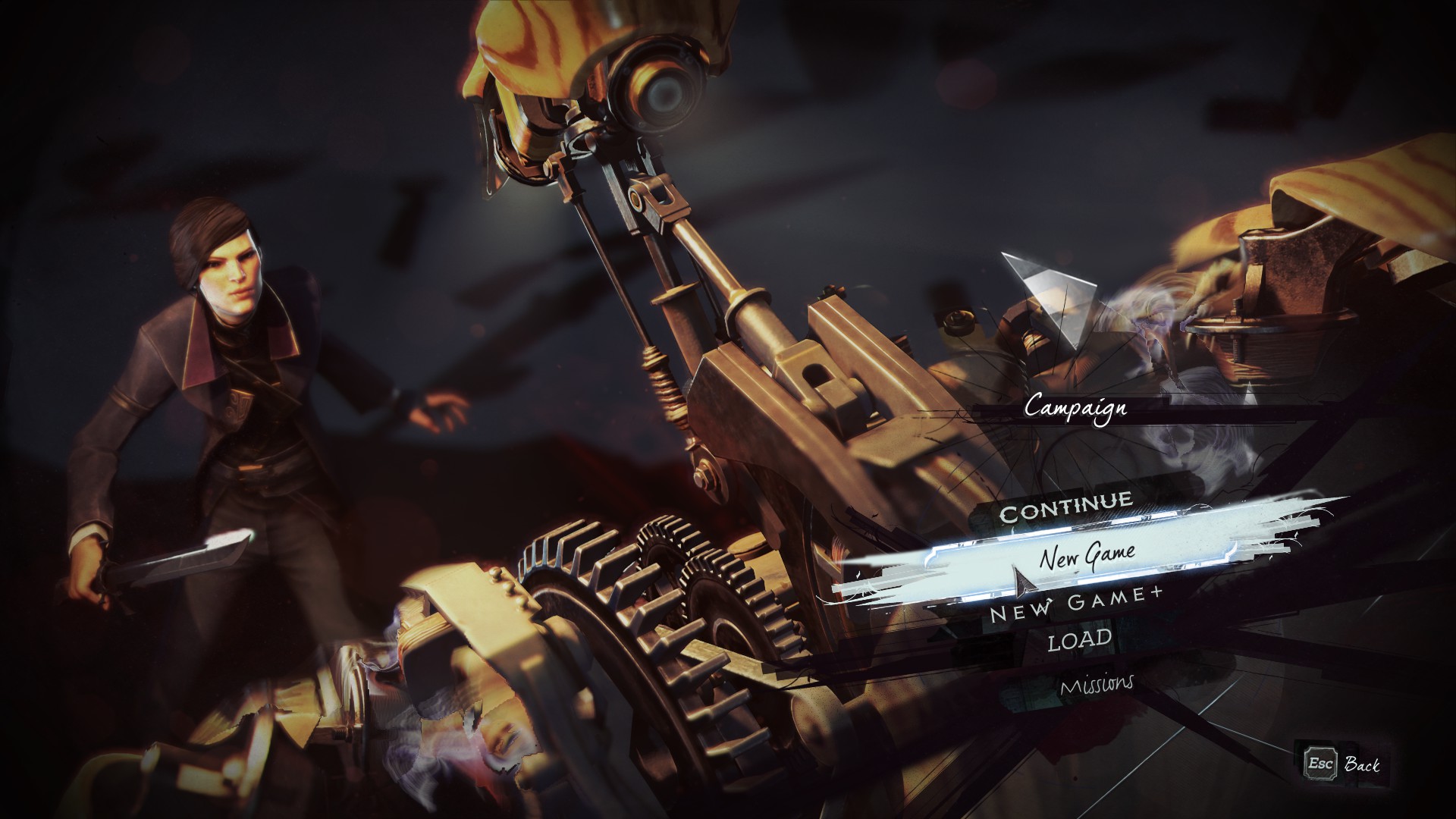
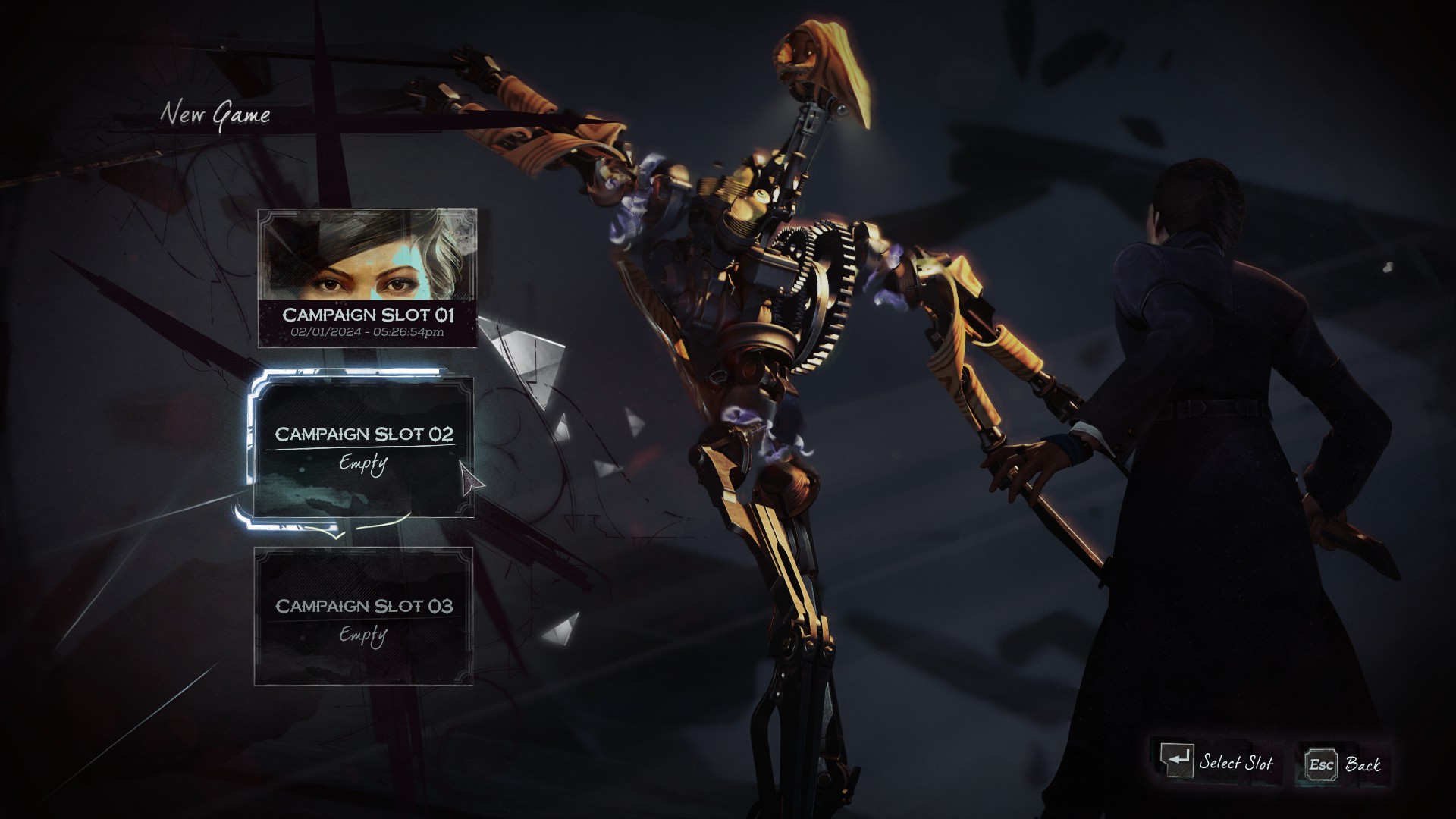
Solution 4: Lowering Graphics
Follow these steps:
1. Pause your game and make your way to the Options tab.
2. Press Visuals and head to the Quality Settings tab and set everything to low.
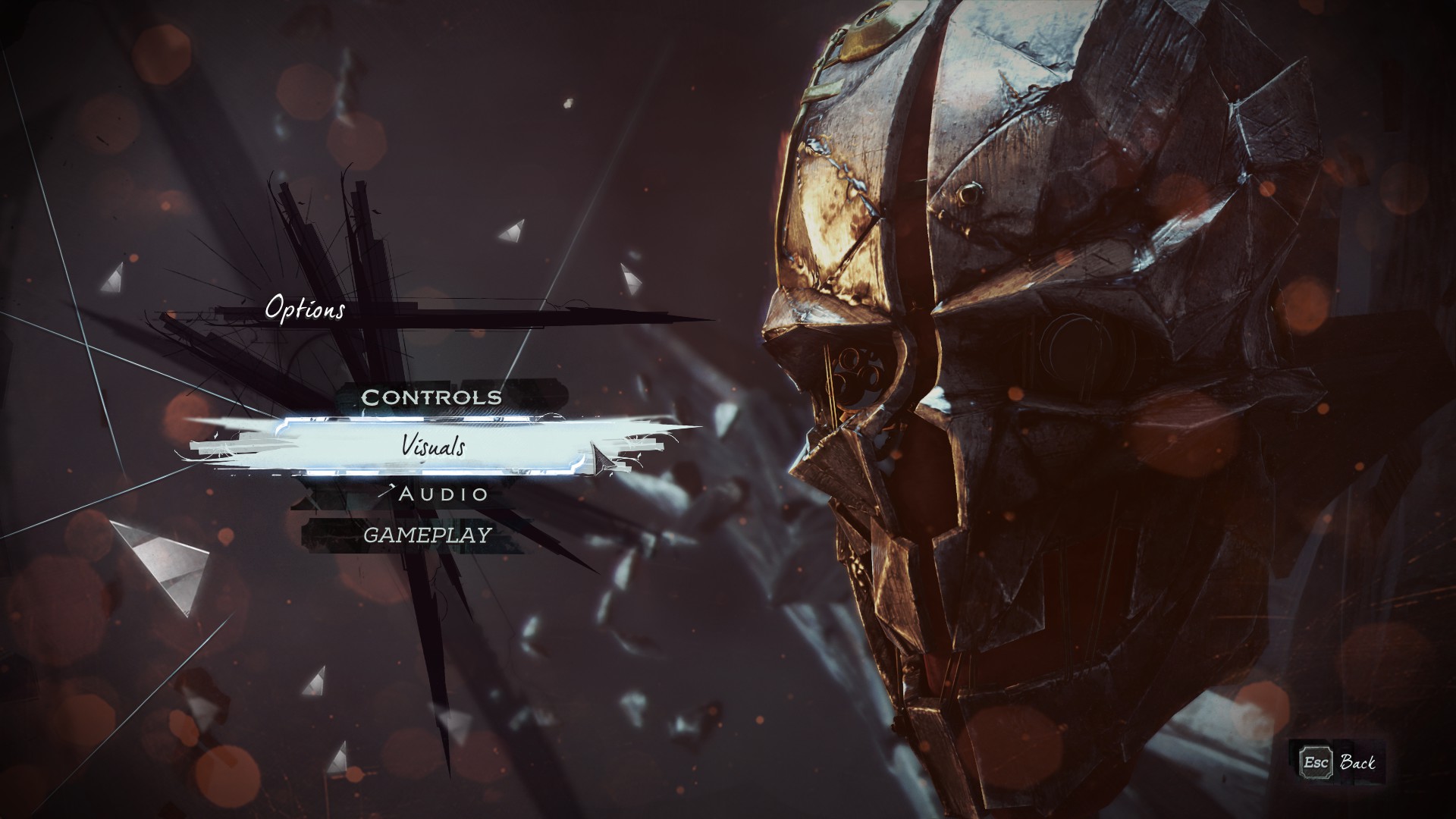
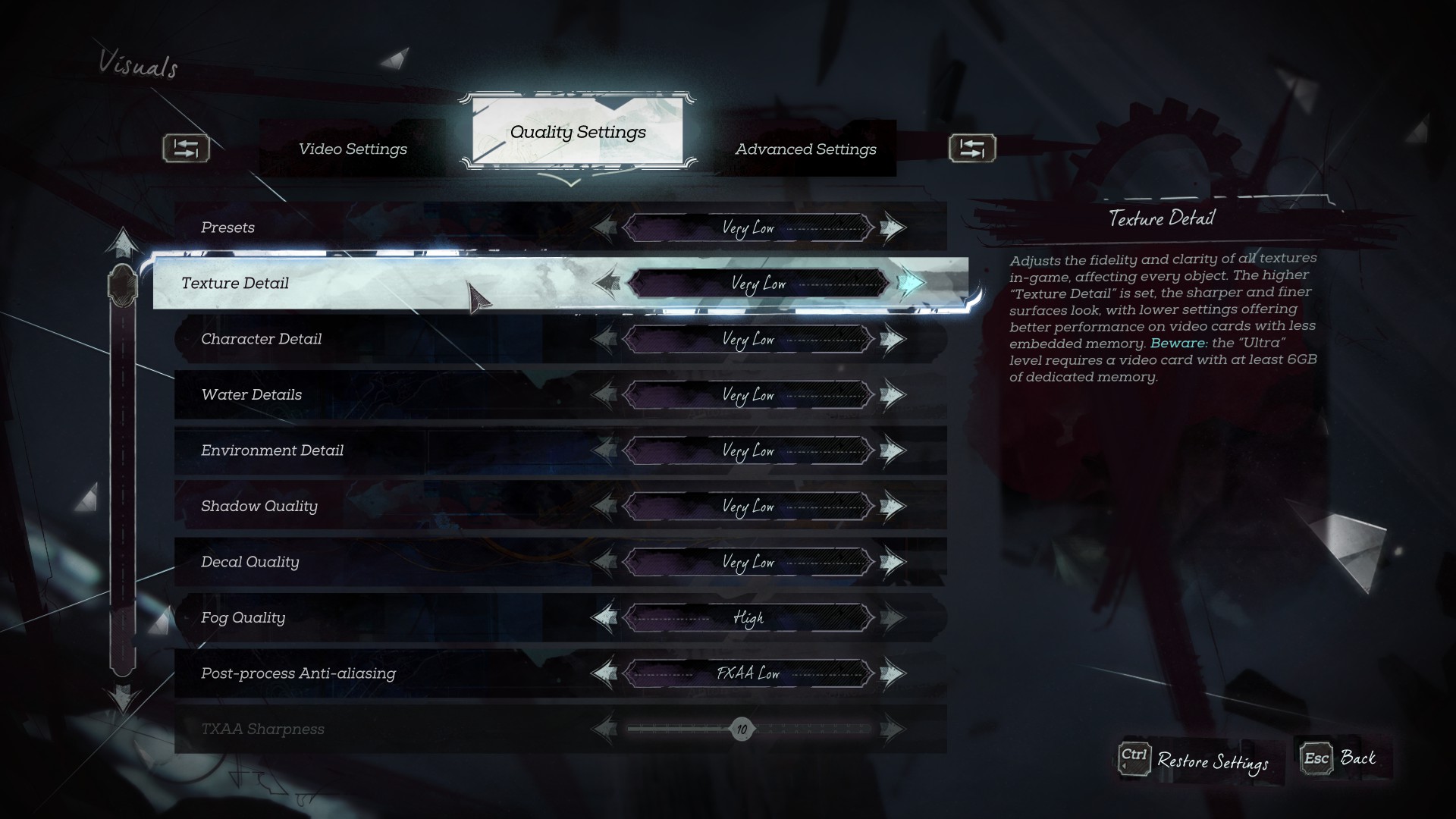
Solution 5: Compatibility Mode
Follow these steps:
1. Go to Library and right click on Dishonored 2.
2. Click on Properties and head over to Installed Files
3. Press on the Browse option on the top.
4. Find the Dishonored 2 executable and right click on it.
5. Select Properties and click on Compatibility.
6. Tick the box for “Run this program in compatibility mode for” and select Windows 7 and hit apply.