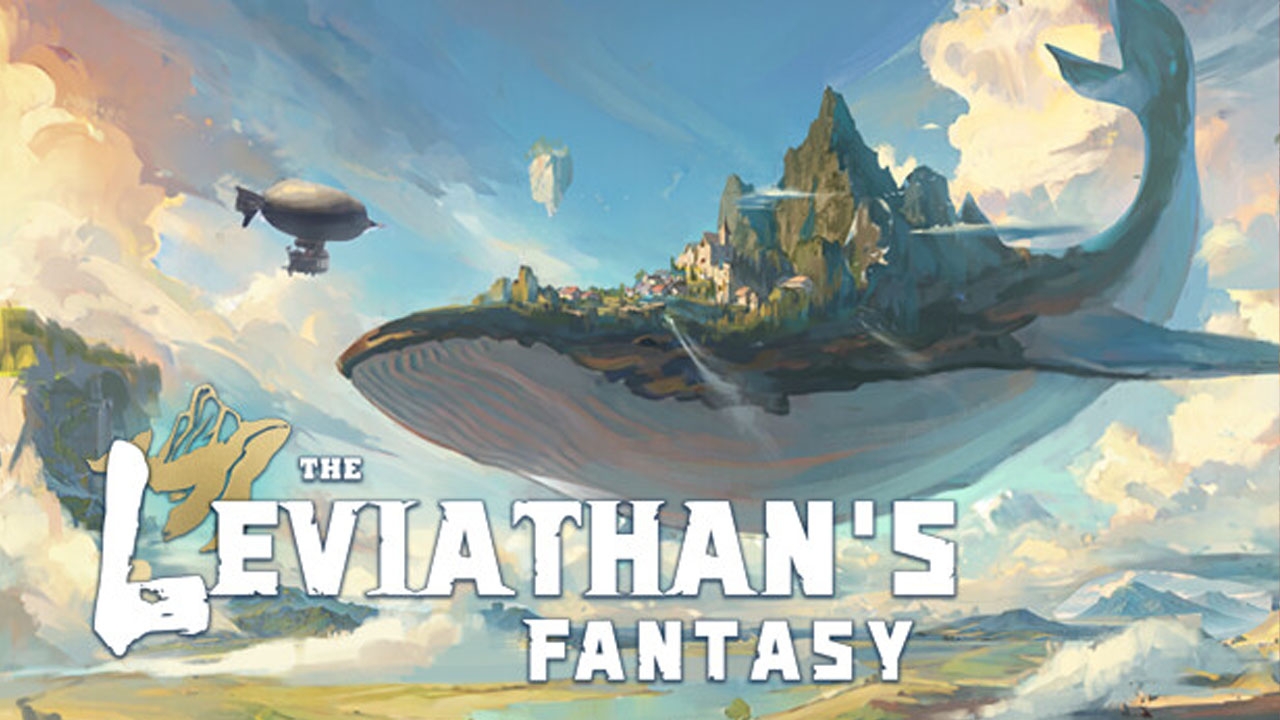In a digital age where our smartphones have transformed into extensions of ourselves, it’s crucial to master even the smallest features that keep our devices ticking seamlessly. Welcome to the realm of the Samsung Galaxy S23 Ultra, a marvel of modern technology that offers limitless possibilities at your fingertips.
But today, we won’t be delving into the depths of cutting-edge innovations or mind-boggling capabilities. Instead, we’ll explore the remarkably mundane yet undeniably essential task of setting the time on your Samsung Galaxy S23 Ultra.
Join us as we navigate the labyrinth of settings, unravel the hidden secrets, and ensure that time remains firmly in your grasp.
Accessing The Clock Settings On Samsung Galaxy S23 Ultra
Setting the time on your Samsung Galaxy S23 Ultra is a straightforward process that can be done through the Clock settings. To access these settings, follow the steps below:
- Unlock your Samsung Galaxy S23 Ultra by entering your PIN, pattern, or fingerprint.
- From the home screen, swipe down from the top to reveal the notification panel.
- Tap on the gear icon in the top right corner to open the Settings app.
- Scroll down and tap on the “General” tab.
- Find and tap on the “Date and time” option.
Once you have accessed the Clock settings, you can proceed to adjust the time and date according to your preference.
Adjusting The Time And Date On Samsung Galaxy S23 Ultra
Now that you are in the Clock settings, you can begin adjusting the time and date on your Samsung Galaxy S23 Ultra. Here’s how:
- Tap on the “Set time” option to manually adjust the time.
- Use the plus and minus buttons to adjust the hours and minutes accordingly.
- You can also tap on the AM/PM indicator to switch between morning and afternoon.
- If needed, tap on the “Set date” option to adjust the date as well.
- Scroll through the calendar and tap on the desired date.
Once you have set the desired time and date, you can save the changes and move on to syncing the time with the network.
Syncing The Time With Network On Samsung Galaxy S23 Ultra
Syncing your Samsung Galaxy S23 Ultra’s time with the network ensures that you always have the most accurate time displayed on your device. Here’s how you can do it:
- Go back to the Clock settings by following the steps mentioned in the previous section.
- Toggle on the “Automatic date and time” option.
- Toggle on the “Automatic time zone” option as well, if available.
By enabling these options, your device will automatically update the time and date based on the information provided by the network. This ensures that your Samsung Galaxy S23 Ultra always displays the correct time, regardless of your location or any daylight saving changes.
Remember, having the correct time set on your Samsung Galaxy S23 Ultra is crucial for various functions such as scheduling appointments, receiving timely notifications, and more. So, make sure to regularly check and adjust the time if necessary.