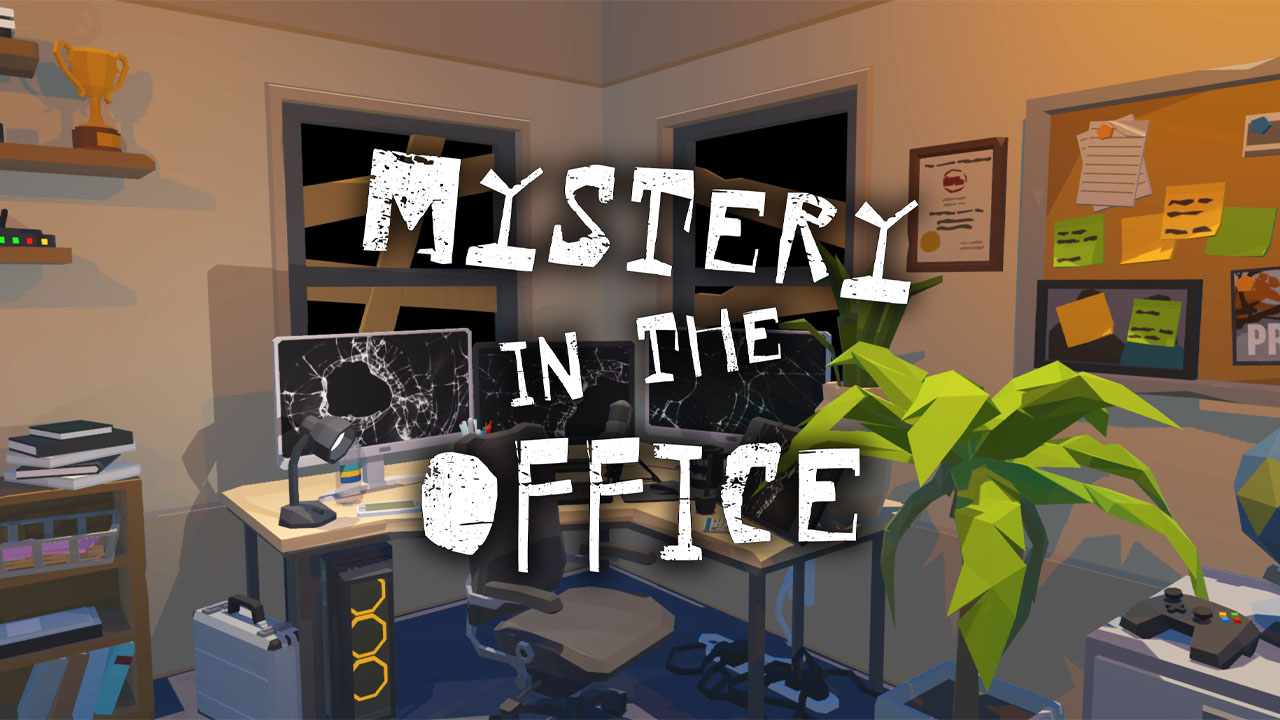In a world where smartphones have become an integral part of our lives, imagine the frustration of a dead battery on your beloved Samsung Galaxy S23 Ultra. As we rely more and more on these devices for our daily tasks and entertainment, a non-charging phone can bring everything to a screeching halt.
But fear not! In this guide, we will delve into the mysterious realm of troubleshooting battery issues and come armed with a plethora of tips and tricks to resurrect your trusty Samsung companion.
Whether it’s a matter of faulty settings, outdated software, or a need for professional intervention, we’ve got you covered. So grab your charger and let’s dive in!
Wireless Charger As An Alternative
If you are facing issues with charging your Samsung Galaxy S23 Ultra, one effective solution to consider is using a wireless charger as an alternative. Wireless charging technology has become increasingly popular and can provide a reliable option for charging your device.
With a wireless charger, you don’t have to deal with any tangled cables or worry about a faulty charging port. Simply place your phone on the charging pad or stand, and it will start charging wirelessly.
Check compatibility: Before purchasing a wireless charger, ensure that it is compatible with the Samsung Galaxy S23 Ultra. Look for devices that support Qi wireless charging standard, as this is the standard used by Samsung devices.
It is essential to use a wireless charger that is compatible with your phone to ensure optimal performance and efficient charging.
Placement and alignment: When using a wireless charger, make sure to place your phone correctly on the charging pad or stand.
The charging coil in your phone should align with the coil in the charger for effective charging. Center your device on the charger and ensure it is making proper contact.
Charging efficiency: Keep in mind that wireless charging may be slower compared to traditional wired charging. It is essential to be patient and ensure that your device is properly positioned for efficient charging.
Additionally, avoid using thick phone cases or accessories that may interfere with the wireless charging process.
Battery And Charging Settings Check
If your Samsung Galaxy S23 Ultra is not charging, it is crucial to check your battery and charging settings. Sometimes, a simple adjustment in the settings can fix the charging issue.
Here are some steps to follow:
- Battery optimization: Go to Settings, then Battery. Make sure that power-saving mode or battery optimization features are not hindering charging.
Disable any unnecessary background processes or battery-saving measures that might affect charging.
- Battery usage: Check which apps or processes are consuming excessive battery power. Sometimes, certain apps can drain the battery quickly, leading to charging problems.
Uninstall or update apps that are causing battery drain. Optimizing app usage can help resolve charging issues.
- Fast charging: Verify that fast charging is enabled in the settings.
Connect your phone to a power source, go to Settings, then Battery, and ensure that the fast charging option is turned on. Fast charging can significantly reduce the charging time for your device.
- Battery health: Android devices have a built-in battery health feature that provides useful information about the battery’s condition.
Check the battery health status of your Samsung Galaxy S23 Ultra to see if it is deteriorating or needs calibration.
Operating System and App Updates
Operating system and app updates can often fix bugs and issues that might be causing charging problems on your Samsung Galaxy S23 Ultra. Updating your device’s software is a vital step in troubleshooting.
Here’s what you need to do:
- Check for system updates: Go to Settings, then Software Update. Ensure that your device is running the latest version of the operating system.
Tap on “Download and Install” if an update is available. The update process might take some time, but it can address potential software-related issues.
- Update apps: Visit the Google Play Store and check for updates for your installed apps.
Outdated or incompatible apps can sometimes interfere with the charging process. Update all apps to their latest versions to ensure compatibility and bug fixes.
- Automatic updates: Enable automatic updates for both the operating system and apps.
This ensures that you are always running the latest software versions, including bug fixes and performance enhancements.
- Reboot after updates: After updating the operating system or apps, it is recommended to reboot your device. A simple restart can help incorporate the changes and resolve any charging issues that might have been caused by outdated software.