This guide will be covering the steps on how you can increase the FPS in King Arthur: Knight’s Tale. If you’re one of the gamers who have been constantly getting low FPS in the game, then make sure to check the tips below.
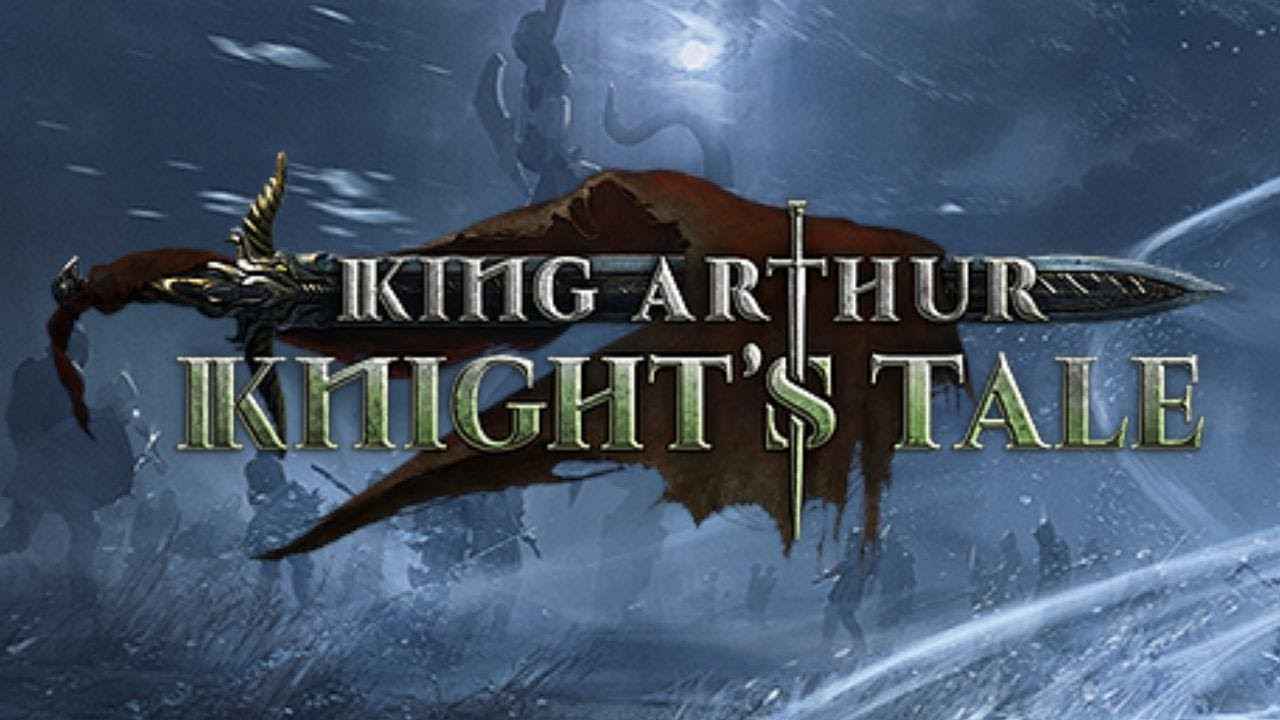
King Arthur: Knight’s Tale Max FPS Solution
King Arthur: Knight’s Tale is one of the PC games that requires a good system to run smoothly. However, players are still getting low frame rate even their hardware exceeds the recommended system requirements of the game.
If you have been getting this kind of issue in King Arthur: Knight’s Tale, you may want to check the details below.
How to Get Smooth FPS in King Arthur: Knight’s Tale
First of all, we highly recommend turning off the V-sync and G-sync in the main settings of the game. If you’re still getting an FPS issue, below are some workaround.
Step 1
For Nvidia users:
- Open Nvidia Control Panel. Simply right-click on your desktop and hit the program.
- Go to Manage 3D Settings and choose King Arthur: Knight’s Tale from the Program Settings.
- Set the Power Management to Prefer Maximum Power
For AMD users:
- Open Radeon Settings. Simply right-click on your desktop and hit the program.
- Once done, click Settings > Switchable Graphics > and choose King Arthur: Knight’s Tale. If the game is not listed, hit the Browse button and search for the .exe file of the game.
- Change settings to High Performance
- Click Apply to save changes.
Step 2
- Open Graphics Settings from your computer. You can easily access this option by typing Graphics Settings in the search bar.
- By default, you will be seeing the Classic App.
- Click Browse and search for the .exe file of King Arthur: Knight’s Tale.
- Click Options and select High Performance.
- Click the Save button to save changes.
- Go to the installation folder of King Arthur: Knight’s Tale and launch the game as an administrator.
For this guide, we recommend not launching the game from the shortcut that you created on your desktop.


