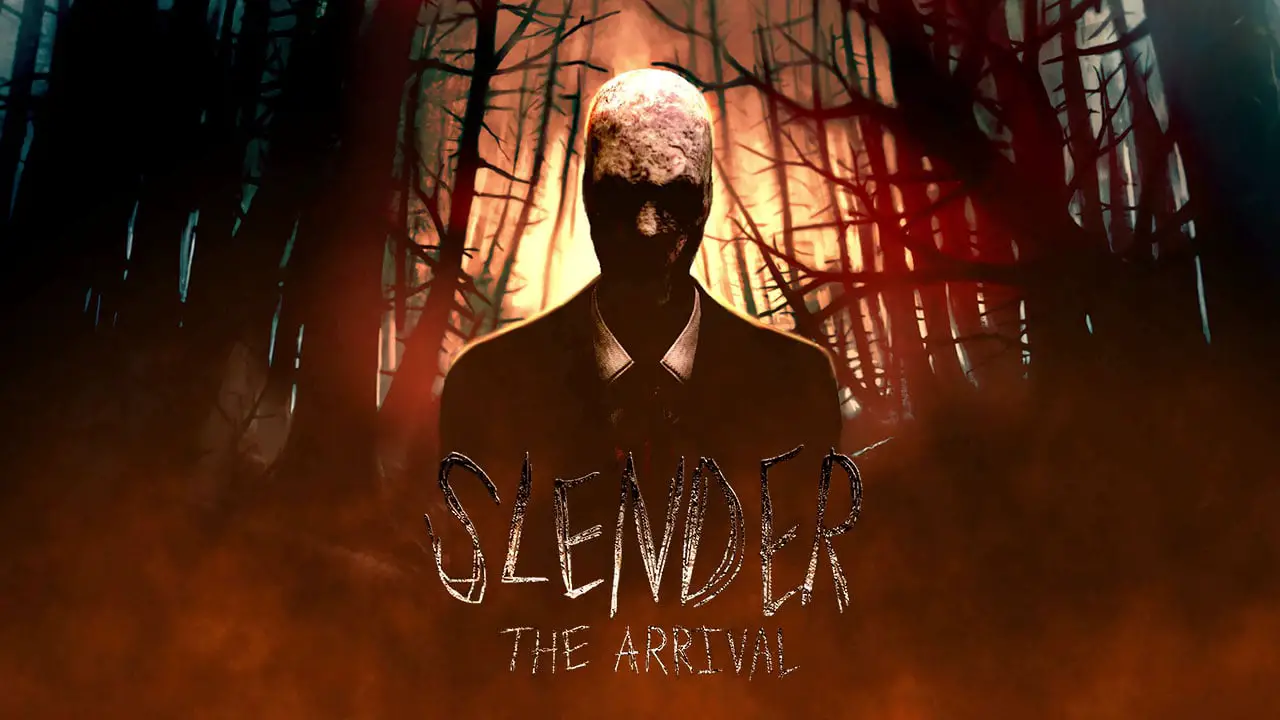Are you tired of the same old ringtone on your Huawei P60 Pro? Ready to add a touch of personalization to your device?
Look no further! In this guide, we’ll show you how to change the ringtone on your Huawei P60 Pro, giving your device a whole new vibe.
From system ringtones to local songs, the options are endless. And that’s not all!
We’ll even dive into the world of video ringtones, adding a visual twist to your incoming calls. So, if you’re ready to give your Huawei P60 Pro a fresh sound, keep reading and let’s get started!
Changing Ringtone On Huawei P60 Pro: Basic Settings
The Huawei P60 Pro offers a variety of options for changing the ringtone to personalize your device’s sound. Whether you prefer a system ringtone or want to set a local song as your ringtone, the process is simple and can be done within a few steps.
Here’s a step-by-step tutorial to help you change the ringtone on your Huawei P60 Pro:
- First, access the Phone app on your Huawei P60 Pro.
You can find it on your home screen or in the app drawer. 2.
Once you have opened the Phone app, tap on the Settings option. It is usually represented by a gear icon and can be accessed either through the Phone app or the main Settings menu on your device.
- In the Settings menu, locate the Ringtone option.
On some Huawei P60 Pro devices, it may be found under the Sounds & vibration section instead. Tap on the Ringtone option to proceed.
Note: If you can’t find the Ringtone option in the Settings menu, it’s possible that your device does not support changing the ringtone or there may be a different method specific to your device model.
- Once you have opened the Ringtone settings, you will be presented with a list of available system ringtones.
These ringtones come pre-installed on your Huawei P60 Pro and offer a range of choices to suit your preferences. Scroll through the list and tap on a ringtone to preview it.
- If you prefer to set a local song as your ringtone, look for the option to add a custom ringtone.
This option may be located at the top or bottom of the list, or it may be accessible through a separate menu. Tap on the option to add a custom ringtone and select the song from your device’s storage.
- After selecting a ringtone, you can further customize the ringtone settings if desired.
Some additional settings may include adjusting the volume, enabling or disabling vibration, or choosing a specific ringtone for different types of calls (e.g., incoming calls, messages).
Customizing Ringtone On Huawei P60 Pro: Using Local Songs Or System Ringtones
In addition to the basic settings for changing the ringtone on your Huawei P60 Pro, you can also further customize your ringtone choices by using local songs or system ringtones. Here are some tips on how to personalize your ringtone:
- To set a local song as your ringtone:
-
Find the desired song in your device’s storage. – Use a file manager app to rename the file extension from “mp3” to “m4a”.
-
Move the renamed song file to the “Ringtones” folder or create a new folder named “Ringtones” in the internal storage of your Huawei P60 Pro. – Now, you can access the song from the ringtone settings and set it as your ringtone.
-
To select a system ringtone:
- Browse through the available system ringtones in the Ringtone settings. – Tap on a ringtone to preview it and select the one that suits your preferences.
Note: Remember to adjust the volume and vibration settings according to your preferences to ensure that you can easily hear and notice incoming calls.
Advanced Ringtone Options On Huawei P60 Pro: Video Ringtones And Sim Card Configurations
The Huawei P60 Pro goes beyond basic ringtone settings and provides advanced options for a more personalized user experience. Let’s explore some of these advanced ringtone options:
- Setting a video ringtone:
-
Access the Phone app. – Go to the Settings menu and tap on the Ringtone option, as mentioned in the earlier steps.
-
Look for the Video ringtones option. It may be located within the Ringtone settings or under the Sounds & vibration section.
-
Select Video ringtones and choose a video from your device’s storage to preview and set as your ringtone for incoming calls.
-
Configuring ringtone settings for multiple SIM cards:
-
If you have two SIM cards installed on your Huawei P60 Pro, you can configure the ringtone settings separately for each SIM. – Access the Ringtone settings as mentioned in the earlier steps.
-
Look for the SIM card settings or SIM 1/SIM 2 settings depending on your device’s interface. – Tap on the desired SIM card to customize the ringtone settings for that specific SIM.
Note: It’s important to note that not all Huawei devices support synchronized vibration and ringtone. Therefore, if you can’t find these options in your device’s settings, it may not be available for your specific model.
In conclusion, changing the ringtone on your Huawei P60 Pro is a simple process that allows you to personalize your device’s sound. Whether you prefer a system ringtone, a local song, or even a video ringtone, the steps provided in this tutorial will guide you through the process.
Additionally, with the option to customize ringtone settings for multiple SIM cards, you can tailor your device to suit your preferences even further.