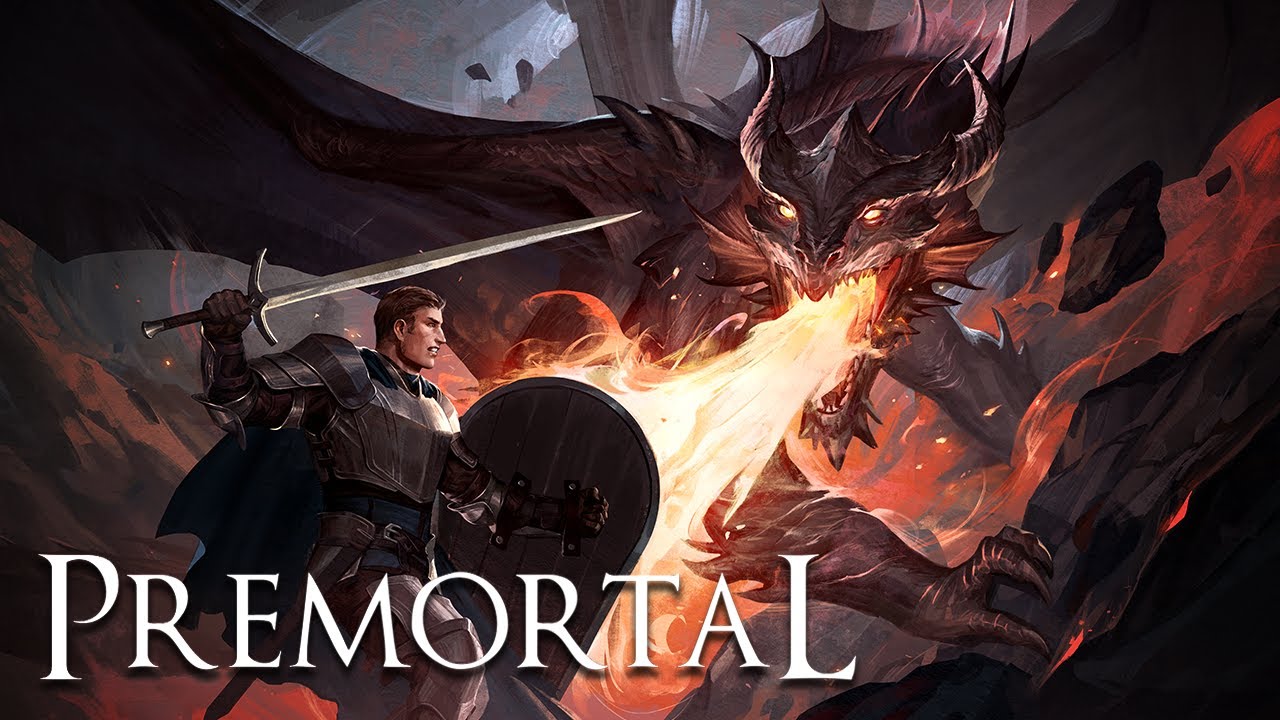This guide will be covering the steps on how you can set up, configure, and sort your ship’s toolbar on any control or flight seat on your command bridge/deck in Space Engineers. This also explains for beginners to sort out toolbars without me being too advanced. For those who are having a hard time dealing with any setup, this guide is for you.
Space Engineers Ship’s Hotbar Configurations
Beginner User Setup
Firstly, once you think that everything is done for your ship, go into the seat that you think is your flying seat by pressing F.
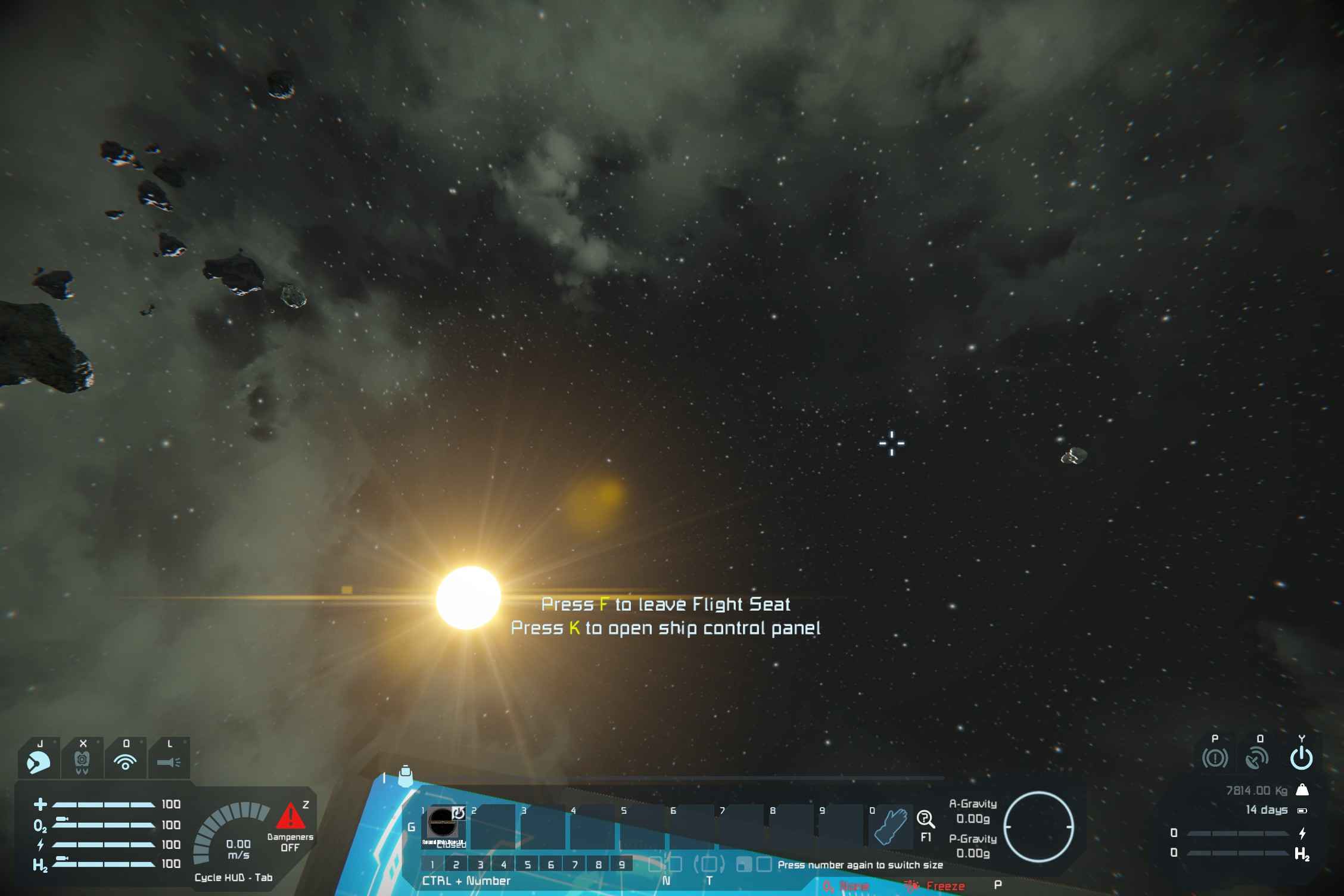
Once you are in the main flying seat, press G, this will take you to the Toolbar Config and it will come up with every terminal block on the grid.
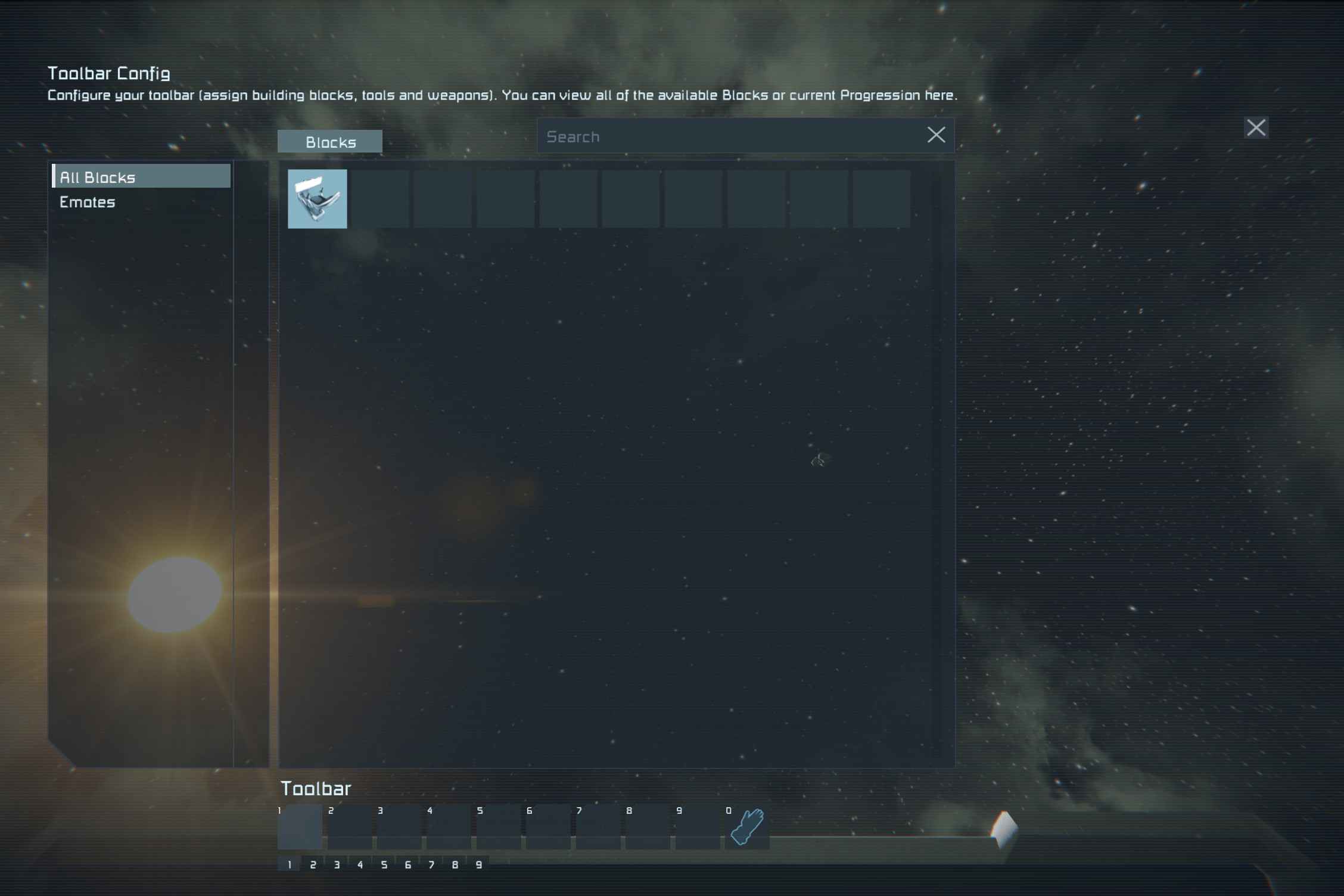
After you are in the Toolbar Config, you will have to think of the toolbar categories that will be easy to access in a hurry, you will need to have at least 4 toolbars at min, the max amount of toolbars is 9.
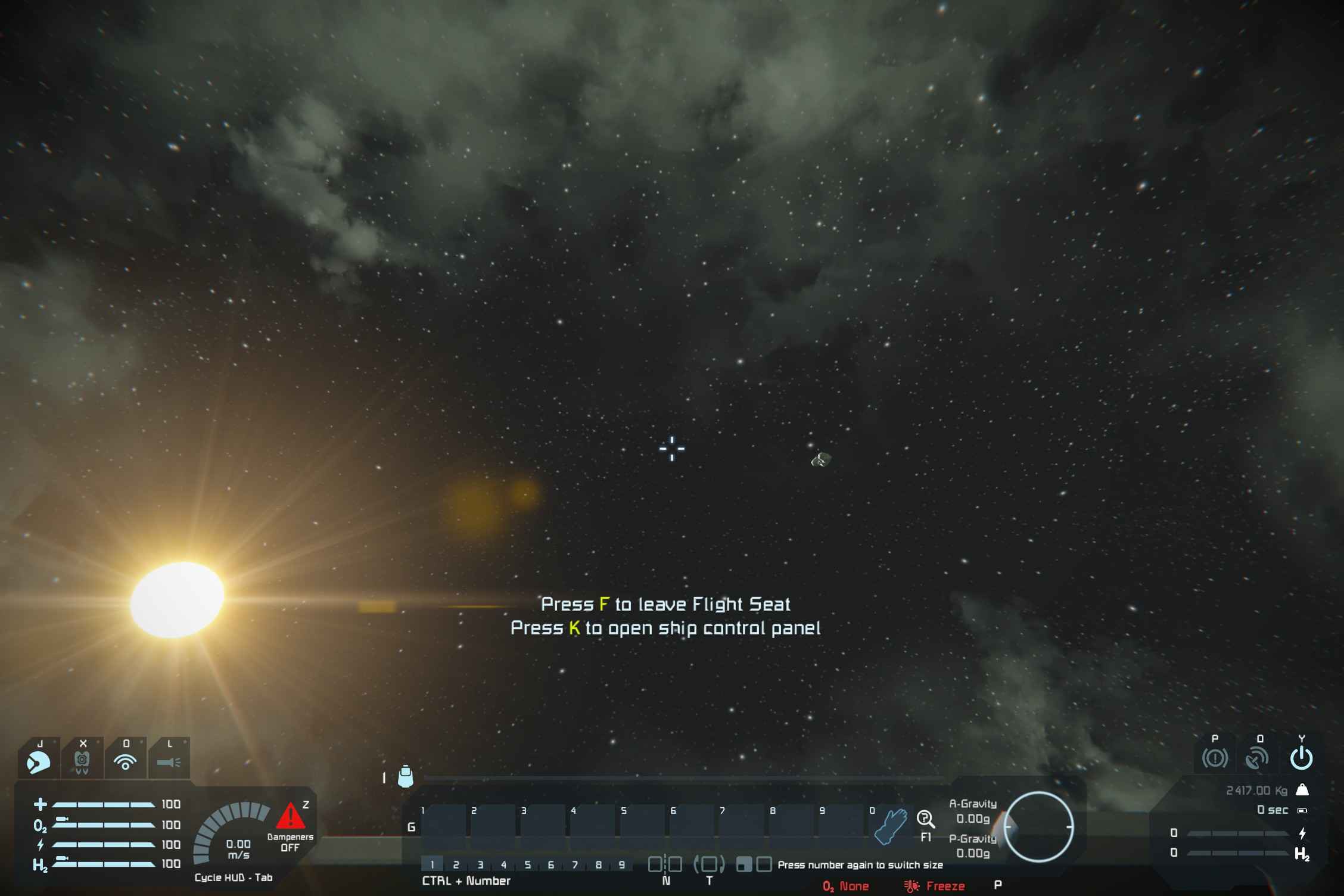
The next thing you have to do is find the first terminal block that you want to place into the first slot of your first toolbar, and then right-click on the desired block and select an action that the block will do once you have clicked on the slot number.
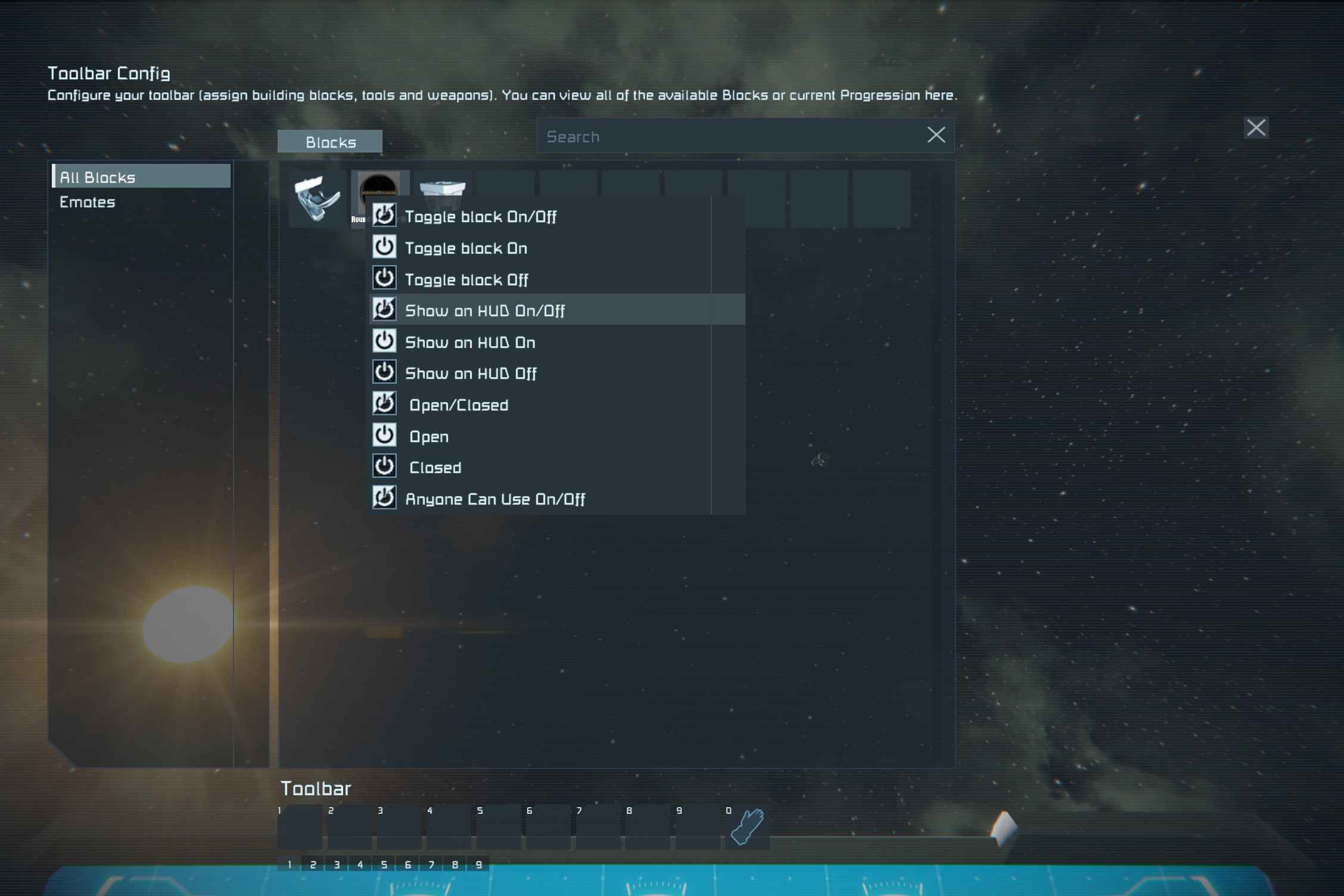
the Last thing that you have to do is see the outcome of the block that you slotted in.
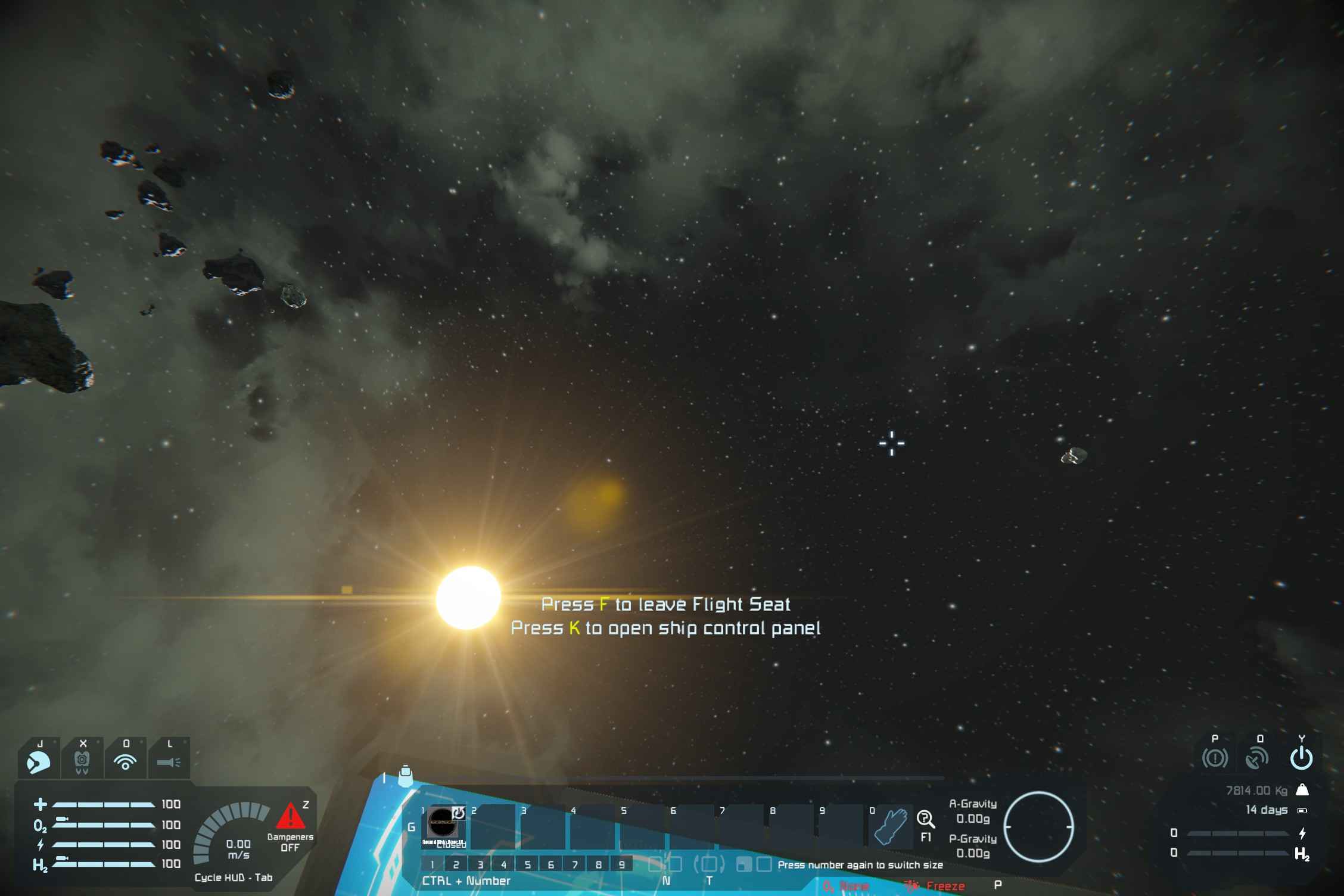
Example:
I always sort my toolbars into sections for different actions that help me access different toolbars. Here are some examples for sections:
- Navigation
- Offence
- Defence
- Comms
- Internal Systems
- Alerts
- Shielding
- Power Management
Advance User Setup
Firstly, Find the Desired Programmable Block that you want to execute, you got a few options to execute the program, Run and Run with Default Argument. if you click Run, it will ask you for an argument, if you have an argument that you want to input, input it and then click Ok, then when you execute the command, it will run the program with the argument variable. If you press Run with Default Argument, then you will get the default Argument.