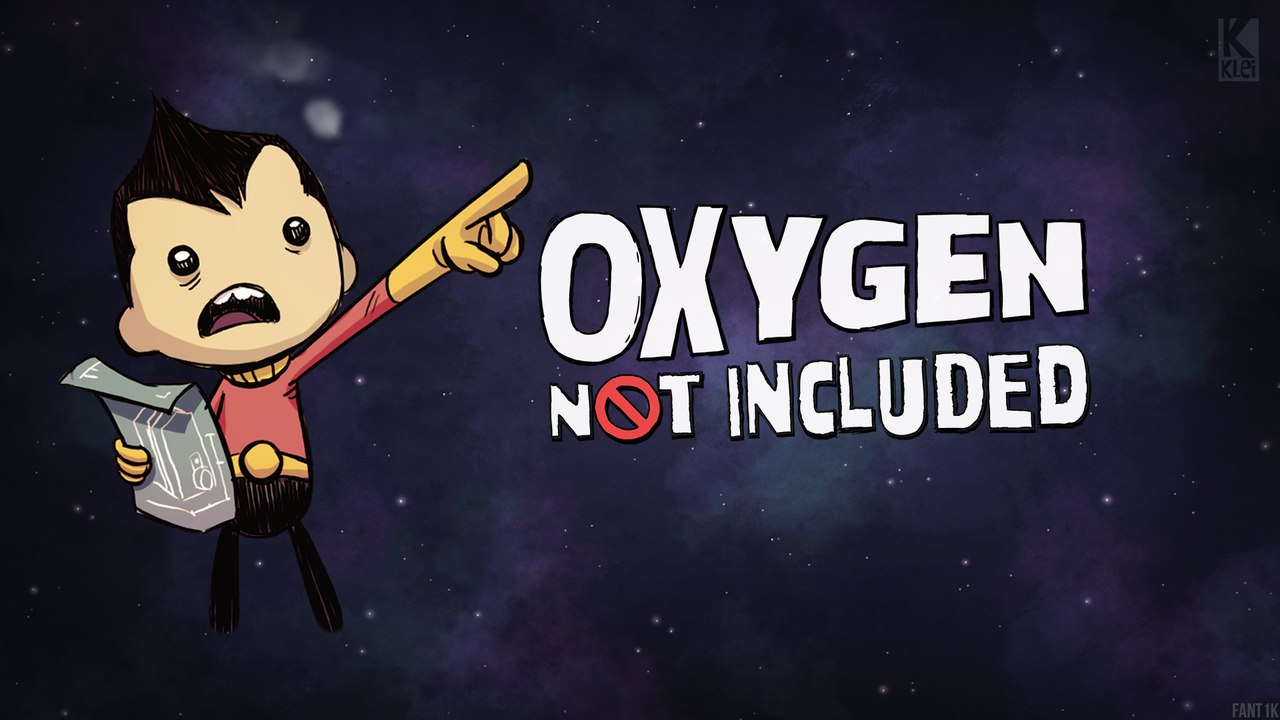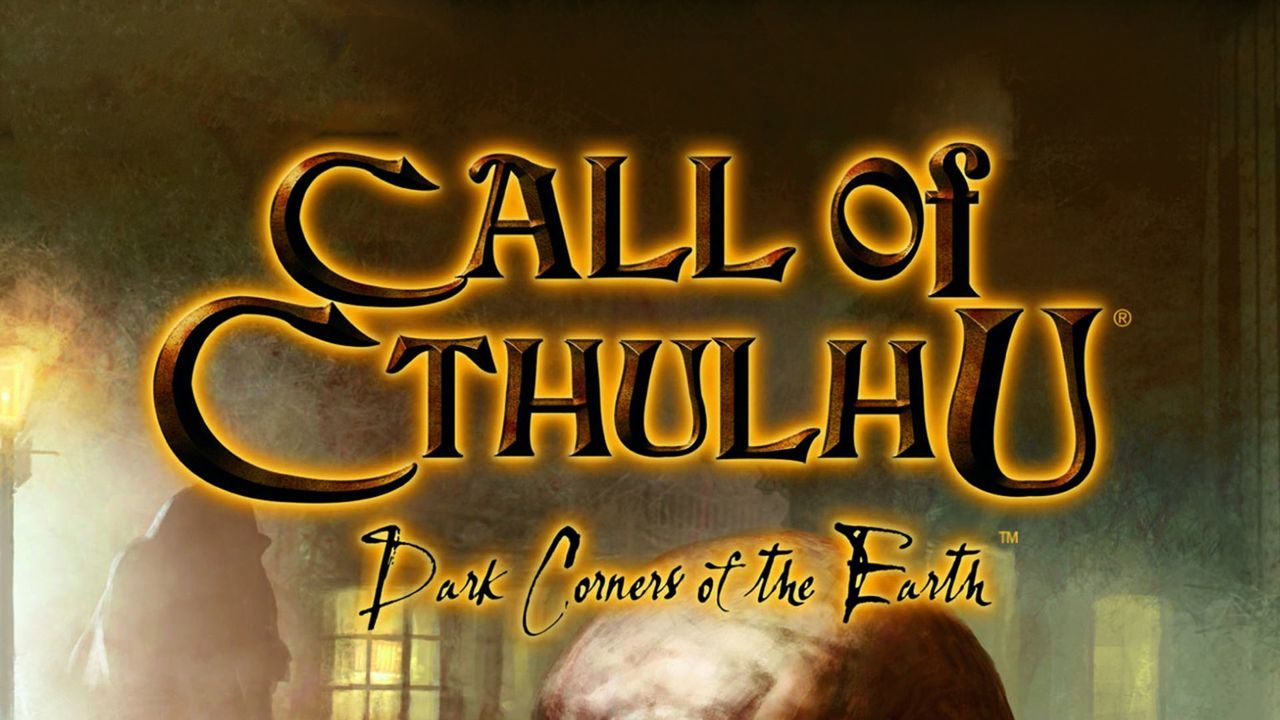To change the name of your Chromecast device, follow these steps. First, open the Google Home app on your device. Next, tap on the Chromecast whose name you want to change. Then, tap on the gear icon to access the device settings. In the settings menu, scroll down and tap on “Device Information”. From there, select “Device Name” and type in the new name you want to give your Chromecast. Finally, save the changes. The new name will now appear on your Wi-Fi network and on any casting devices.
To find the current name of your Chromecast, you can refer to the Google Home app. In summary, to rename your Chromecast device, open the Google Home app, find the room the Chromecast is in, tap on the Chromecast icon, tap on the gear icon for device settings, select “Device Information”, choose “Device Name”, type in the new name, and save the changes.
Key Points:
- Open the Google Home app on your device.
- Tap on the Chromecast you want to rename.
- Access device settings by tapping the gear icon.
- Scroll down and tap on “Device Information”.
- Select “Device Name” and enter the new name.
- Save the changes and the new name will show on your network and casting devices.
Open Google Home App
To begin the process of changing the name of your Chromecast device, you will need to open the Google Home app. This app is essential for managing your Google devices and accessing their settings.
If you don’t have the Google Home app installed on your device, you can find it in the Google Play Store or the Apple App Store.
Once you have the app installed, open it by tapping on its icon. This will launch the Google Home interface, where you can access a variety of settings and features for your Chromecast and other Google devices.
Locate And Select The Desired Chromecast Device
After opening the Google Home app, you will need to locate and select the specific Chromecast device whose name you want to change. If you have multiple Chromecast devices in your home, this step allows you to choose the one that needs a new name.
To find your Chromecast device, navigate through the app’s interface until you see a list of all your connected devices. This list should include your Chromecast devices as well as other Google devices like Google Home speakers and smart displays.
Look for the Chromecast device that you want to rename and tap on it to access its settings.
Change The Device Name
Once you have selected the Chromecast device whose name you want to change, you will need to access its settings to proceed with the renaming process. To do this, look for a gear icon or a settings option within the device’s information page.
Tap on this icon to access the device’s settings menu.
Within the device settings menu, you should see an option called “Device Information.” Tap on this option to access the specific details and settings of your Chromecast device. One of the options within the Device Information menu should be “Device Name.” Tap on this option to proceed with changing the name.
A text field will appear, allowing you to enter a new name for your Chromecast device. Take some time to think of a name that reflects your personal taste or makes it easier to identify the device.
Once you have entered the new name, tap on the “Save” button to save your changes.
Remember, the new name you choose will be displayed on your Wi-Fi network and to any casting devices linked to your Chromecast. To avoid confusion, make sure the name is clear and easy to understand.
Conclusion
By following these step-by-step instructions, you can easily change the name of your Chromecast device using the Google Home app. Personalizing the name of your Chromecast not only adds a personal touch but also makes it easier to identify the device among others in your network.
With a simple process of opening the app, locating the desired Chromecast device, and changing the name in the Device Information settings, you can make your Chromecast device truly your own. So, why wait?
Take a few moments to give your Chromecast a name that truly reflects your personality.