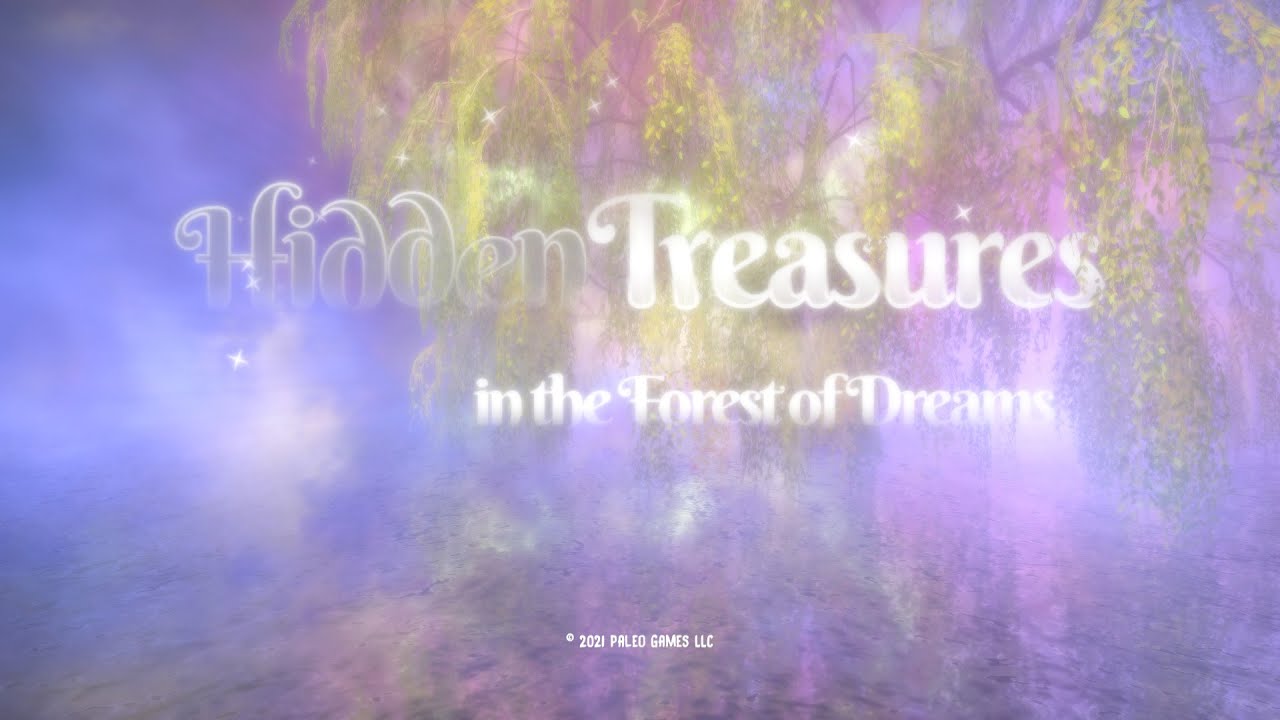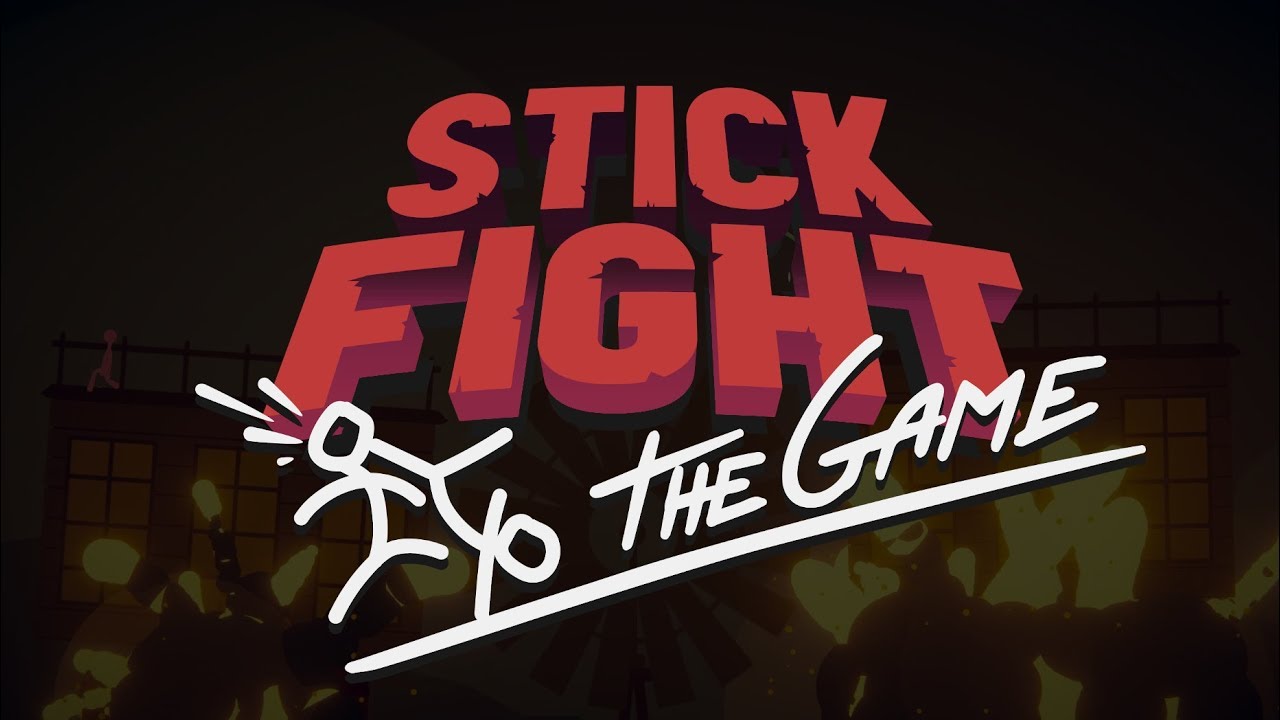The Samsung Galaxy S23 Ultra is not just another smartphone; it’s a technological powerhouse that strives to make your life easier in every way. One of its impressive features is NFC support, allowing you to make contactless payments with just a tap of your phone.
But how do you enable and configure this convenient feature? In this article, we will unravel the mysteries surrounding NFC on the Samsung Galaxy S23 Ultra.
From activating it in the notification center to setting up your preferred payment app, we have all the information you need to fully utilize this incredible technology. So, grab your phone and let’s dive into the world of NFC on the Samsung Galaxy S23 Ultra!
Activating NFC on Samsung Galaxy S23 Ultra
The Samsung Galaxy S23 Ultra is equipped with Near Field Communication (NFC) technology, enabling users to enjoy the convenience of contactless payments. NFC allows for secure communication between devices, making transactions quick and hassle-free.
To activate NFC on the Galaxy S23 Ultra, follow the steps below:
- Unlock your Samsung Galaxy S23 Ultra and access the home screen.
- Swipe down from the top of the screen to open the notification center.
- Look for the “NFC” icon among the available toggles.
- Tap on the “NFC” icon to activate the feature.
Alternatively, you can also activate NFC through the device settings. Here’s how:
- Unlock your Samsung Galaxy S23 Ultra and access the home screen.
- Locate the “Settings” app, which is usually represented by a gear icon.
- Tap on “Settings” to open the device settings.
- Scroll down and find the “Connection and Sharing” option.
- Tap on “Connection and Sharing” to access its settings.
- Look for the “NFC” option and toggle it to enable NFC on your device.
Configuring NFC through Notification Center or Settings
Once you have successfully activated NFC on your Samsung Galaxy S23 Ultra, you may want to configure its settings according to your preferences. Configuring NFC can be done through the notification center or the device settings.
Here’s how:
Notification Center:
- Swipe down from the top of the screen to open the notification center.
- Locate the “NFC” icon and long-press on it.
- This will take you to the NFC settings menu, where you can adjust various options.
Device Settings:
- Open the “Settings” app on your Samsung Galaxy S23 Ultra.
- Scroll down and find the “Connection and Sharing” option.
- Tap on “Connection and Sharing” to access its settings.
- Look for the “NFC” option and tap on it.
- From here, you can configure NFC settings according to your preferences, such as enabling or disabling Android Beam, changing payment preferences, and more.
Remember, it is essential to configure NFC settings properly to ensure the smooth functioning of contactless payments.
Setting up Contactless Payment with Google Pay or a Bank’s App
After activating and configuring NFC on your Samsung Galaxy S23 Ultra, you can proceed to set up contactless payment using popular payment apps such as Google Pay or a bank’s dedicated app. Below, we will guide you through the steps of setting up contactless payment with Google Pay:
- 1. Ensure that you have Google Pay installed on your Samsung Galaxy S23 Ultra. If not, download it from the Google Play Store.
- Open the Google Pay app on your device.
- Click on “Get Started” to initiate the setup process.
- Tap on “Add a Payment Method” to proceed.
- Select “Credit or Debit Card” as your payment method choice.
- Enter your card details, including the card number, expiration date, and security code.
- Once the card details are entered, Google Pay will verify the card’s authenticity.
- Follow any additional prompts or security measures to complete the setup process.
It’s worth noting that, besides Google Pay, many banks offer their dedicated apps for contactless payments. If you prefer to use your bank’s app, simply follow their specific instructions for setting up contactless payment.
Remember to set your preferred payment app as the primary payment app in your phone settings to ensure seamless, one-tap transactions. To do this:
- Go to your Samsung Galaxy S23 Ultra’s settings.
- Navigate to the “Connection and Sharing” section.
- Look for the “Tap and Pay” or “Payment” option.
- Select your preferred payment app, such as Google Pay, from the available options.
Please note that only one payment app can be set as the default app at a time. If you wish to use another payment app for a particular transaction, you will need to manually launch that specific app.
By following these steps, you can enable and configure NFC on your Samsung Galaxy S23 Ultra, allowing you to enjoy the convenience of contactless payments using popular payment apps like Google Pay or your bank’s dedicated app.