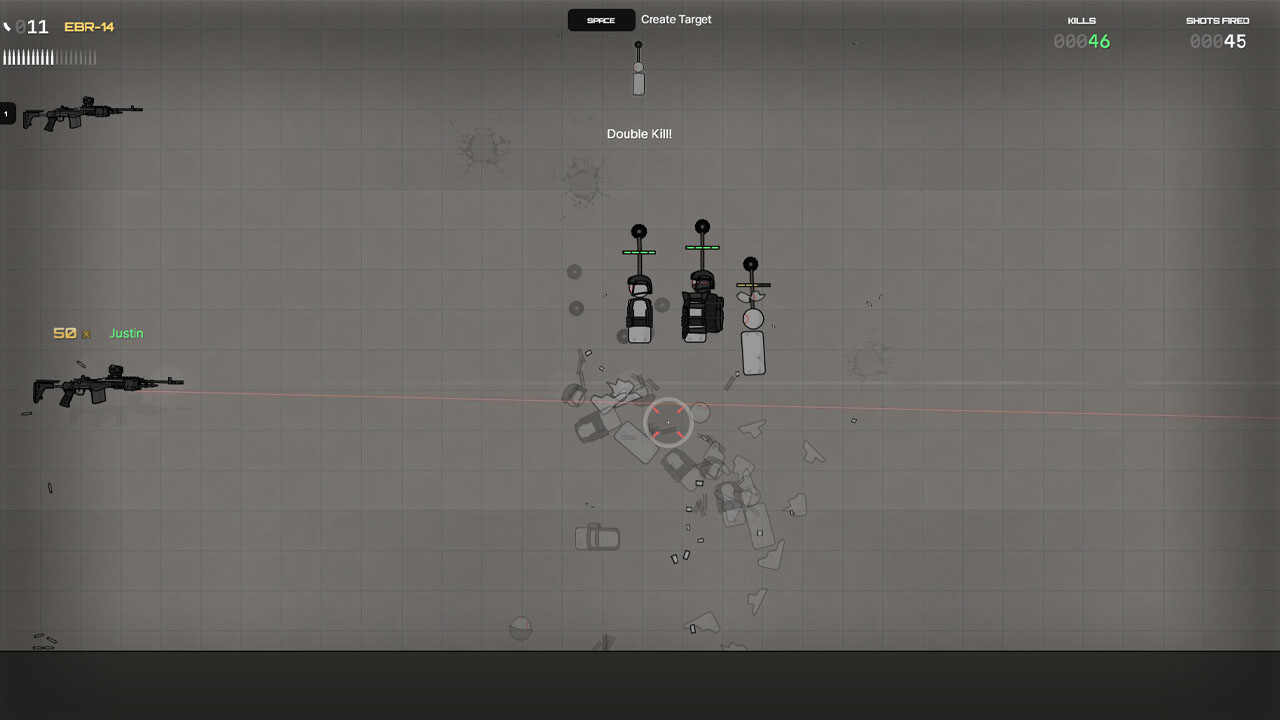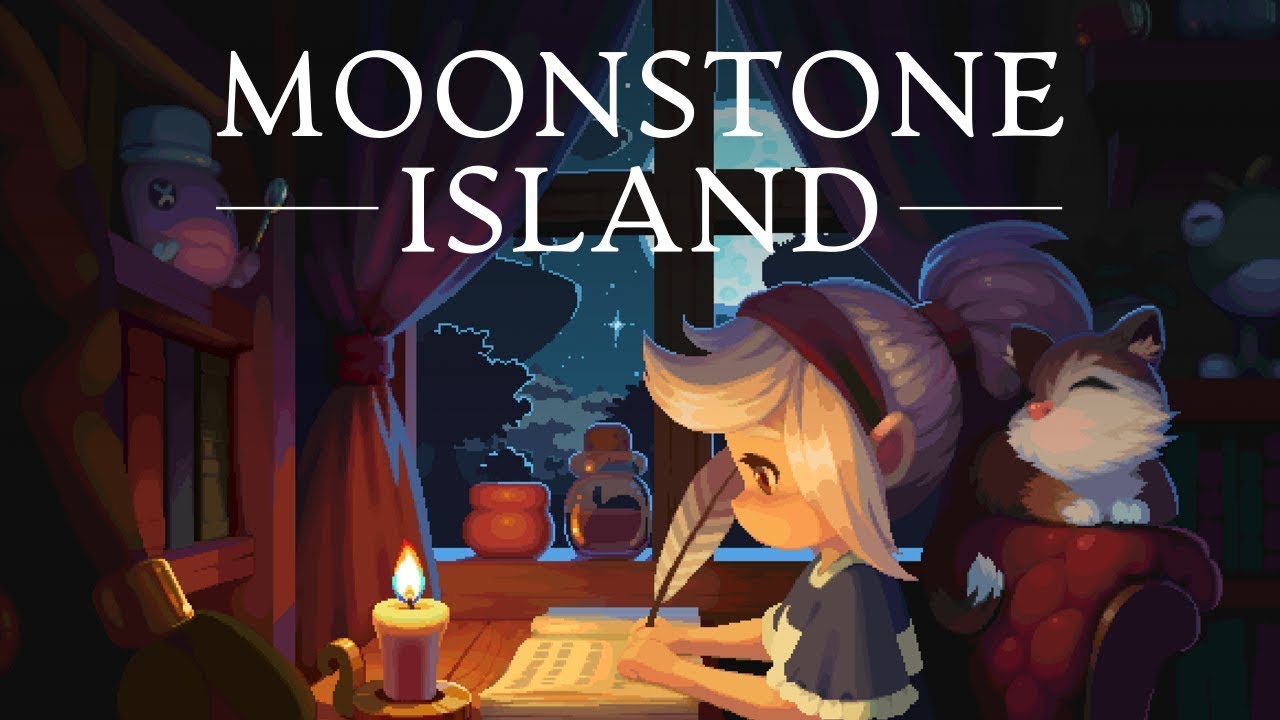To enable closed captions on Roku, you have two options: through the Accessibility menu or by using the * button on the remote. To access the Accessibility menu, press the Home button on the remote, scroll to “Settings,” select “Accessibility,” and then choose “Captions mode.” From there, you can select your desired caption mode.
If you have an older Roku system, you may find the “Captions” option in the Settings menu instead of the Accessibility menu. Keep in mind that some streaming apps have their own closed captions setting, so if captions are not working on a particular service, look for that setting within the app’s options.
While watching a show, you can also press the * button on the remote and choose the caption mode from the pop-up window. Just note that this method may not work for all apps, and some may require navigating to a different menu to manage closed captions.
Key Points:
- There are two options to enable closed captions on Roku:
- Accessibility menu button on the remote
- To access the Accessibility menu, follow these steps:
- Press the Home button on the remote.
- Scroll to Settings.
- Select Accessibility.
- Choose Captions mode.
- In older Roku systems, the Captions option may be found in the Settings menu instead of Accessibility menu.
- Some streaming apps have their own closed captions setting, so check within the app’s options if captions are not working.
- While watching a show, you can press the * button on the remote and choose caption mode from the pop-up window.
- Note that this method may not work for all apps, and some may require navigating to a different menu to manage closed captions.
1. Enabling Closed Captions On Roku Through The Settings Menu
Enabling closed captions on your Roku device can greatly enhance your viewing experience, providing greater accessibility options for those with hearing impairments.
Luckily, enabling closed captions on Roku is a simple process that can be done through the device’s settings menu. Here’s how:
- Press the Home button on your Roku remote to navigate to the home screen.
- Using the arrow keys on your remote, scroll to the right and select “Settings”.
- Within the settings menu, scroll down and choose “Accessibility”.
- In the accessibility menu, you will find the “Captions mode” option. Select this option.
- You will be presented with different closed caption modes. Choose the desired option to turn closed captions on or off.
Note: It’s important to mention that on older Roku devices, you may find the “Captions” option within the settings menu rather than the accessibility menu. Nevertheless, the process of enabling closed captions remains the same.
2. Adjusting Closed Captions On Roku While Watching A Show
Once you have enabled closed captions through the Roku settings menu, you may want to adjust them while watching a show or movie.
This can be done directly on your Roku remote. Here’s how:
- While watching a show, press the * button on your Roku remote.
- A pop-up window will appear, presenting you with different caption modes.
- Choose the caption mode that best suits your preferences.
Options may include different text sizes, styles, and locations on the screen.
Note: It’s important to mention that while this method works for most streaming apps, some apps may require you to navigate to a different menu to manage closed captions. In such cases, refer to the app’s settings or accessibility menu for closed caption options.
3. Troubleshooting Closed Captions On Specific Streaming Services
In some instances, you may encounter issues with closed captions not working on specific streaming services.
If this happens, follow these steps to troubleshoot the issue:
- While streaming the content, access the options menu within the specific streaming service. This is usually represented by an icon such as a gear or three dots.
- Look for a “Closed Caption” or “Subtitles” setting within the service’s options menu.
- If you find the closed caption option, ensure that it is toggled on or set to your preferred caption mode.
Note: Each streaming service may have its own closed caption setting, so it’s important to explore the options within the service you are using if you encounter any issues with closed captions.
In conclusion, Roku provides a user-friendly way to enable closed captions, allowing you to enjoy your favorite shows and movies with greater accessibility. By following the steps outlined above, you can easily enable closed captions through the settings menu or adjust them while watching a show.
Remember to troubleshoot any issues with closed captions within the specific streaming service’s options menu. With closed captions enabled, you can fully immerse yourself in the content and understand dialog, voiceovers, and action more effectively.