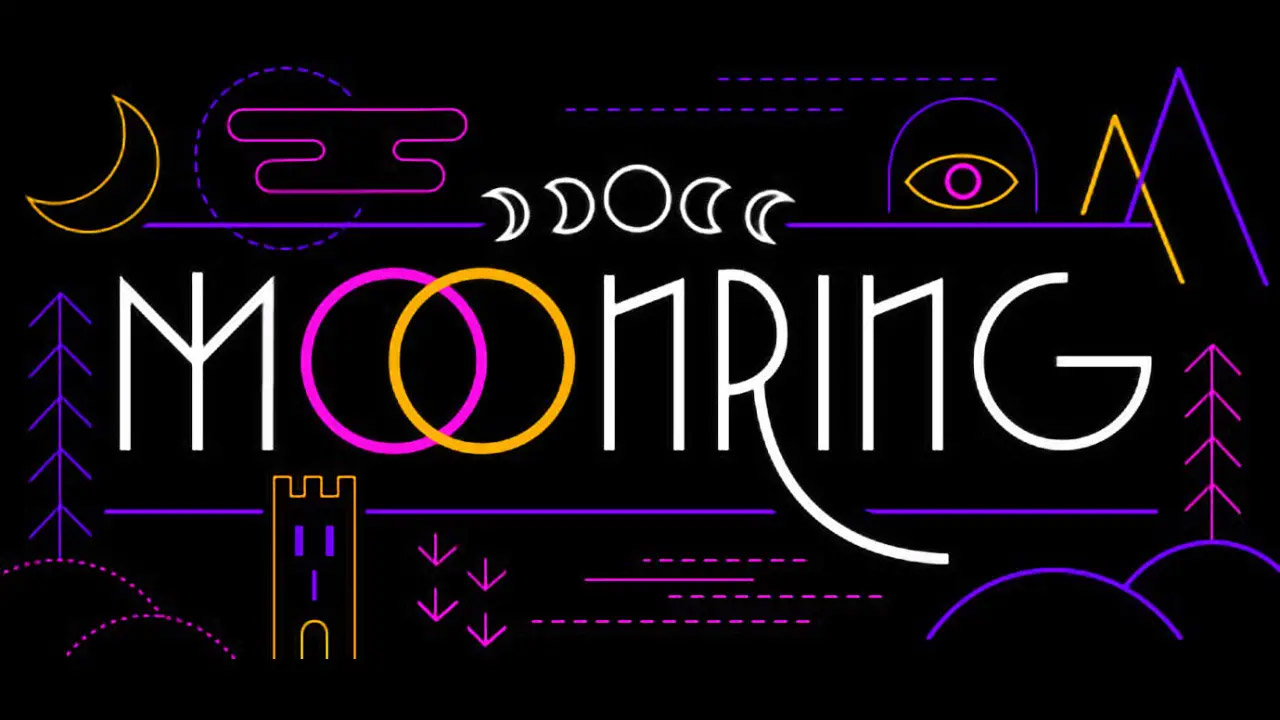In the age of technology, where privacy and security are paramount, unlocking your smartphone has never been more important. With the Huawei P60 Pro, you can take your security to the next level by setting up fingerprint recognition.
Gone are the days of PINs and passwords – now you can access your device with just a touch. But fingerprint recognition on the P60 Pro offers so much more than just unlocking your phone.
From enrolling your unique fingerprint to tailoring its functions, this feature will revolutionize the way you interact with your device. Discover the world of convenience and security that awaits you as we delve into the process of setting up fingerprint on your Huawei P60 Pro.
How To Enroll A Fingerprint On Huawei P60 Pro
Enrolling a fingerprint on your Huawei P60 Pro is a simple process that can greatly enhance the security and convenience of your device. Follow the steps below to get started:
-
Open the ‘Settings’ app on your Huawei P60 Pro.
-
Scroll down and select ‘Biometrics & password’.
-
Tap on ‘Fingerprint ID’ to access the fingerprint settings.
-
You may be prompted to enter your lock screen password for security purposes.
-
Once you have entered your password, select ‘New fingerprint’.
-
Place your finger on the designated fingerprint sensor on the device.
-
Follow the on-screen instructions to move your finger slightly and ensure all areas are scanned.
-
Continue adjusting the position of your finger until the progress bar reaches 100%.
-
Once the fingerprint enrollment is successful, you can optionally add more fingerprints by repeating the above steps.
-
Remember to give each fingerprint a unique name to easily identify them later on.
How To Rename Or Delete A Fingerprint On Huawei P60 Pro
If you want to rename or delete a fingerprint on your Huawei P60 Pro, you can do so by following these simple steps:
-
Open the ‘Settings’ app on your device.
-
Scroll down and select ‘Biometrics & password’.
-
Tap on ‘Fingerprint ID’ to access the fingerprint settings.
-
You may be prompted to enter your lock screen password for security purposes.
-
Once you have entered your password, you will see a list of enrolled fingerprints.
-
To rename a fingerprint, tap on the desired fingerprint and select ‘Rename fingerprint’.
-
Enter the new name for the fingerprint and tap ‘OK’ to save the changes.
-
To delete a fingerprint, tap and hold the fingerprint you want to remove.
-
Select ‘Delete’ from the options that appear, and confirm the deletion when prompted.
-
Remember to only delete fingerprints that you no longer need or recognize to ensure the security of your device.
How To Use Fingerprint Identification On Huawei P60 Pro
Fingerprint identification on the Huawei P60 Pro allows you to conveniently unlock your device and access various features. To use fingerprint identification, follow the steps below:
-
Open the ‘Settings’ app on your Huawei P60 Pro.
-
Scroll down and select ‘Biometrics & password’.
-
Tap on ‘Fingerprint ID’ to access the fingerprint settings.
-
You may be prompted to enter your lock screen password for security purposes.
-
Once you have entered your password, ensure that the ‘Fingerprint unlock’ option is enabled.
-
You can also enable ‘Fingerprint payment’ if you want to use your fingerprint for secure transactions.
-
Now, whenever you want to unlock your device or authenticate a transaction, simply place your registered finger on the fingerprint sensor.
-
The sensor will quickly scan and match your fingerprint, granting you access or completing the transaction if successful.
-
Make sure to keep the fingerprint sensor clean and free from any dirt or debris for optimal performance.
-
You can also add more fingers or adjust the fingerprint settings by returning to the ‘Fingerprint ID’ section in the ‘Biometrics & password’ settings.
By following these simple steps, you can easily set up, manage, and utilize fingerprint identification on your Huawei P60 Pro. Enjoy the added convenience and security that this feature offers!