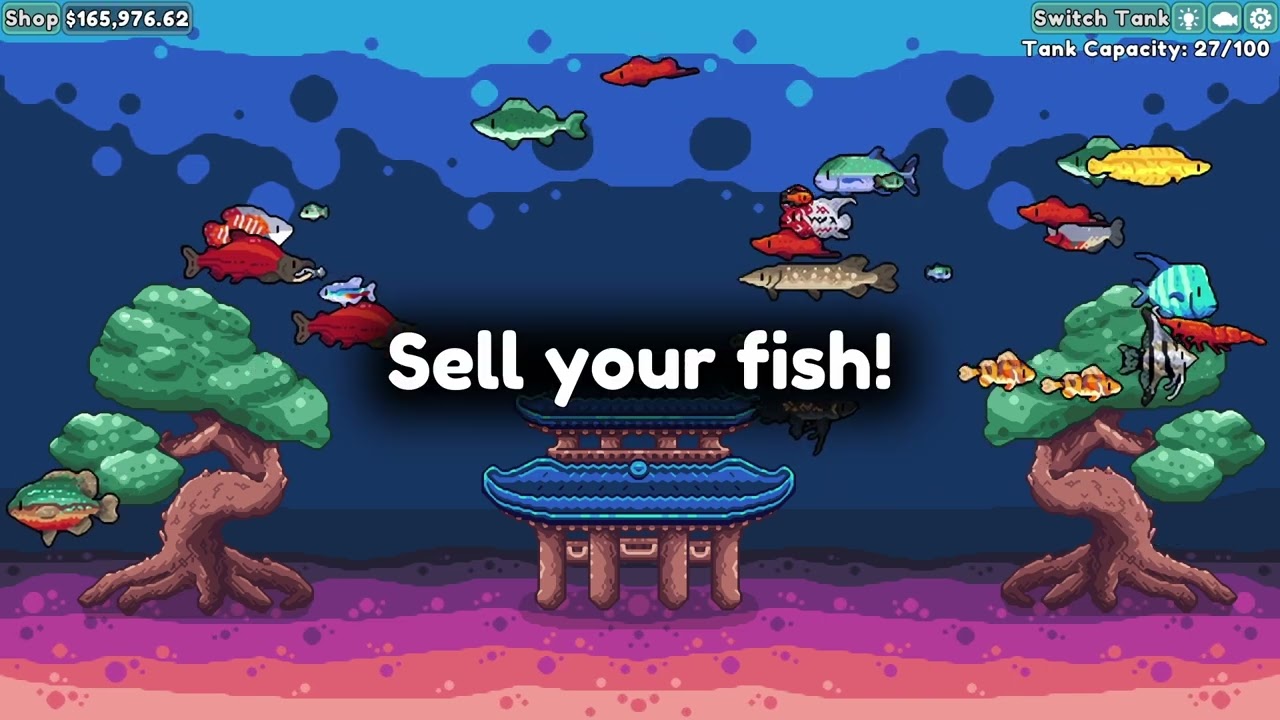To install Smart IPTV (SIPTV) on FireStick, follow these steps:
-
Turn on your FireStick device and go to the home screen.
-
From the top menu, navigate to “Settings” and select it.
-
Within the settings menu, choose “My Fire TV.”
-
Click on “Developer Options.”
-
Enable “Apps from Unknown Sources” by selecting it and turning it on.
-
Go back to the home screen and use the search function to find the “Downloader” app.
-
Install the Downloader app and open it.
-
In the Downloader app, enter the URL “http://siptv.app/mylist/” and press “Go.”
-
Download and install the Smart IPTV app by following the on-screen instructions.
-
After installation, open the Smart IPTV app.
-
On the main screen, you will see a message with your MAC address.
Note it down.
-
On a separate device, visit the siptv.app website.
-
Enter the website and click on “My List.”
-
Fill in the required information, including your MAC address, and click “Add Link.”
-
Return to your FireStick device and restart the Smart IPTV app.
-
Your IPTV channels should now appear and be ready to stream on your FireStick.
Remember that a Smart IPTV subscription is required to access channels through the app. It’s also recommended to use a VPN like ExpressVPN to protect your streaming activities.
Key Points:
- Turn on FireStick and go to the home screen
- Navigate to “Settings” and select “My Fire TV”
- Enable “Apps from Unknown Sources” in “Developer Options”
- Download and install the “Downloader” app from the home screen
- Use the Downloader app to enter the URL “http://siptv.app/mylist/” and install the Smart IPTV app
- Open Smart IPTV and note down the MAC address
https://www.youtube.com/watch?v=cjPmvYXj-ak
Activation Of Smart IPTV On FireStick
Installing Smart IPTV (SIPTV) on your FireStick device can enhance your streaming experience by providing access to a wide range of IPTV channels. Before you can start using the app, however, you’ll need to activate it.
The activation process involves entering the MAC address of your FireStick on the siptv.app website. Here’s a step-by-step guide to help you activate Smart IPTV:
- Begin by launching the Smart IPTV app on your FireStick.
If you haven’t installed it yet, you can find it in the Amazon App Store.
- Once the app is open, you’ll see the MAC address displayed on the screen.
Make a note of this address as you’ll need it for the activation process.
-
Open a web browser on your computer or smartphone and go to the siptv.app website.
-
On the siptv.app homepage, click on the “Activation” tab located at the top of the screen.
-
Enter the MAC address you noted down earlier into the designated field and click on the “Send” button.
-
After submitting the MAC address, you’ll be prompted to make a one-time payment for the activation fee.
Follow the on-screen instructions to complete the payment process.
- Once the payment is processed, your Smart IPTV app will be activated and ready to use on your FireStick device.
Enjoy the 7-day trial period to explore the numerous channels and features it offers!
Using A VPN For Smart IPTV
While using Smart IPTV, it’s essential to ensure your streaming activities remain secure and private. A VPN (Virtual Private Network) can help protect your online presence by encrypting your internet connection and hiding your IP address.
One recommended VPN service is ExpressVPN, known for its reliability and robust security features. Here’s why you should consider using a VPN with Smart IPTV:
-
Privacy: A VPN encrypts your connection, preventing third parties from monitoring your activity and protecting your personal information.
-
Bypass Geo-Restrictions: Some IPTV channels or content may be geo-restricted and only accessible from specific countries. With a VPN, you can bypass these restrictions by connecting to servers in different locations.
-
Avoid Throttling: Internet Service Providers (ISPs) sometimes throttle the speed of streaming services. By using a VPN, you can prevent your ISP from detecting your streaming activities and avoid any potential speed reductions.
To use a VPN with Smart IPTV:
-
Sign up for a VPN service like ExpressVPN.
-
Install the VPN app on your FireStick or other streaming device.
-
Launch the VPN app and connect to a server of your choice.
-
Once connected, your internet traffic will be encrypted, and you can proceed to use Smart IPTV with added security and privacy.
Installing Smart IPTV On Android Devices
Aside from FireStick, Smart IPTV is also available for other Android devices through the Google Play Store. Here’s a step-by-step guide for installing the app on your Android device:
-
Open the Google Play Store on your Android device.
-
In the search bar, type “Smart IPTV” and press Enter.
-
From the search results, click on the official Smart IPTV app.
-
On the Smart IPTV app page, click on the “Install” button to begin the installation process.
-
Once the installation is complete, you’ll find the Smart IPTV app in your app drawer or home screen.
-
Launch the app and follow the on-screen prompts to import playlists from your IPTV service provider.
Remember that Smart IPTV does not host channels or playlists itself, so you’ll need a subscription from another provider.
- After importing your playlists, you’ll have access to all your IPTV subscriptions in one centralized location.
Smart IPTV is known for its user-friendly interface and lifetime access. With these instructions, you can enjoy the convenience and variety of IPTV channels on your FireStick or other Android devices.
Start exploring the world of Smart IPTV today!