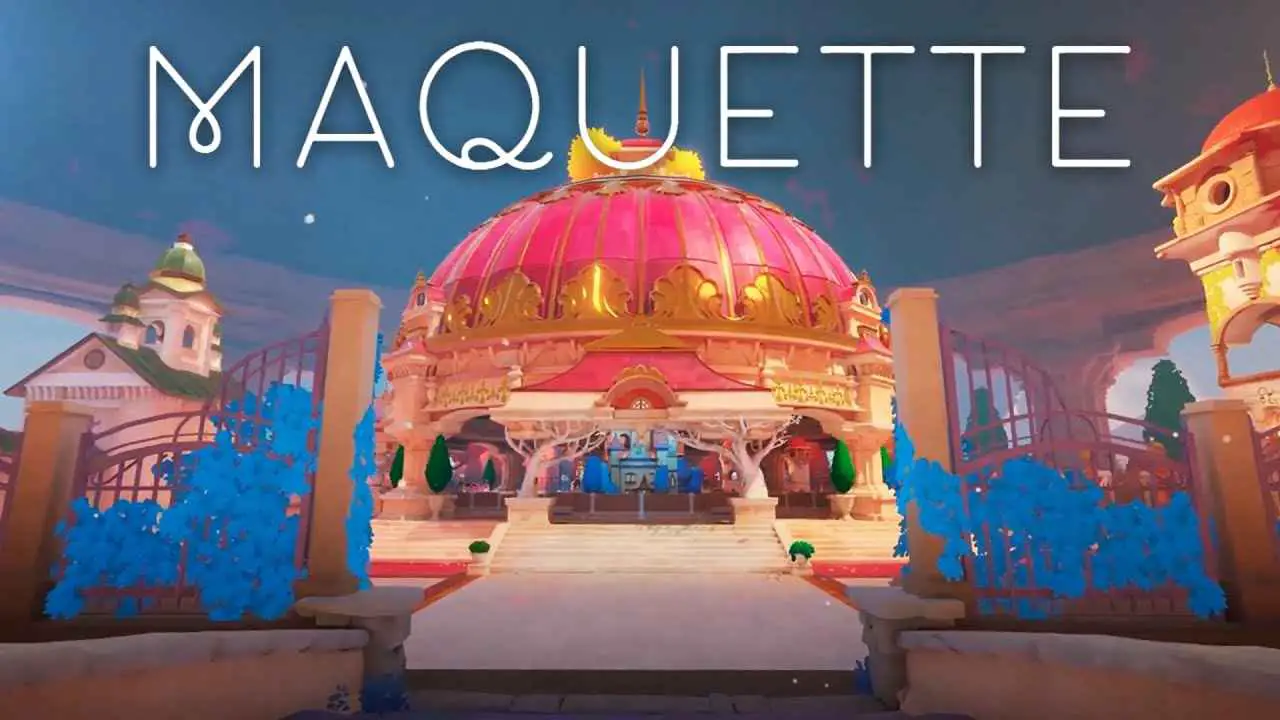Optimization tips to have higher FPS in Persona 3 Reload on Steam Deck (SteamOS).
In-game settings
Graphics Settings
- Rendering Scale: keep around 100% for best performance/quality ratio.
- Shadow Quality: isn’t that impactful.
- Background Brightness: doesn’t really matter, adjust as you like.
- Frame Rate Limit: 60 for LCD Deck, try 120 for OLED Deck if 60 isn’t enough (although some locations have hard time reaching 60 fps).
- Reflections: TURN OFF – major fps boost in the game.
Display Settings
- Resolution: keep around the Deck’s native resolution – so 1280×800 or 1280×720 whichever allows you.
- Screen Mode: check different settings to see which is the sharpest one. For me it’s actually Windowed mode.
- Monitor: Steam Deck has only one screen. Or does it?
- VSync: preference, probably better with 60 fps cap.
Launcher settings
Proton Settings
As for the time around the release, the biggest problem with Persona 3 Reload on the Steam Deck is outdated Proton. In the future this step wouldn’t be needed when the changes are pushed to the major release but for now use these steps to get the latest Proton fixes:
- Go to your Steam Library and search Proton Experimental. Install if not already installed.
- Go into Properties, then Betas.
- Pick the bleeding-edge – latest and untested dvxk (…) (the longest one).
- Go to your Persona 3 Reload Properties, then Compatibility.
- Check Force the use of specific Steam Play compatibility tool.
- Pick Proton Experimental from the list.
The most notable areas affected by this change are Tartarus (is pretty smooth now) and Velvet Room (it isn’t 60 fps but still better than power point presentation).
This guide about Persona 3 Reload was written by
Konrados232.
You can visit the original publication from this link.
If you have any concerns about this guide, please don't hesitate to reach us here.