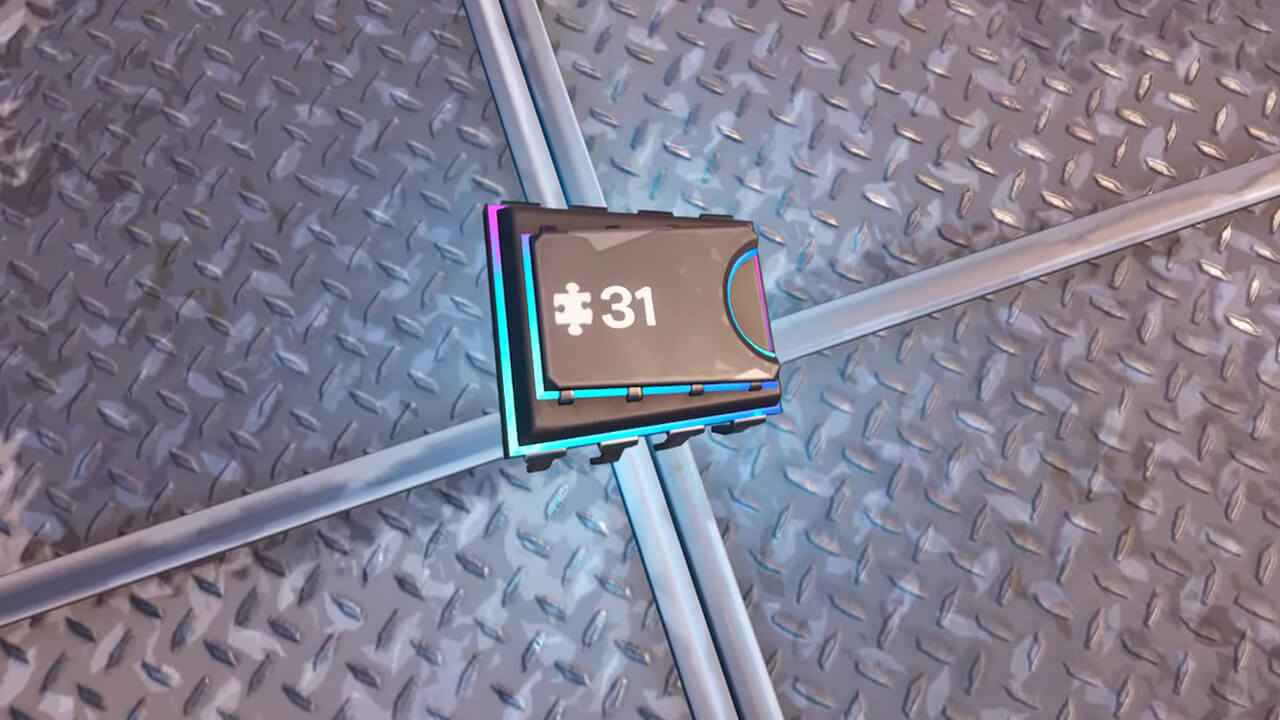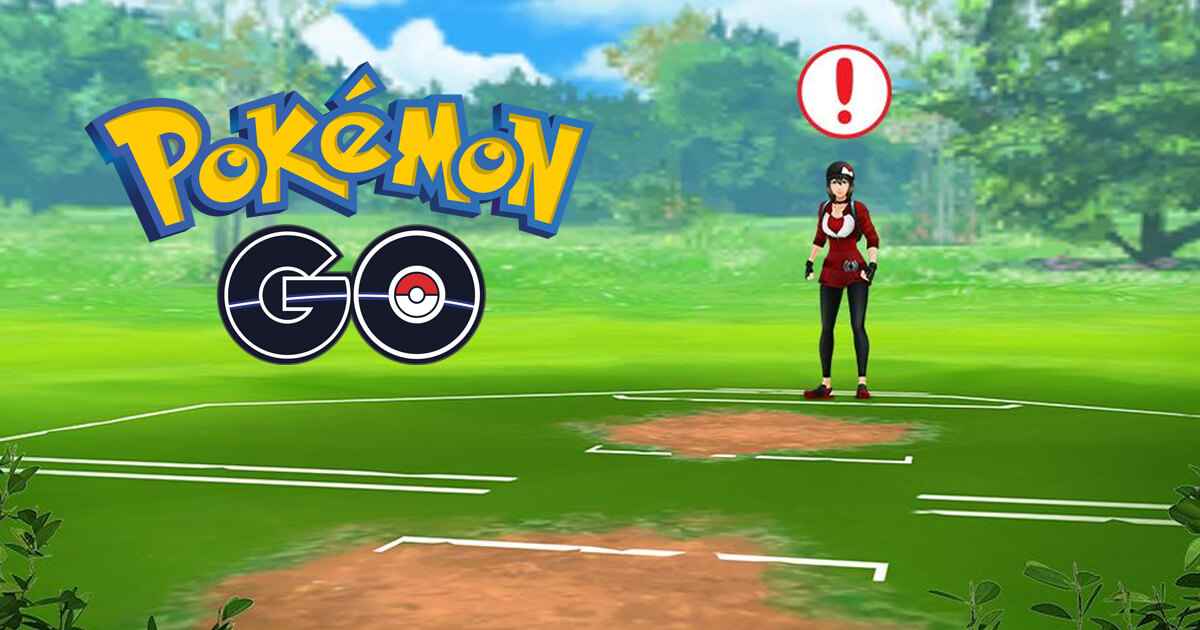The ability to customize the anisotropic filtering in Bless Unleashed is what makes the game even better. Apart from the gameplay, quests, and other activities in the game, players are also enjoying the environment that the game has been offering.
If you just downloaded Bless Unleashed, the game’s default anisotropic filtering is too low to enjoy the overall experience of the game. Usually, game developers are doing this to avoid overload and crash to their game. Fortunately, you can customize the AF in Bless Unleashed and make the world more vibrant. Below, is the guide on how you can customize AF in Bless Unleashed.
Bless Unleashed Anisotropic Filtering Settings
We can customize AF by modifying the configuration files of Bless Unleashed. Here are the steps that you can easily follow:
- Go to the configuration directory of Bless Unleashed. By default, you can found it at C:\Program Files (x86)\Steam\steamapps\commonBless\Config\WindowsNoEditor\
- Next, find and open the file called
Scalability.ini - Once opened, add the following lines:
[TextureQuality@1] r.MaxAnisotropy=16 [TextureQuality@2] r.MaxAnisotropy=16 [TextureQuality@3] r.MaxAnisotropy=16
- Save changes
- Re-open Bless Unleashed and enjoy much better graphics and textures.
Please note that you can also use other levels of AF by changing 16 to 2, 4, or 8.