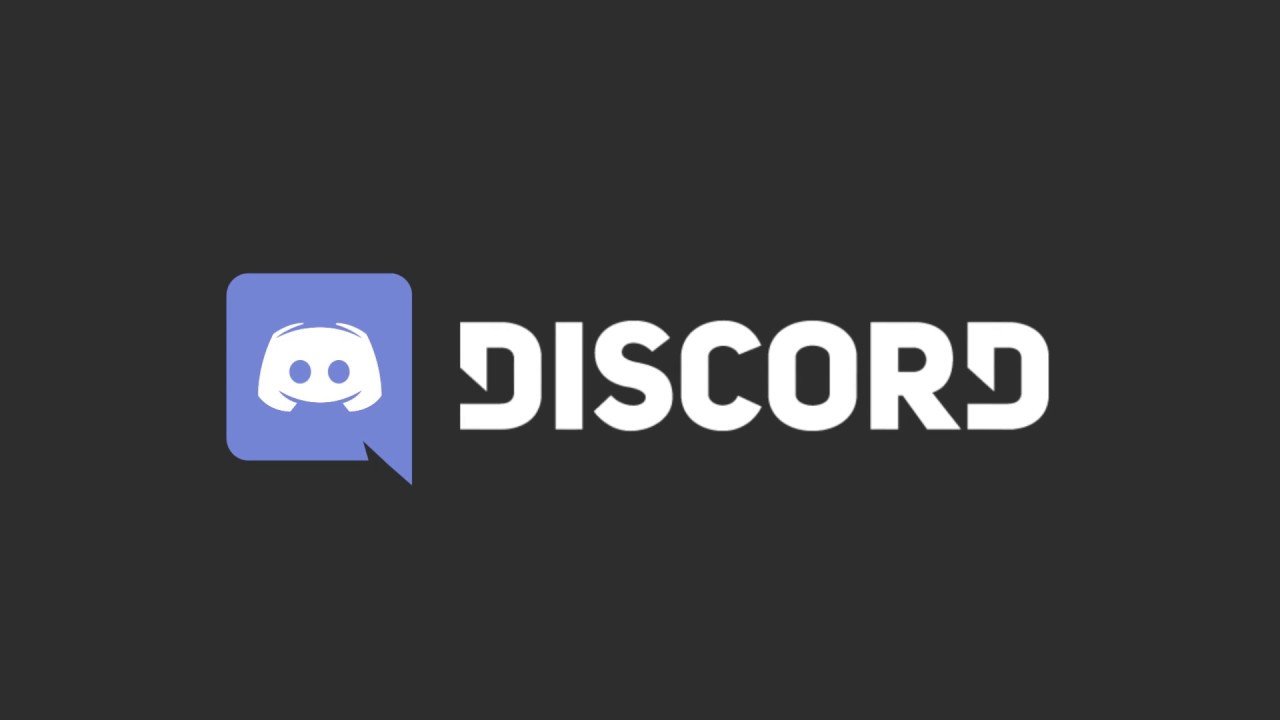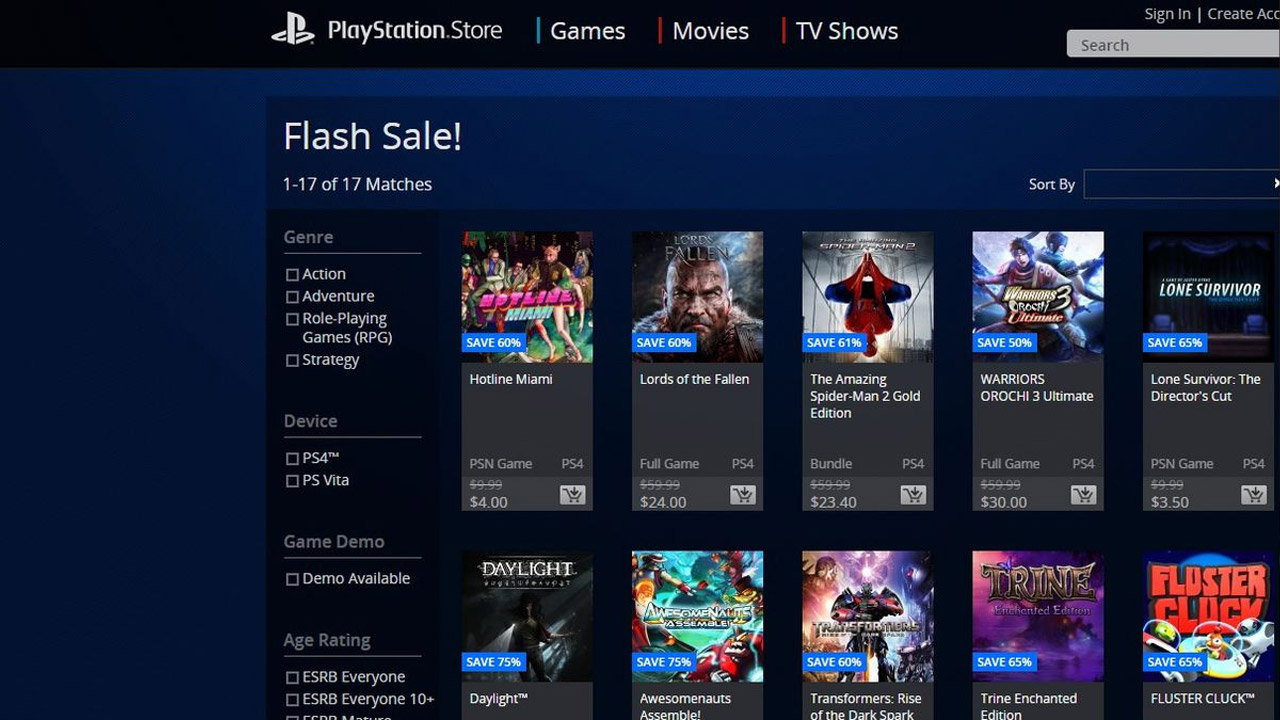Your fun chats and gaming streams with friends on Discord suddenly stopped, and you might wonder why. In this article, we’ll talk about how to fix the “Sorry, you have been blocked” error on Discord.
Many users, like you, have seen a message that says, “Sorry, you have been blocked.” This can make you wonder if you said something wrong, shared content that wasn’t allowed, or annoyed the server admin to the point of being banned from the platform. But the good news is, it’s probably not your fault, and we have a solution for you.
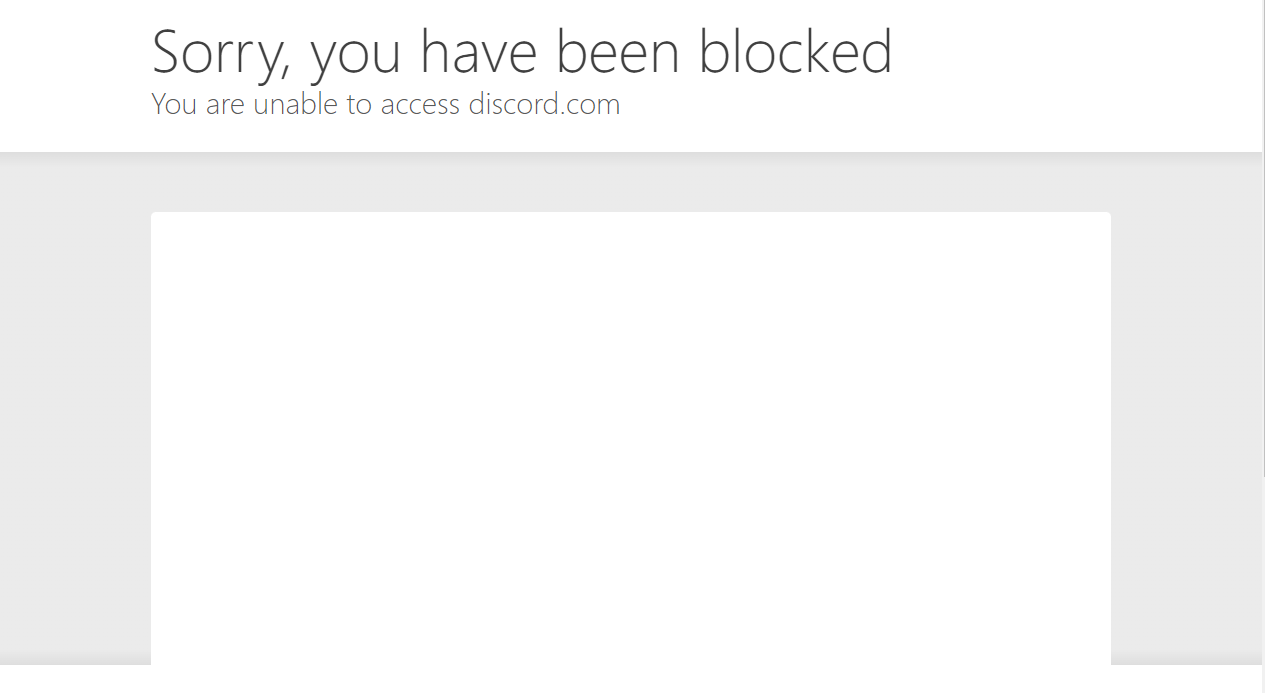
The easiest way to fix this error is to use the mobile version of Discord. Your friends can still reach you there, but streaming games might not work. At least you can get back online even if you can’t access discord.com.
When you see the “Sorry, You’ve Been Blocked” error on Discord, it means the platform has restricted your actions for various reasons. Something you did triggered a security measure, like using a certain word, running a specific command, or entering wrong information.
But don’t worry; this issue affects only a small number of users. You’re most likely not responsible for it, as it would be highly unlikely for so many users to have the same problem if it were your fault. It’s more likely a problem on the server side.
How to Fix the “Sorry, you have been blocked” Issue on Discord
If you see the “Sorry, you have been blocked” message on Discord, here are two things you can do:
- Log in to Discord using your mobile phone and use the mobile app until the issue is fixed on your desktop.
- If you’re using Discord on your computer and encounter this error, you can try a few steps:
- First, try resetting or force-quitting the Discord app on your device.
- If that doesn’t work, consider restarting your entire device to see if it resolves the issue.
Conclusion
In conclusion, if you come across the “Sorry you have been blocked” message on Discord, there are a couple of steps you can take to address the issue. You can switch to the mobile app to continue using Discord while the problem is resolved on your desktop. Additionally, if you’re facing this error on your computer, try resetting or force-quitting the Discord app, and if that doesn’t work, consider restarting your entire device. These actions should help you get back to enjoying your Discord experience without the blockage issue.