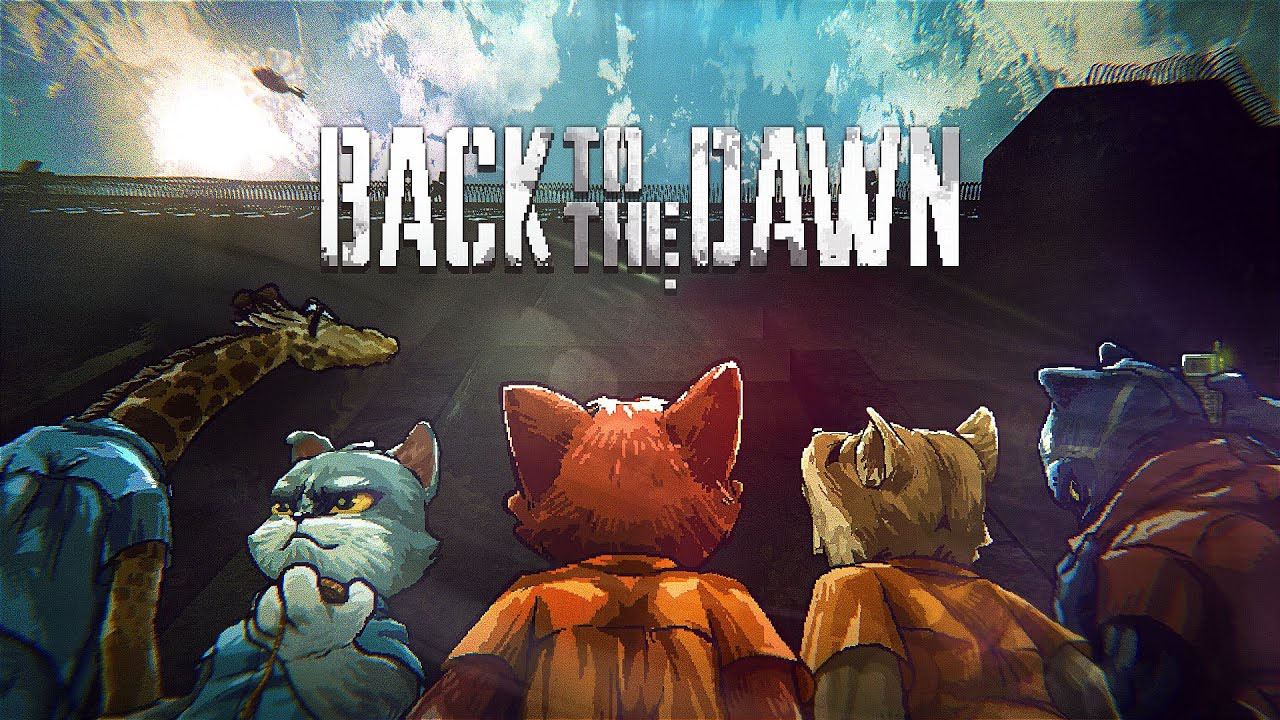Introducing the sleek and sophisticated Samsung Galaxy S23 Ultra, the epitome of cutting-edge technology. With its stunning display and lightning-fast performance, this high-end smartphone is a must-have for tech enthusiasts.
However, even with its impressive features, it seems that the Samsung Galaxy S23 Ultra has encountered a peculiar glitch – the inability to connect to PCs via USB for seamless file transfer. Frustrating, isn’t it?
Fear not, as we delve into the depths of this issue and explore the potential solutions that could unleash the full potential of your beloved device. Join us on this troubleshooting journey as we unravel the mystery of the Samsung Galaxy S23 Ultra’s USB connection woes.
Troubleshooting Steps For Samsung Galaxy S23 Ultra Not Connecting To Pc Via Usb
1. Check USB Cable and Ports:
- Ensure that you are using a high-quality USB cable that supports data transfer.
- Try using a different USB cable to rule out any issues with the cable itself. – Test different USB ports on your PC to eliminate the possibility of a faulty port.
2. Restart Phone and PC:
- Restart both your Samsung Galaxy S23 Ultra and your PC to reset any temporary glitches that may be causing the connection issue.
3. Enable USB Debugging Mode:
- On your Samsung Galaxy S23 Ultra, go to “Settings” > “About phone” > “Software information.”
- Tap on “Build number” seven times to enable Developer options.
- Go back to the main Settings menu and select “Developer options.”
- Enable the “USB debugging” option.
4. Update USB Drivers:
- Visit the Samsung website and download the latest USB drivers for your specific device model.
- Install the drivers on your PC and restart it to ensure the changes take effect.
5. Try a Different PC or Laptop:
- If possible, test the USB connection on a different PC or laptop to see if the issue persists.
- This will help determine if the problem lies with your Samsung Galaxy S23 Ultra or your PC.
6. Factory Reset:
- This should be a last resort option as it will erase all data on your phone.
- Before performing a factory reset, make sure to back up your important files and data.
Alternative Methods For Transferring Files From Samsung Galaxy S23 Ultra To Pc
If the USB connection still doesn’t work, you can try these alternative methods for transferring files from your Samsung Galaxy S23 Ultra to your PC:
1. Phone Link and Link to Windows:
- If you are using a Windows 10 or 11 PC, you can utilize the Phone Link and Link to Windows features.
- These features allow for multitasking, mirroring the screen, viewing notifications, transferring files, and even responding to messages and calls without picking up your phone. – You can also use Microsoft apps on your phone and sync files between your devices.
2. Wireless File Transfer:
- Utilize cloud storage services like Google Drive or Dropbox to transfer files wirelessly between your phone and PC.
- Upload files from your Samsung Galaxy S23 Ultra to the cloud storage, and then access them from your PC.
3. Bluetooth:
- Enable Bluetooth on both your Samsung Galaxy S23 Ultra and your PC.
- Pair the two devices and use Bluetooth file transfer to send files from your phone to your PC.
Limitations Of Phone Link App For Mac Users
Unfortunately, the Phone Link app is not available on Mac computers. Mac users can explore the following alternatives:
1. AirDroid:
- AirDroid is a popular app that allows Mac users to wirelessly transfer files between their Android devices and Mac computers.
- Install AirDroid on both your Samsung Galaxy S23 Ultra and your Mac, and follow the app’s instructions for transferring files.
2. USB OTG Adapter:
- Purchase a USB On-The-Go (OTG) adapter, which allows you to connect USB devices, like flash drives, directly to your Samsung Galaxy S23 Ultra.
- Use the adapter to transfer files from the phone to a USB drive, and then connect the USB drive to your Mac to access the files.
In conclusion, if your Samsung Galaxy S23 Ultra doesn’t connect to your PC via USB, follow the troubleshooting steps mentioned above. If the issue persists, try alternative methods like Phone Link and Link to Windows, wireless file transfer, or Bluetooth.
Mac users can explore options like AirDroid or USB OTG adapters. Remember to reach out to Samsung’s tech support for further assistance, especially if your issue remains unresolved.