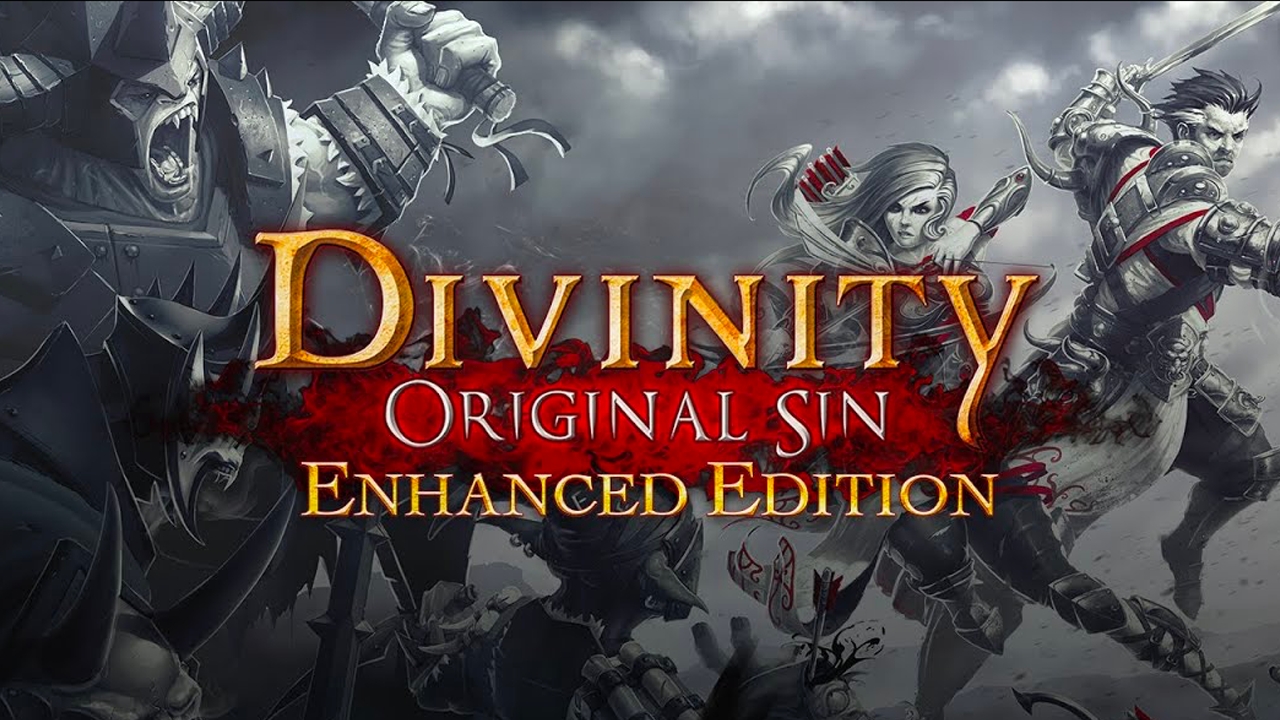This guide will let you enable Source’s native Joytick support for (virtually) any controller, therefore, enabling a nice and smooth gameplay on the Steam Deck too. Coupled with a personalized Controller distribution that I made, you’ll posibly get the closest posible Console experience for this game to date.
Intro
Every controller player has sadly experienced how god awful is the Joystick Mouse Emulation for titles that require precision which are mostly FPS games. Most of the controller layouts I have seen for the game use this and its not ideal, the small and smooth movements that the stick is capable of are just not registered properly, not to mention that you can actually vary movement speeds and WALK in the game if the left stick is properly configured as an actual joystick.
Why do people use those layouts then? It’s because there is no clear way or option that gives a proper Controller support. Thankfully, Source games offer native controller support for Xinput controllers, you just have to enable it properly and bind the proper buttons. With the arrival of Steam Input and controller configurations, you can virtually use any controller with this game since the Steam Input layer will traduce everything to Xinput. Let’s begin the configuration
Preparing the config file
Steam Deck players will first have to be in desktop mode. Once there, instructions are the same for both Windows and Linux (Deck) players.
- Go to the game’s page on your library and click the COG icon in the upper right, click on “Manage” and then “Browse Local Files”. You can also obtain this result by right clicking the game on your library list on the left and follow the same route.
- Once in the game’s folder, navigate to the folder “fof” and then to “cfg”.
- Right click within the folder and create a new text file. You can name it whatever you want, but it has to have the .cfg extension. I named it like this: “fistful_controller_config.cfg”. If you can’t see file extensions either in Windows or the Deck, you have to enable the option.
- Finally, copy this text I am posting here and save the file.
cfgver "1" unbindall bind "0" "slot10" bind "1" "slot1" bind "2" "slot2" bind "3" "slot3" bind "4" "slot4" bind "5" "slot5" bind "6" "slot6" bind "7" "slot7" bind "8" "slot8" bind "9" "slot9" bind "a" "+moveleft" bind "b" "equipmenu" bind "c" "voicetaunt" bind "d" "+moveright" bind "e" "+use" bind "f" "use weapon_fists" bind "g" "headtrack_reset_home_pos" bind "h" "fof_mutelist" bind "k" "+voicerecord" bind "m" "chooseteam" bind "p" "toggle_hud_draw" bind "q" "lastinv" bind "r" "+reload" bind "s" "+back" bind "u" "messagemode2" bind "v" "+zoom" bind "w" "+forward" bind "x" "voicealert" bind "y" "messagemode" bind "z" "voicecomm" bind "`" "toggleconsole" bind "SPACE" "+jump" bind "TAB" "+showscores" bind "ESCAPE" "cancelselect" bind "SHIFT" "+walk" bind "ALT" "+speed" bind "CTRL" "+duck" bind "F1" "autobuy" bind "F2" "rebuy" bind "F3" "votekick" bind "F4" "fof_ai_editor" bind "F5" "fof_course_editor" bind "F6" "jpeg" bind "F9" "vr_toggle" bind "MOUSE1" "+attack" bind "MOUSE2" "+attack2" bind "MOUSE3" "+alt1" bind "MWHEELUP" "invprev" bind "MWHEELDOWN" "invnext" bind "A_BUTTON" "+jump" bind "B_BUTTON" "+reload" bind "X_BUTTON" "+use" bind "Y_BUTTON" "equipmenu" bind "L_SHOULDER" "chooseteam" bind "R_SHOULDER" "+alt1" bind "BACK" "+showscores" bind "START" "pause" bind "STICK1" "+speed" bind "STICK2" "+duck" bind "UP" "invprev" bind "DOWN" "invnext" bind "L_TRIGGER" "+attack2" bind "R_TRIGGER" "+attack" fof_announcement_version "5" fof_update_version "590" fpl_score "0.695183" fof_firequality "2" fof_cl_version "23" fof_browserwarning "1" fof_browserseefull "10912" fof_gear_0 "33" fof_gear_1 "34" fof_gear_2 "15" fof_gear_3 "-1" fof_timer_show "1" muzzleflash_light "1" cl_spec_mode "6.000000" cl_chatfilter_version "1" cl_crosshair_g "255" joy_name "Game controller" joy_advaxisx "3" joy_advaxisy "1" joy_advaxisr "2" joy_advaxisu "4" joy_pitchsensitivity "1.0" joy_yawsensitivity "-1.25" joy_response_move "5" joy_response_look "1" joy_lowend "0.65" joy_lowmap "0.15" joy_accelscale "1.4" joy_autoaimdampenrange "0.85" joy_autoaimdampen "0.5" joy_xcontroller_cfg_loaded "2" joystick "1" mat_software_aa_strength "0.000000" mat_software_aa_strength_vgui "1.000000" hud_fastswitch "0" sv_skyname "RyellMoon" name "Bisonfan95" cl_logofile "materials/vgui/logos/spray.vtf" cl_downloadfilter "mapsonly" cl_showpluginmessages "1" con_enable "1" r_waterforceexpensive "1" +jlook
In-game Configuration
- Open the game and click the cog icon on the left to enter the game’s options.
- Go to the Keyboard tab and then press the Advanced button.
- Once there, enable the developer console and then click apply.
- Now go to the Mouse tab and click on “Enable the gamepad”. Click on Apply and OK.
- Open the console (it is usually with the tilde key, the one that is below the ESCAPE key on your keyboard, you can check it on the previous Keyboard tab we saw).
- Type in “exec fistful_controller_config” and then Enter.
- Close the Console.
Steam Input Config and Extra Tips
By this point you should have a functional controller, but the game has some quirks that will need spacial configuration (like the fact that you have to press a number on your keyboard to be able to purchase a gun from a chest). If Steam Input is enabled (which I HIGHLY RECOMMEND) you’ll be able to play the game fully with the extra configurations I have added to the controllers.
Since you can’t change the steam browsers address anymore, you’ll have to copy this config URL to a chat with a friend and click it from there: steam://controllerconfig/265630/3146459041
It works for both the Steam Deck and regular controllers. It adds the option to send key presses that represent numbers with the help of a modifier button I configured. You’ll also be able to toggle crouch. Check it out.
Remember that you can navigate the menu only using your controller thanks to the fact that Steam Input allows your controller to function as a mouse if you press the HOME button (the Xbox button at the center of the controller or the PS button in the case of playstation) and while pressing it you start moving the right stick. The right trigger will function as a left click and the left trigger as the right click.