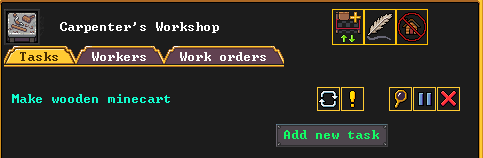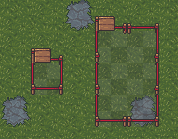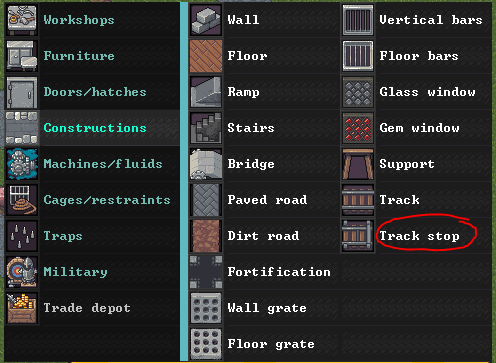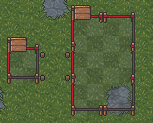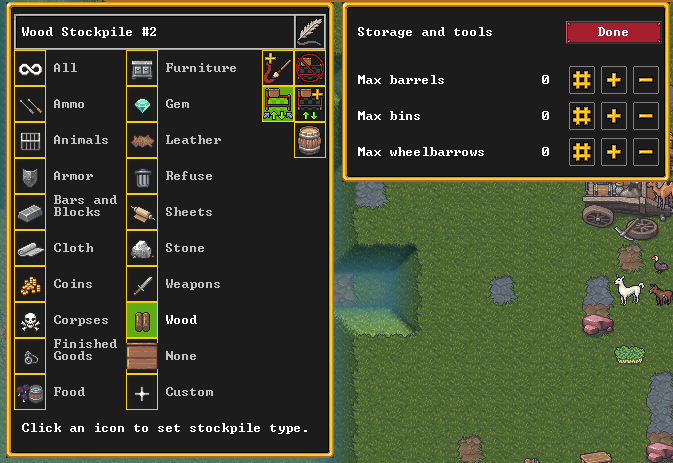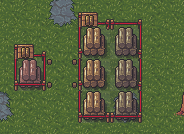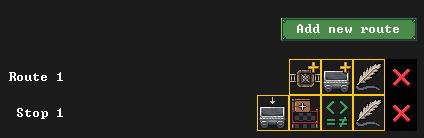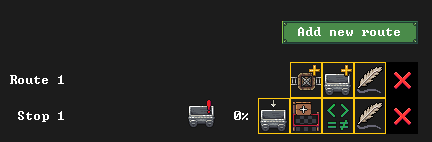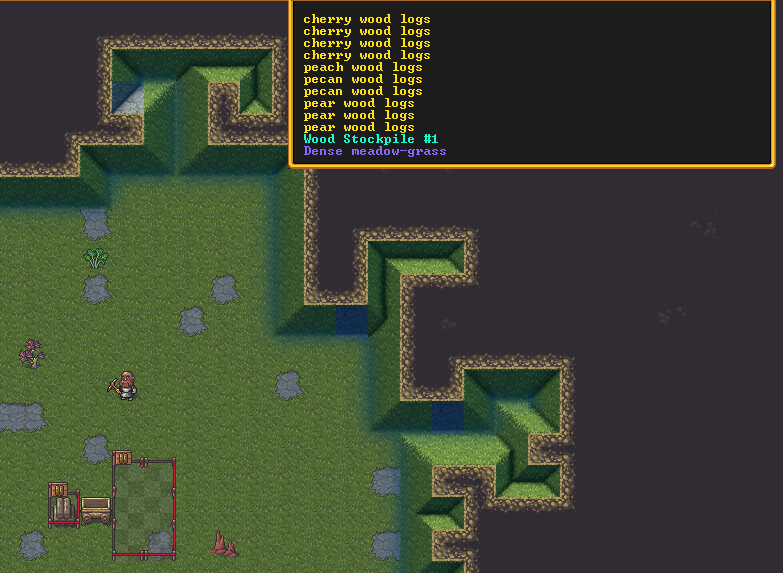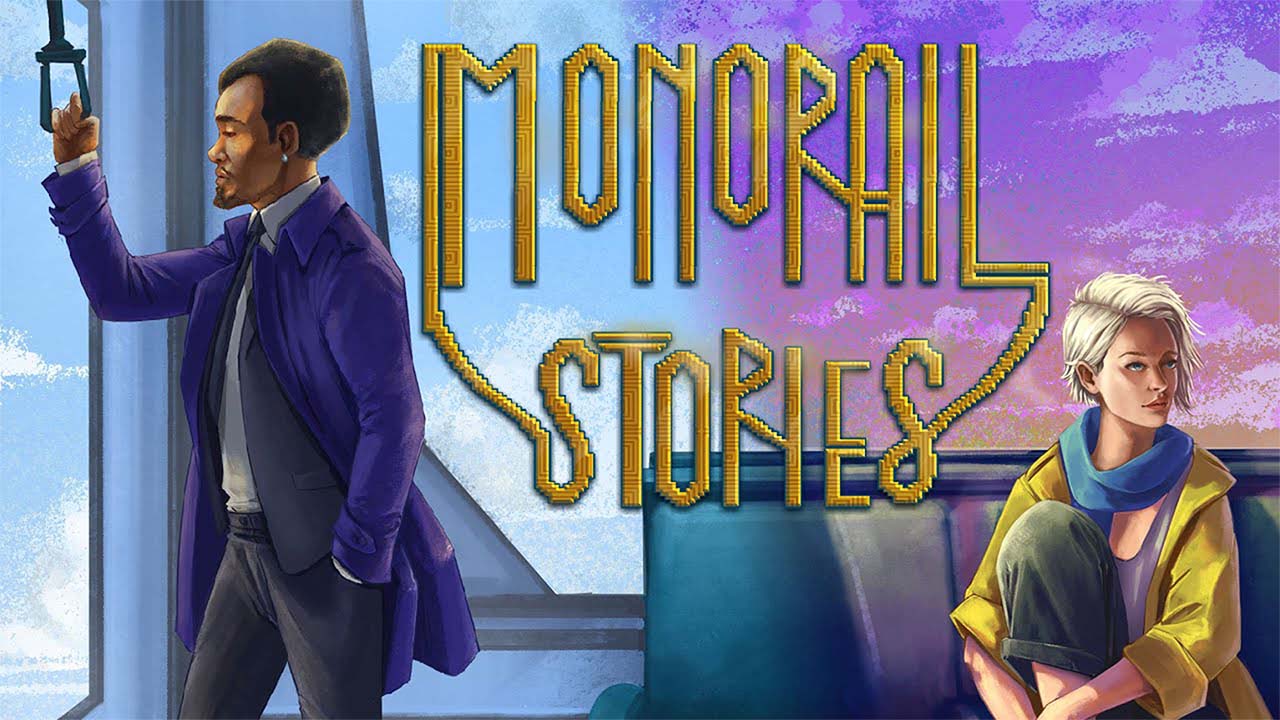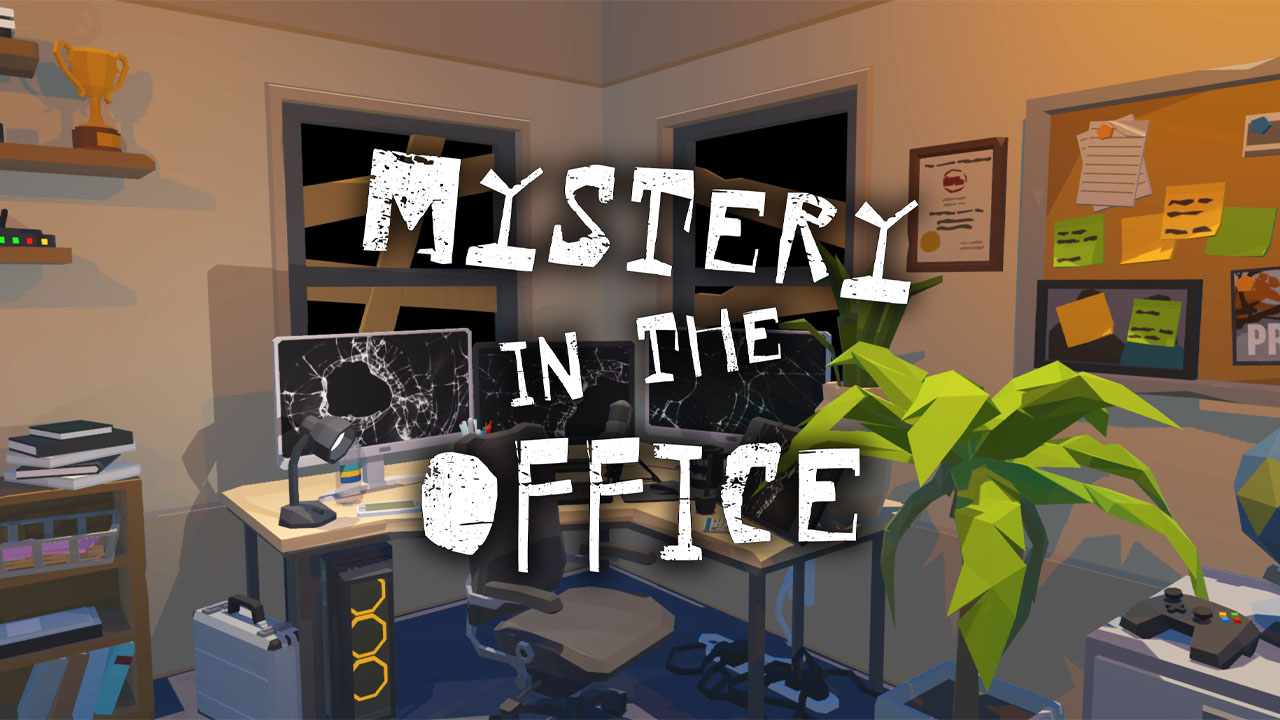Do you have tons of rocks and logs cluttering up the place? Want to clean them up? Look no further than this handy guide on how to create a quantum stockpile to store infinite objects in just 1 square for a little bit of resources and some dwarf labour. The end solution will be fully automated and leave you with plenty of time for you and your dwarves for unspecified FUN.
What is a Quantum Stockpile?
A quantum stockpile is a way of storing limitless quantities of items into 1 tile. This is very useful for storing items which cannot be stored in bins/barrels and for items you produce a lot of. There are a few different ways you can add quantum stockpiles to your fort.
Technically Quantum Stockpiles are an exploit so it is up to you how many different item types you want to use them for. I would strongly suggest using them to store your logs and stone boulders, both of which cannot be stored in space saving bins.
In this guide I will explain how to set up a Quantum Stockpile that once set up can be left to run indefinitely without the need for the players input. This type of stockpile can be set up on day 1 if need be.
What You Need
In order to make our automated quantum stockpile we will need the following:
- 1 dwarf
- Either a carpenters workshop or a stoneworkers workshop
- Some wood or stone to build the workshop and other materials
If you are creating this on day 1 your dwarf may need to chop down a tree or mine up some stone for the items required. Dont worry, this isnt resource intensive, 1 tree will cover all the resources you need for this project.
Step 1: Creation of Workshop and Items
Build either a Carpenters Workshop or a Stoneworkers Workshop
To do this go to the structures menu and build the workshop. If you have wood, build the carpenters workshop, if you have stone build the stoneworkers workshop. If you have just embarked chop down a tree before hand.
Build a minecart
To do this click on your workshop and click on add new task, search for minecart and build 1. Doesn’t matter who builds it or the material used, wood is as good as stone. Your screen should look something like this:
Once the minecart has been built you should see it at the bottom of the workshop screen.
Step 2: Stockpile Set Up
The quantum stockpile needs a few stockpiles to work as well as a track stop. Lets build them now!
Create your feeder stockpile
Find a space you want your feeder stockpile to go. This is the stockpile where your dwarves will put items ready for transport into the
phantom realmquantum stockpile. It can be a small as 1 square but a good size is either 3×2 or 3×1. The goal here is to save space so it does not need to be big.
Create your quantum stockpile
While it may feel we skipped a few steps, this is just the stockpile which will store all the items. Create a 1×1 stockpile next to your feeder stockpile but ONE tile apart. This is very important.
You should have something like the below:
Make sure that both stockpiles have that little wood sign in the top left. If both do not have that it means you have accidentally created 1 stock pile with a gap. Delete and start again.
Build a track stop which touches both stockpiles
If you do not know what a track stop is just pretend its magic. This will be where our minecart will go.
To create a track stop go to constructions and you should see track stop.
When you click on track stop you will see a menu indicating the dumping direction. Click on the arrow in the direction your quantum stockpile (the 1×1 stockpile) is located compared to your feeder stockpile. In my example I would click the LEFT arrow.
Once you have the right direction place the track stop in the space between both stockpiles. A dwarf will come along and build it out of either wood or stone depending on what you have. It should look something like the left image.
Set up stockpile filters
On both stockpiles set up what you want to store in the quantom stockpile. You can get as granular as you want, but for this tutorial I will be storing wood. Make sure both stockpiles have the same settings.
Originally posted by Special Note:
If you click on the barrel icon you set how many bins/barrels and wheelbarrels are used in the stockpile. Wood and stone do not use bins/barrels so if you have just selected them the count will be 0. Otherwise it may have something listed. Quantum stockpiles work best without bins/barrels. Wheelbarrows can be set to 0 as well, unless you are moving something very heavy. Rocks are very heavy so assigning a few wheelbarrows to a stone feeder stockpile is a good idea. You can build them at the carpenters workshop.
If you have your game unpaused your dwarves have probably already filled both stockpiles with stuff. This is fine. If everything has gone smoothly you should have something like the left image. Almost there!
Step 3: Setting up the Minecart
Add a new hauling route
If you are a new player you probably have not touched this screen, but dont worry we are ignoring most of what it can do.
Click on the hauling routes down in the bottom of the screen. A big empty menu should appear on the right.
Click on add new route. Feel free to name the route something like Quantum Stockpile Wood by clicking on the quill.
Add a stop to the route
Click on the first button of the 3 and then click on the track stop you built between both stockpiles. You should have something like the below:
Add minecart filter
Click on the first button on the row that has been created (the minecart with the arrow) and select whatever you have set the stockpiles to. In my example I would click wood on the left then the right hand side ALL. If you do not do this your items will not move.
Add linked stockpile
Click on the 2nd button (the stockpile) which will open a sub menu. Click on the middle button and then click on your feeder stockpile (the bigger stockpile you created). Click done. It should look like the below.
Remove Conditions
Click on the 3rd button (the green maths symbols) which will open a sub menu. As
maths is for nerdswe dont need them remove them all. Click done when the screen is blank
Add minecart
Click on the 2nd button on the first row (the minecart with the + sign) and find your minecart you previously built and click the tick box. This will trigger a dwarf to put the minecart on the track stop. You should see a little symbol next to the stop line.
Step 4: Watch the Magic
Magic time
At this point a dwarf will place the minecart on the track stop. If everything is set up correctly dwarves will come to the stockpiles, load items from the feeder stockpile into the minecart which will eject it into the 1×1 quantum stockpile. If you hover the quantom stockpile you should see a list of multiple items and (hopefully) an empty feeder stockpile. If so, congratulations! You are officially a dwarf scientist who can create quantum stockpiles.
Your dwarves will keep hauling the items to the feeder stockpile and then will probably move them over immediately to the quantum stockpile.
Troubleshooting
Stockpile filters
If the quantum stockpile isnt working its probably down to some filters being missed/not matching somewhere. Also make sure you have assigned the minecart to allow the items you want to store, otherwise they will just sit in the feeder stockpile.
Food and drink
Food and drink will rot pretty quickly if not stored in barrels/pots and barrels/pots/bins do not usually play nice with quantum stockpiles. Stick to regular stockpiles for those types of items.
Heavy item storage
Heavy items (like rocks) can take dwarves forever to move if not assisted. Make sure you assign wheelbarrows to feeder stockpiles otherwise your hauler dwarves will move rocks VERY SLOWLY which is not efficient at all. Wheelbarrows are only used when the items is heavy enough to warrant it and only to get the item TO the stockpile not take it AWAY. As such sticking 1 in your quantum stockpile to get stone to your workshops wont have desired effect. Set up a ‘take’ stockpile closer to your stone related workshops with a wheelbarrow in it to speed up hauling time.