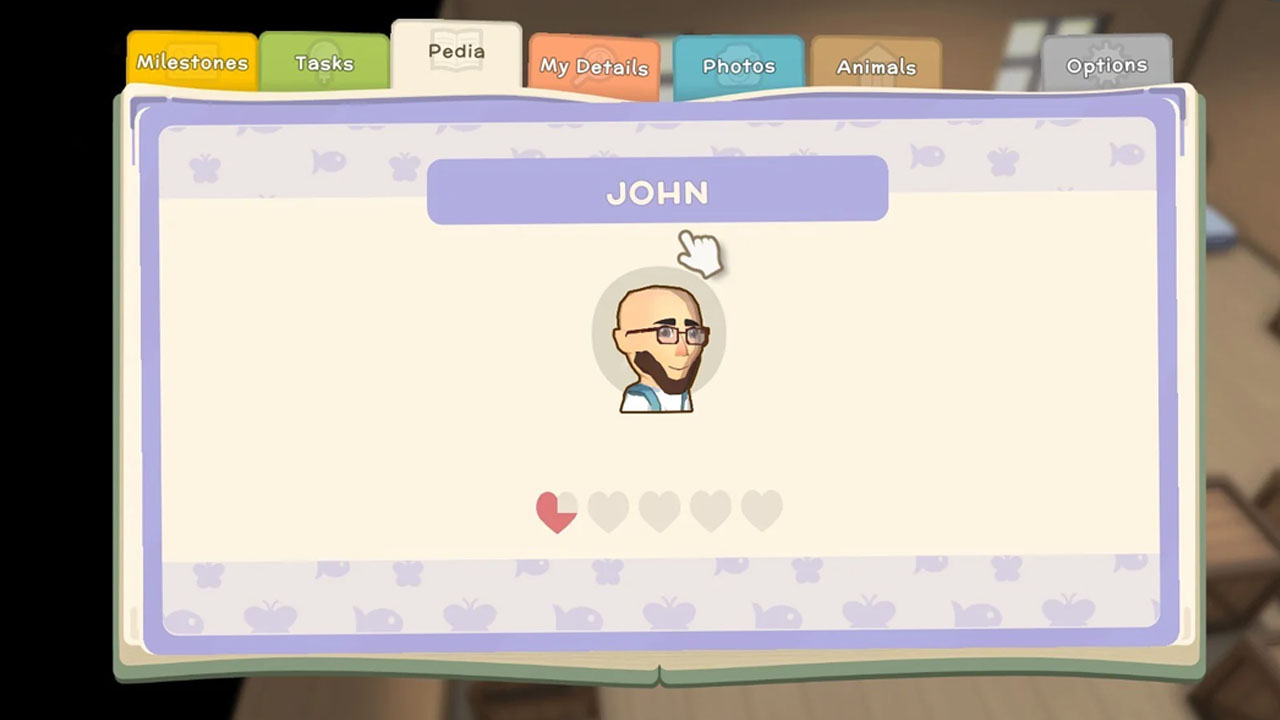To cast from Skype to Chromecast, you first need to make sure that your Chromecast device is plugged in and connected to your TV. Once that is done, download and install the Google Home app on your mobile device or tablet. Use the Google Home app to set up your Chromecast. After the setup is complete, follow the instructions provided in the article to cast content from Skype or any Chromecast-enabled apps onto your TV.
If your device restarts during casting, simply try casting the content again.
Key Points:
- Ensure that your Chromecast device is plugged in and connected to your TV.
- Download and install the Google Home app on your mobile device or tablet.
- Use the Google Home app to set up your Chromecast.
- Follow the provided instructions to cast content from Skype or any Chromecast-enabled apps onto your TV.
- If your device restarts during casting, try casting the content again.
Plugging In And Connecting Your Chromecast
- The first step to cast from Skype to Chromecast is to plug in your Chromecast device and connect it to your TV. This is a crucial step as it forms the foundation for seamless communication between Skype and Chromecast.
- Start by plugging the Chromecast device into an available HDMI port on your TV. Make sure to use the power adapter included with your Chromecast to connect it to a power source.
- Once connected, switch your TV’s input source to the HDMI port that your Chromecast is connected to. This will display the Chromecast setup screen on your TV.
- It is important to note that you need a stable Wi-Fi network connection for the Chromecast to function properly. Ensure that your Chromecast is within range of your Wi-Fi router for optimal performance.
- Pro tip: If you encounter any issues during the setup process, you can try restarting your Chromecast and your TV. This can sometimes resolve connectivity issues and ensure a smooth setup.
Downloading And Installing The Google Home App
- In order to cast from Skype to Chromecast, you will need to download and install the Google Home app on your mobile device or tablet. This app acts as the control center for your Chromecast and allows you to set up and manage your casting preferences.
- Open the app store on your mobile device or tablet and search for “Google Home.” Once you find the app, tap on the “Install” button to begin the download and installation process. This may take a few moments depending on your internet connection speed.
- Once the app is successfully installed, you can launch it from your device’s home screen or app drawer. The Google Home app will guide you through the initial setup process for your Chromecast and help you connect it to your Wi-Fi network.
- Make sure that your mobile device or tablet is connected to the same Wi-Fi network as your Chromecast for a successful setup.
Pro tip: If you have multiple Chromecast devices in different rooms, the Google Home app allows you to set up and manage each one separately. This enables you to cast from Skype to the specific Chromecast connected to your desired TV.
Setting Up Chromecast With The Google Home App
- Once you have the Google Home app installed on your mobile device or tablet, it’s time to set up your Chromecast using the app. Follow the step-by-step instructions provided in the app to ensure a smooth setup process.
- Launch the Google Home app and tap on the “+” icon in the top left corner to add a new device. The app will search for any available Chromecast devices on your Wi-Fi network.
Once your Chromecast is detected, tap on it to begin the setup process. – The Google Home app will display a code on your TV screen.
Ensure that the code shown on your TV matches the code displayed in the app. If they match, tap on the “Yes” button to proceed.
- Next, you will be prompted to choose a name for your Chromecast. Select a name that is easily recognizable and distinct if you have multiple Chromecast devices.
Once you’ve chosen a name, tap on the “Next” button. – The app will then prompt you to connect your Chromecast to your Wi-Fi network.
- Select your Wi-Fi network from the list of available options and enter the password if required. Wait for the Chromecast to connect to your Wi-Fi network.
Pro tip: If you encounter any issues during the setup process, make sure that your Wi-Fi network is stable and that you are within range of your router. Additionally, close any unnecessary apps running in the background on your mobile device or tablet to ensure optimal performance.
By following these steps, you can successfully set up and connect your Chromecast device to your TV through the Google Home app. Once the setup is complete, you can proceed to cast content from Skype to your Chromecast with ease.