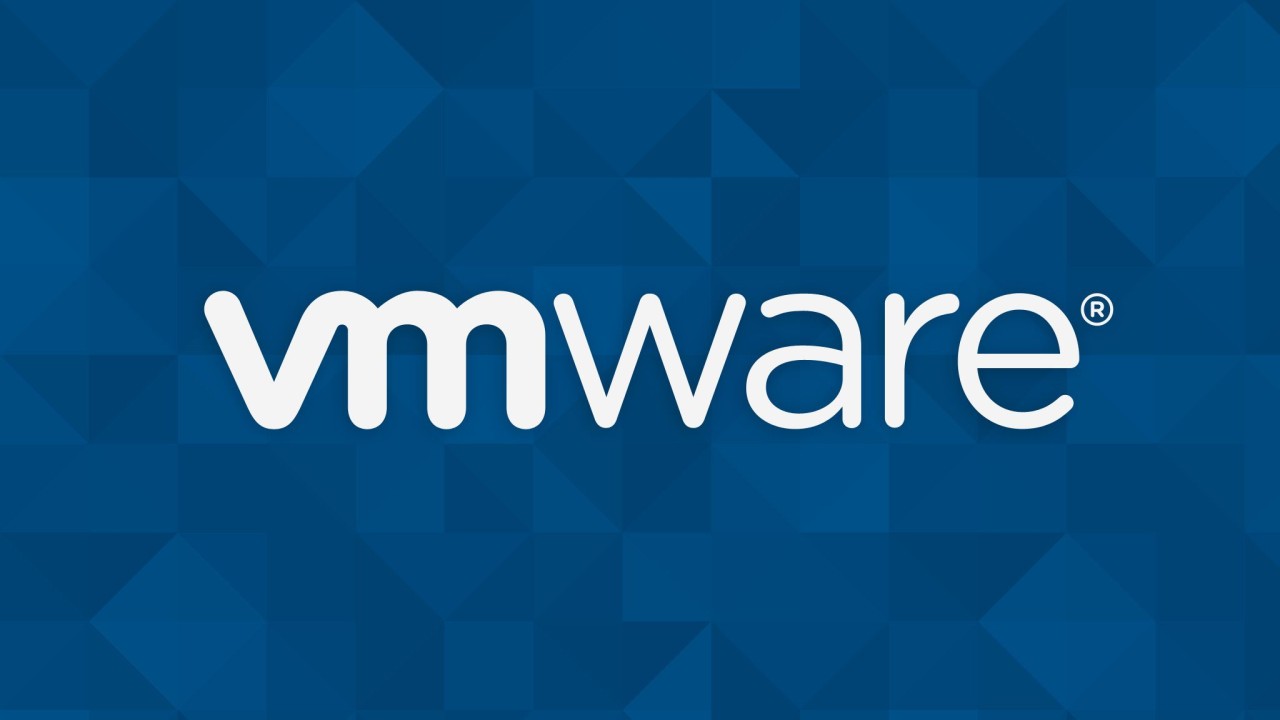If you are unable to reconnect to your WiFi network after a reset, it can be frustrating and inconvenient. However, there are a few simple steps you can follow to fix this issue on your Windows 10 device. This article will provide an overview of the problem and a step-by-step guide on how to fix it.
- First, check that your WiFi network is functioning properly by trying to connect to it from another device. If it is not working on other devices, the issue may be with your router or internet provider.
- If the network is functioning properly on other devices, try restarting your computer and router to see if that resolves the issue.
- If the issue persists, open the Control Panel and go to Network and Internet > Network and Sharing Center. Click on the name of your WiFi network and select “Forget this network”.
- Once your network has been forgotten, try reconnecting to it. You may need to re-enter the password if prompted.
- If you are still unable to connect, try updating the drivers for your WiFi adapter. To do this, go to Device Manager and expand the Network Adapters section. Right-click on your WiFi adapter and select “Update Driver”.
- If the driver update does not fix the issue, try resetting the network settings on your computer. To do this, go to Settings > Network and Internet > Status > Network reset.
- After resetting the network settings, try reconnecting to your WiFi network. If the issue still persists, you may need to contact your internet provider or a computer technician for further assistance.
If the above steps do not resolve the issue, another possible solution is to try disabling and re-enabling the WiFi adapter on your computer. To do this, go to Device Manager and expand the Network Adapters section. Right-click on your WiFi adapter and select “Disable”. Wait a few moments and then right-click again and select “Enable”. This may reset the adapter and allow you to connect to your WiFi network.
What should I do if I am unable to reconnect to my WiFi network after a reset?
- Follow the steps outlined in this article, including checking the network on other devices, restarting your computer and router, forgetting the network, updating the WiFi adapter drivers, and resetting the network settings.
Why might I need to reset my WiFi network?
- There are a few reasons why you may need to reset your WiFi network, such as changing the password, troubleshooting connectivity issues, or resetting the router to its factory settings.
Can I reset my WiFi network on my own?
- Yes, you can reset your WiFi network on your own by accessing the settings on your router or following the instructions provided by your internet provider.
Will resetting my WiFi network affect other devices connected to it?
- Yes, resetting your WiFi network will disconnect all devices currently connected to it. They will need to be reconnected using the new network name and password.
Is it normal for my WiFi connection to drop occasionally?
- It is not uncommon for WiFi connections to drop temporarily, especially if there are multiple devices using the network or if there are obstacles that can interfere with the signal. If this happens frequently, it may be worth troubleshooting the issue or considering a different WiFi setup.