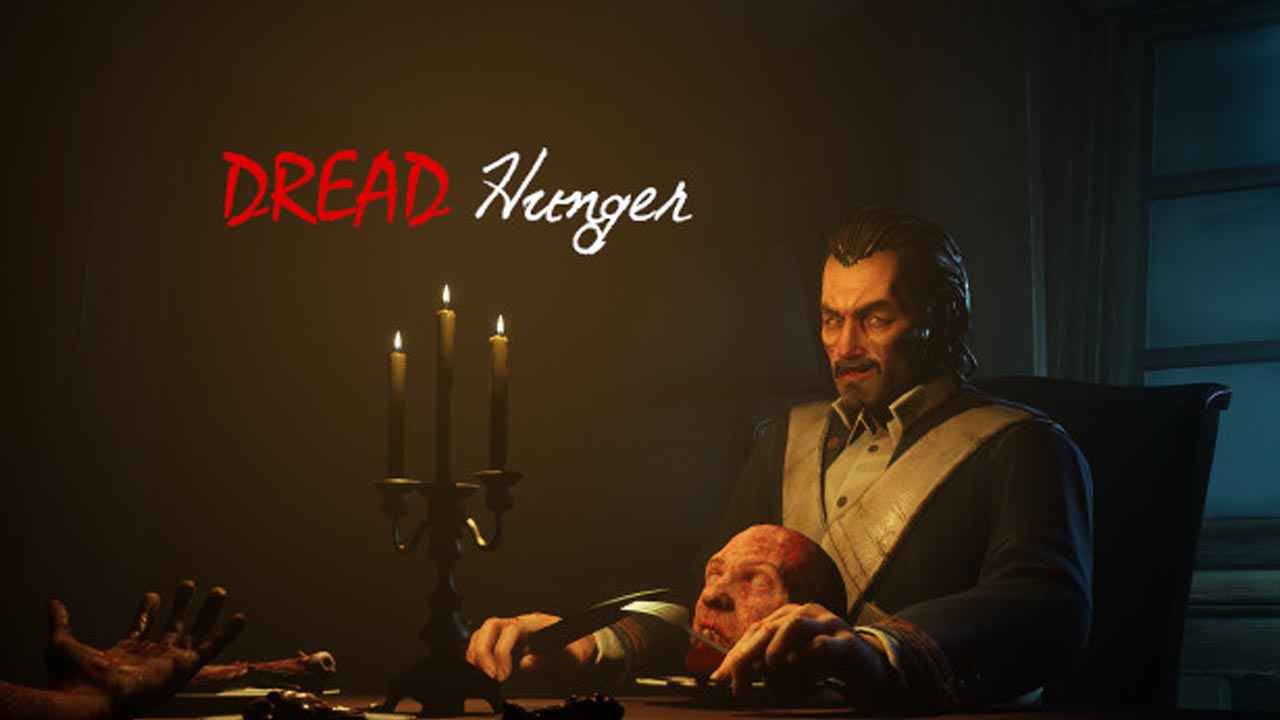In our fast-paced digital world, staying connected is essential. But what happens when we miss a call?
Thankfully, with the powerful Huawei P60 Pro, you never have to worry about missing important messages. In this guide, we will uncover the secrets to mastering voicemail on your device.
Voicemail is more than just an automated answering service; it’s a lifeline that allows callers to leave voice messages when you’re unavailable. We will show you how to access and save your voicemail number, as well as provide tips on using the call application to access your messages.
Get ready to unlock the full potential of your Huawei P60 Pro and discover the art of listening to voicemails in a whole new way.
Enabling Voicemail On Huawei P60 Pro
Voicemail is an incredibly useful feature that allows callers to leave voice messages when your Huawei P60 Pro is off or has no cellular coverage. Enabling this feature is relatively simple, but it does require contacting your mobile carrier for service support details.
Once you have obtained the necessary information, you can proceed with setting up voicemail on your device.
To get started, follow the steps below:
- Contact your mobile carrier: Reach out to your mobile carrier’s customer service or visit their website to inquire about enabling voicemail on your Huawei P60 Pro.
They will provide you with the necessary information, including the voicemail number and any specific instructions they may have.
- Open Phone settings: On your Huawei P60 Pro, navigate to the “Phone” app and tap on the three vertical dots located in the top right corner of the screen.
From the dropdown menu, select “Settings.”
- Select SIM card: In the phone settings, you will see an option to select the SIM card you want to enable voicemail for.
Choose the appropriate SIM card if you have multiple SIMs inserted.
- Enter voicemail number: Look for the option labeled “Voicemail” or “Voicemail settings” in the SIM card settings.
Once found, enter the voicemail number provided by your mobile carrier. Make sure to save the number before exiting the settings.
By following these steps, you should now have voicemail enabled on your Huawei P60 Pro. Let’s move on to understanding how you can access your voicemails.
Accessing Voicemail On Huawei P60 Pro
Now that you have successfully enabled voicemail on your Huawei P60 Pro, you might be wondering how to access your voicemails. Don’t worry; we have got you covered.
There are different methods available depending on the software used on your device. We will explore both the standard Huawei software and the Google “Phone” application.
Standard Huawei Software:
-
Open the Phone app: Locate the “Phone” app on your Huawei P60 Pro’s home screen or app drawer and tap on it to open.
-
Go to voicemail: Once the Phone app is open, look for the voicemail icon or tab usually located at the bottom of the screen.
Tap on it to access your voicemail messages.
- Listen to voicemails: In the voicemail section, you will see a list of incoming voicemail messages.
Tap on a message to listen to it. You may also have options to save, delete, or call back the voicemail sender.
Google “Phone” Application:
- Open the Google “Phone” app: If you have opted to use the Google “Phone” application as your default dialer app, follow these steps.
Locate the “Phone” app icon on your Huawei P60 Pro’s home screen or app drawer and tap on it to open.
- Access voicemail: Once the Google “Phone” app is open, look for the voicemail tab or icon located at the top or bottom of the screen.
Tap on it to access your voicemail messages.
- Listen to voicemails: In the voicemail section, you will find a list of incoming voicemail messages.
Tap on a message to listen to it. Similar to the standard Huawei software, you may have options to save, delete, or call back the voicemail sender.
Troubleshooting Voicemail Issues On Huawei P60 Pro
While setting up and accessing voicemail on your Huawei P60 Pro is typically straightforward, there may be times when you encounter issues. One common problem that users face is the “Incorrectly dialed number” error.
Luckily, there are solutions available for both the standard Huawei software and the Google “Phone” application.
Standard Huawei Software:
If you encounter the “Incorrectly dialed number” error while accessing your voicemail using the standard Huawei software, try the following steps:
- Double-check voicemail number: Open the phone settings, navigate to the voicemail settings for the relevant SIM card, and ensure that the voicemail number you entered is correct.
If not, correct it and save the changes.
- Restart your device: Sometimes, a simple restart can resolve temporary software glitches.
Turn off your Huawei P60 Pro and then turn it back on after a few seconds. Try accessing voicemail again.
- Contact your mobile carrier: If the issue persists, reach out to your mobile carrier’s customer service for further assistance.
They can guide you through any specific settings or troubleshoot network-related problems.
Google “Phone” Application:
If you are facing the “Incorrectly dialed number” error while using the Google “Phone” application to access voicemail, try the following steps:
- Verify voicemail number: Open the phone settings, check the voicemail settings for the relevant SIM card, and ensure that the voicemail number is entered correctly.
Make any necessary corrections and save the changes.
- Clear the app cache: In your device settings, navigate to the “Apps” or “Applications” section.
Locate the Google “Phone” app and tap on it. From there, select the option to clear the app cache.
This action will not delete any of your saved voicemail messages or affect your account settings.
- Update the application: Check if there are any pending updates for the Google “Phone” app via the Google Play Store.
Install any available updates as they may include bug fixes and improvements related to voicemail access.
By following these troubleshooting steps, you should be able to address the “Incorrectly dialed number” error and enjoy seamless voicemail access on your Huawei P60 Pro.
In conclusion, voicemail is an essential feature on the Huawei P60 Pro that allows callers to leave voice messages when your device is unavailable. By enabling voicemail through your mobile carrier, entering the correct voicemail number, and accessing voicemail through the phone’s call application, you can efficiently manage your voicemail messages.
In case of any issues, the troubleshooting steps provided will help you resolve common problems and ensure smooth voicemail functionality.