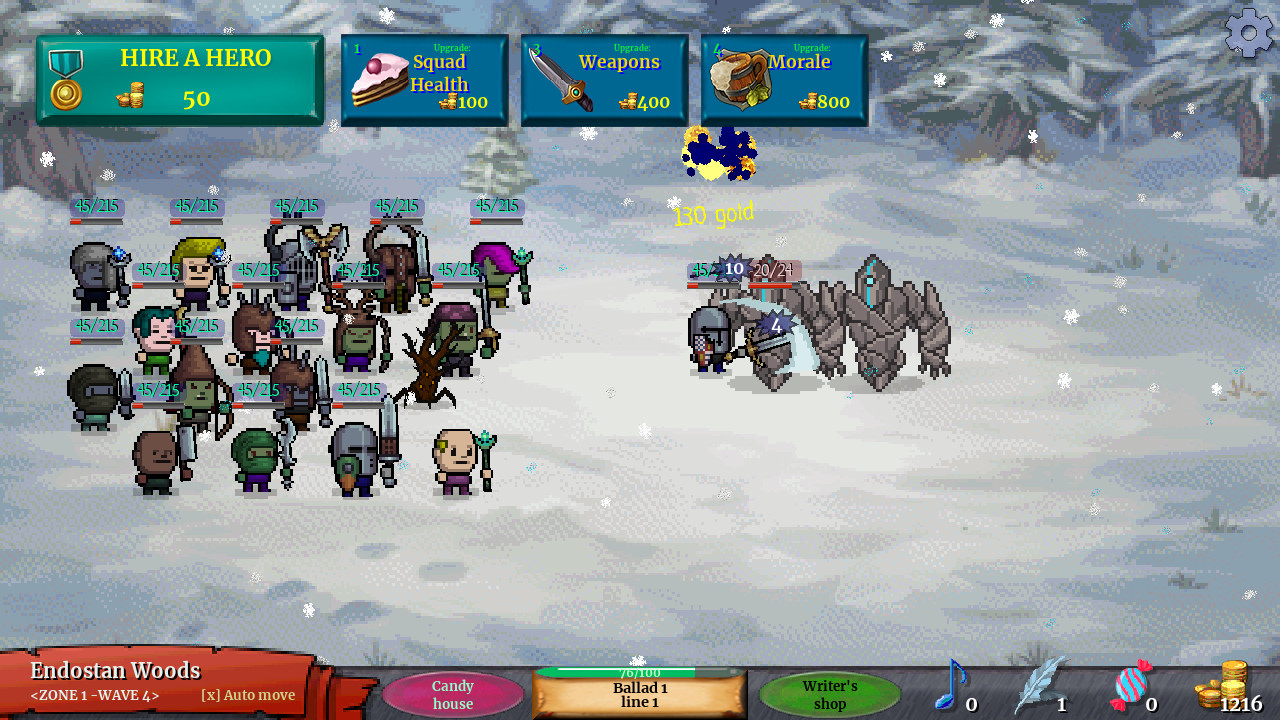If you’re one of the players looking for the Field of View (FOV) slider in Bloodhunt, you will be disappointed to know that there are no in-game settings for that. Fortunately, there’s an alternative method that you can use to adjust or change the FOV in Vampire: The Masquerade – Bloodhunt. Check out the guide below.
How to Adjust FOV in Bloodhunt
Unlike the other games where you can adjust the FOV using the in-game settings, we will be editing some of the files associated with Bloodhunt to change the field of view.
Step 1: Go to the configuration directory of Vampire: The Masquerade – Bloodhunt. By default, you can find the directory here:
C:\Users\<Username>\AppData\Local\Tiger\Saved\Config\WindowsNoEditor\
Step 2: Find and open the file named Engine.ini using any text editor such as Notepad++.
Step 3: At the end of the file, add the following line of codes:
[/script/engine.localplayer] AspectRatioAxisConstraint=120
Step 4: Save changes and re-launch Bloodhunt.
Note that you can change the FOV to your desired view by editing the number 120 found on the code above. In addition, be reminded that these changes may revert back to their original state once a new update rolls out. Simply edit the file again to change the FOV.